Given its current state as an online-based word processor, Google Docs does not have the same level of features as Microsoft Word offers. But perhaps it’s for good, most of the time, the basic features on the service are sufficient to create complete documents.
We can modify the style, text size, add headings, change paper size, and of course, adjusting the margins — something that we are going to look a bit deeper into in this article.
Normally, margins are proportional on each side, but there are many situations where one has to be different. And yes, you can remove a particular margin while retaining the rest.
Here’s how to remove the top margin in Google Docs (the same steps can be followed to remove other margins).
1. Open a Google Docs file.
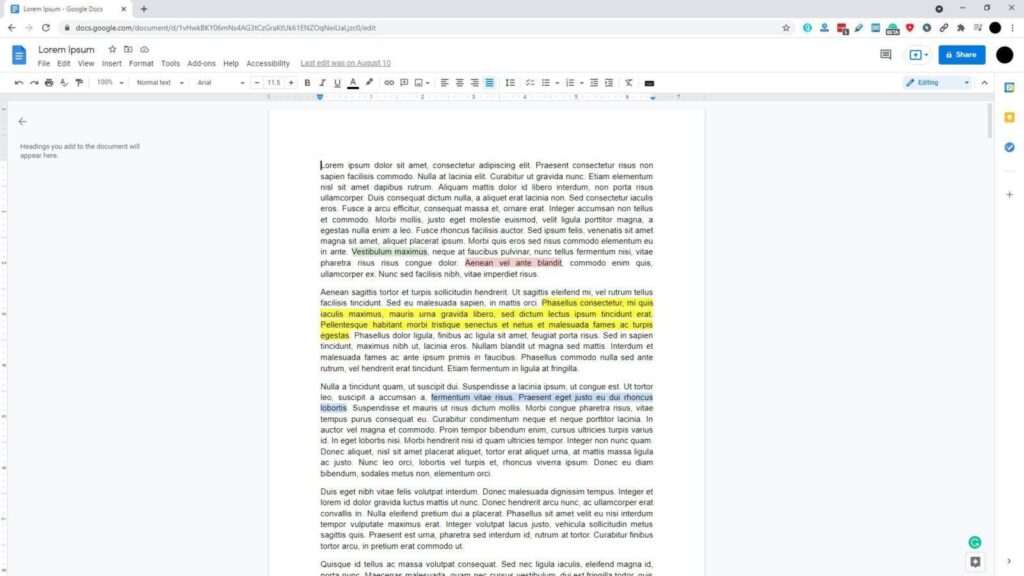
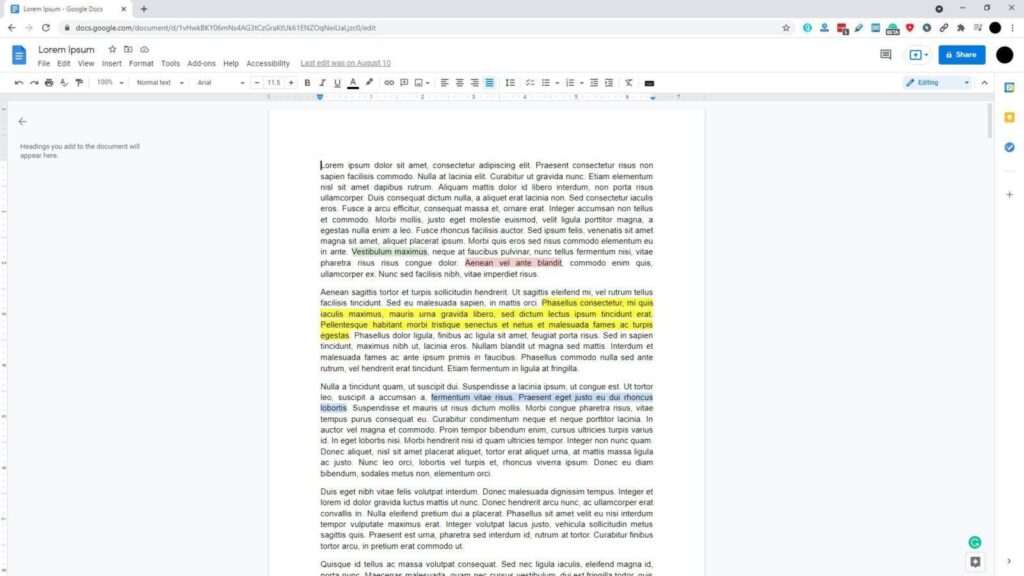
2. Click File > Page setup.
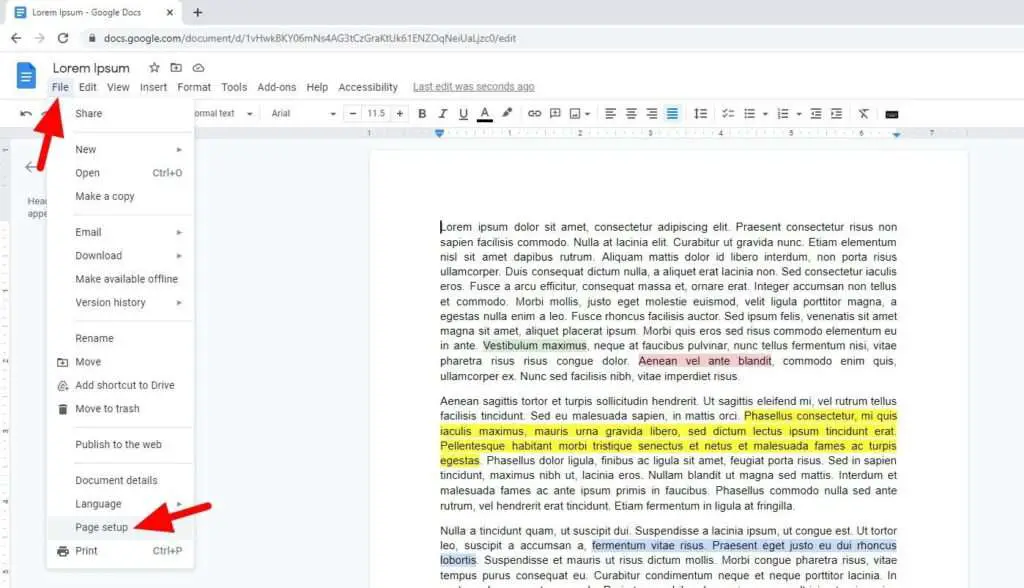
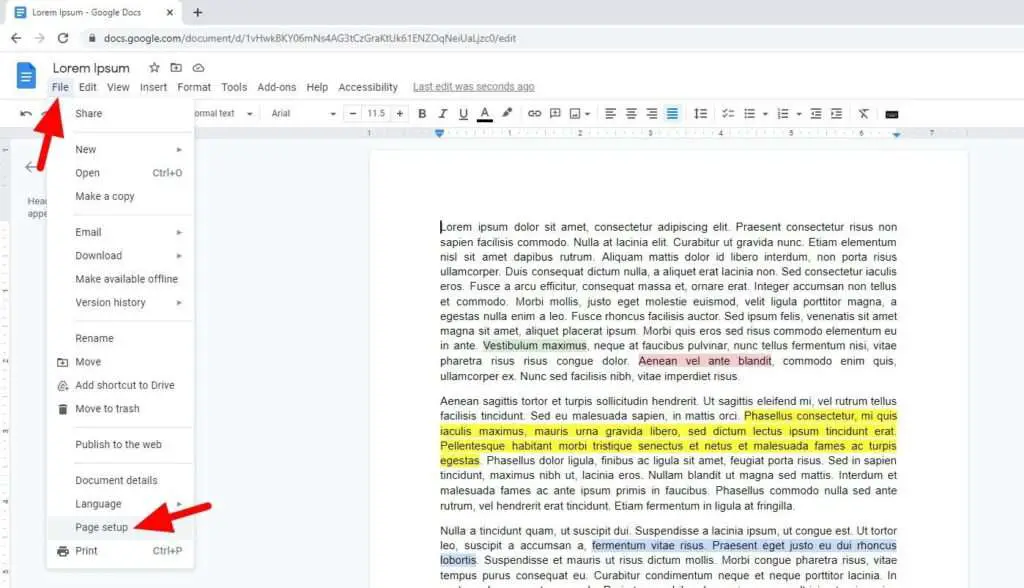
3. Under the Top margin, change it to 0 and then click OK.
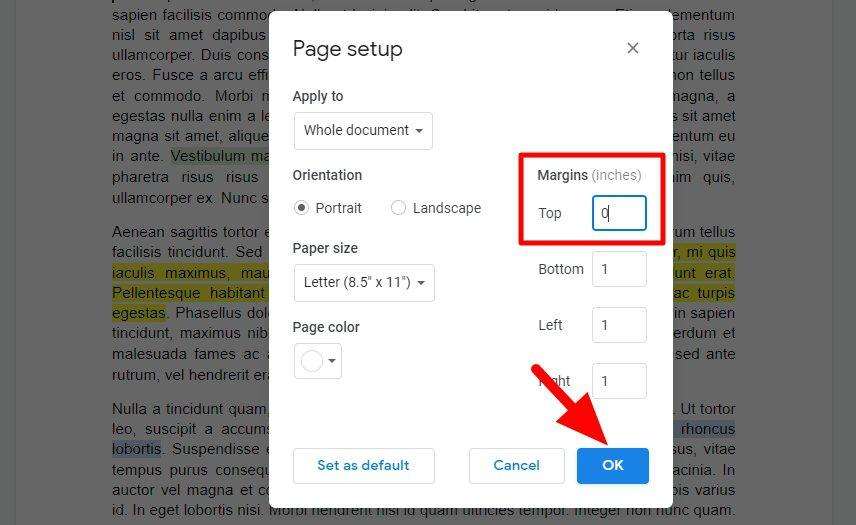
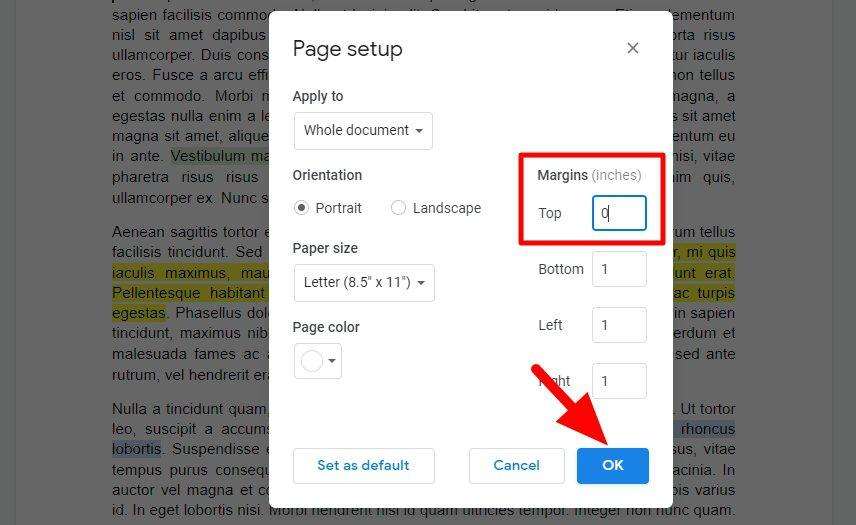
4. Top margin removed.
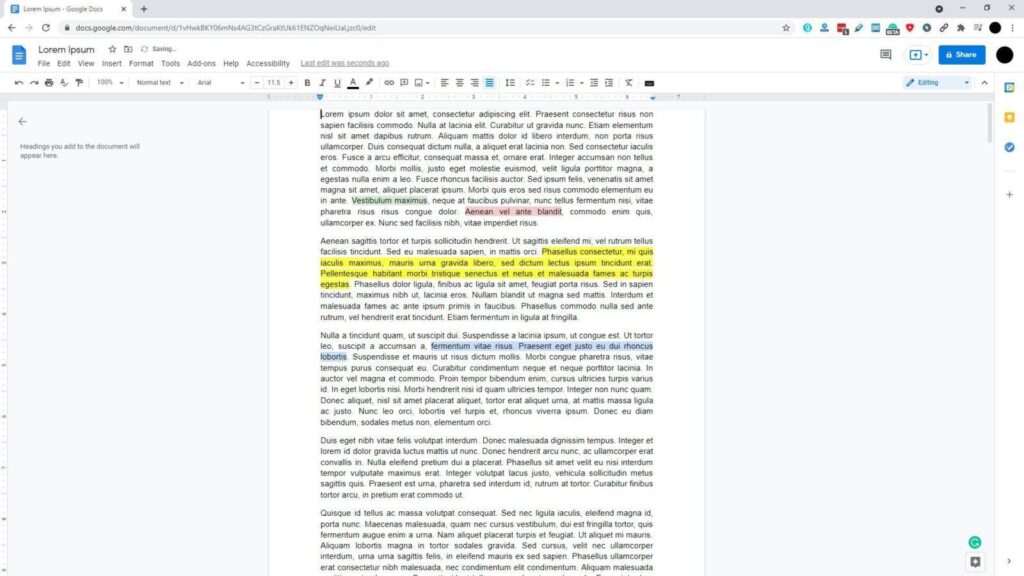
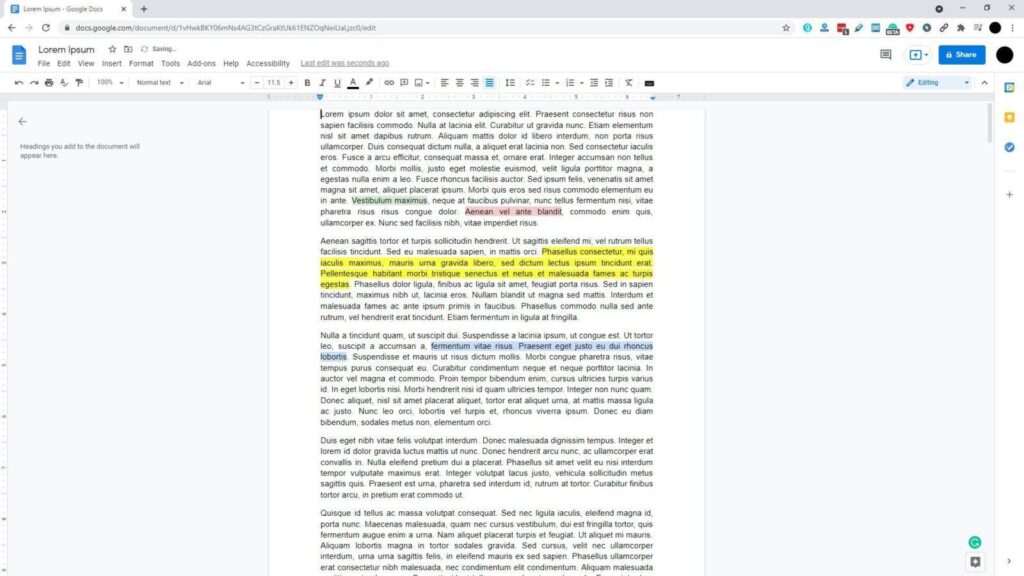
The margin setting won’t affect other documents on your Google account. However, all pages within the document will have their top margin pruned.
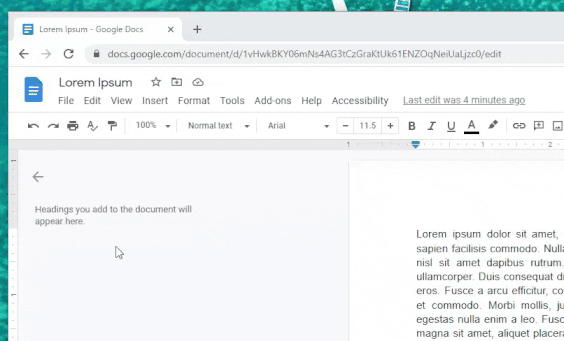
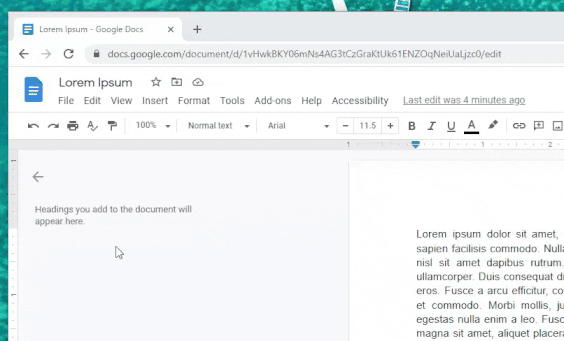
You may also use the vertical rule (on the left side of the page) to quickly change the top margin size. Just drag and drop the line between gray and white bars, see the GIF above.
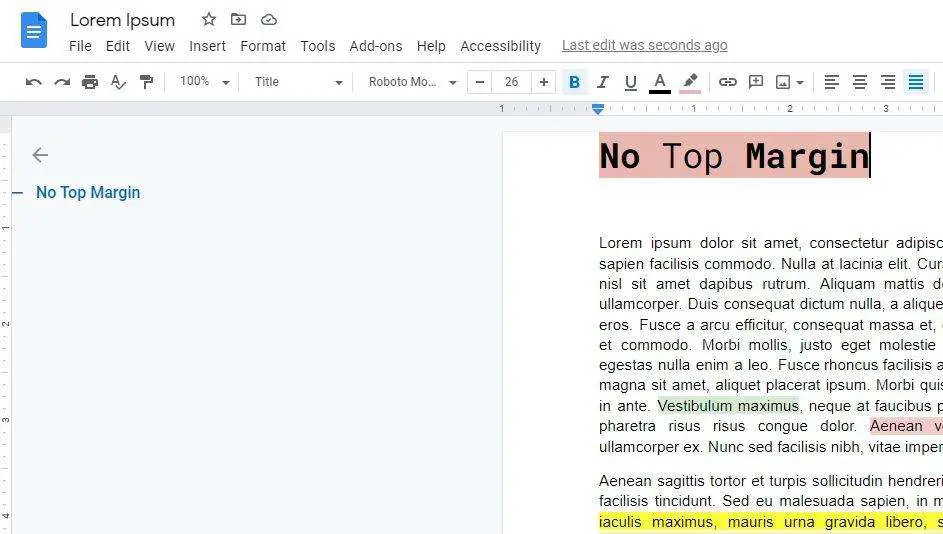

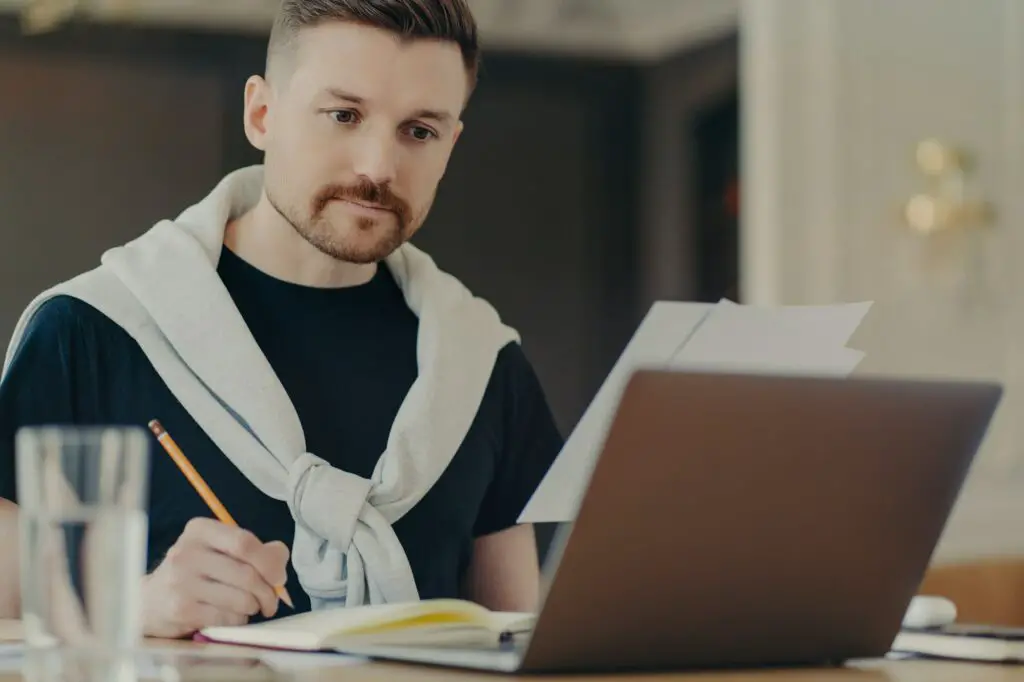



Thank you no space at top is awesome!!!
Daniel