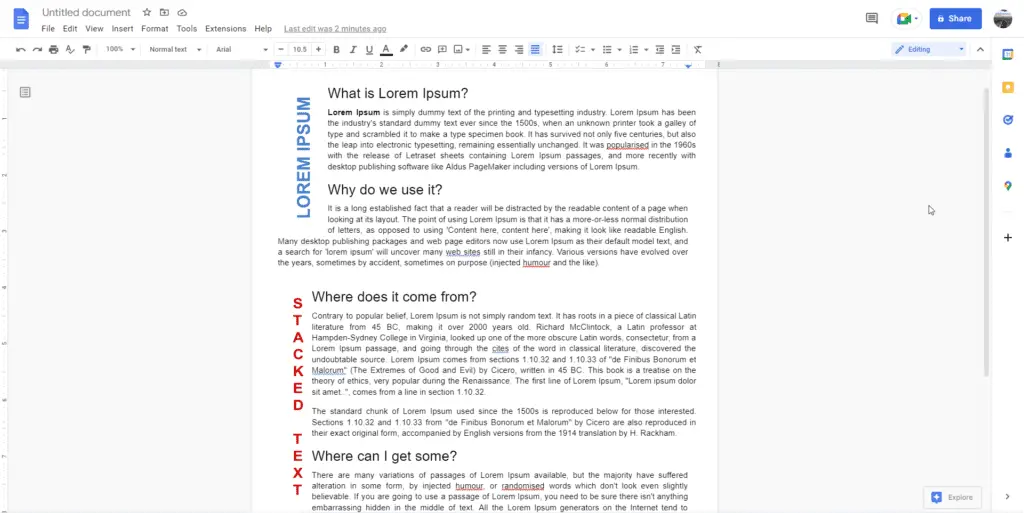Unlike Microsoft Word where the dedicated Layout menu is available to perform various size customization, changing the document margins on Google Docs seems to be something that missing from the service.
But of course, that’s not true.
Google Docs allows you to adjust each side of a page (margin) with ease, just like on Microsoft Word. But the margin setting is kind of hidden from the main interface.
Here’s how you can change margins in Google Docs.
1. Open a Google Docs document you want to change the margin.
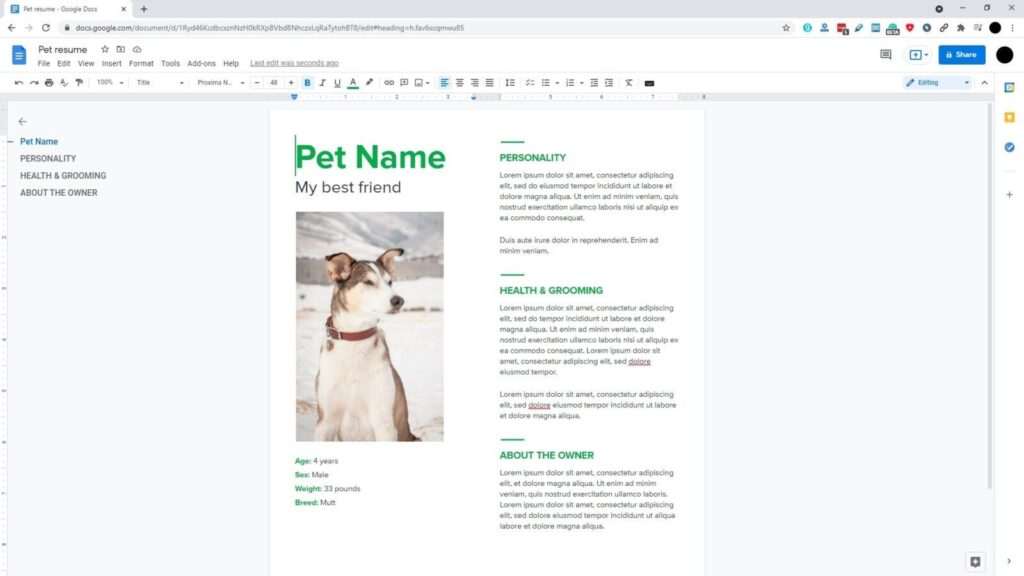
2. Then go to File > Page setup.

3. And change the value on each side if needed, then hit OK. To switch to centimeter, see the guide here.

4. Now the margins have been customized.
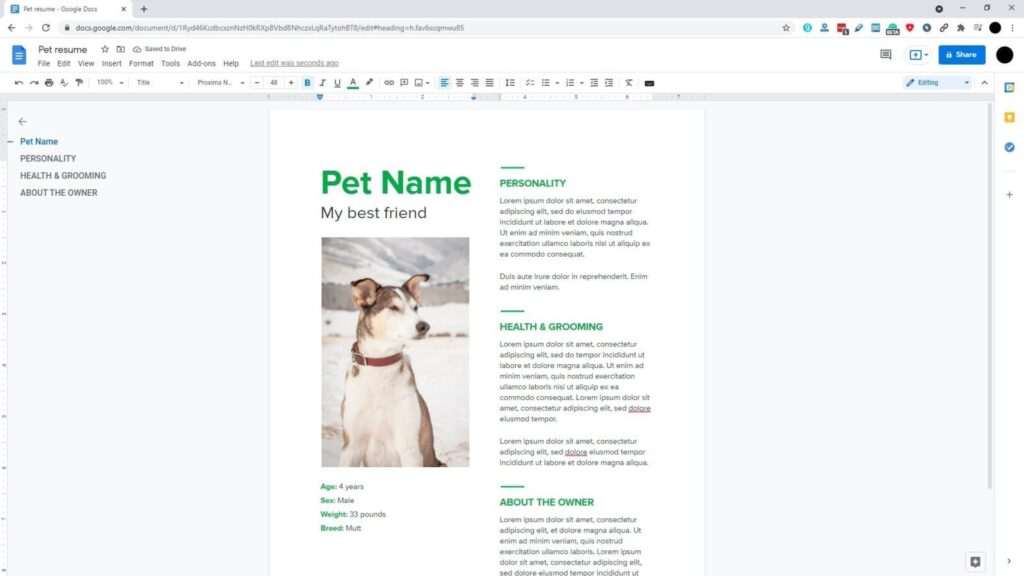
For quicker customization, the ruler on the top and left side of the document is a place where the margin slider can be adjusted. Just click and hold the area between the gray and white bar, then move the cursor to change the margin.
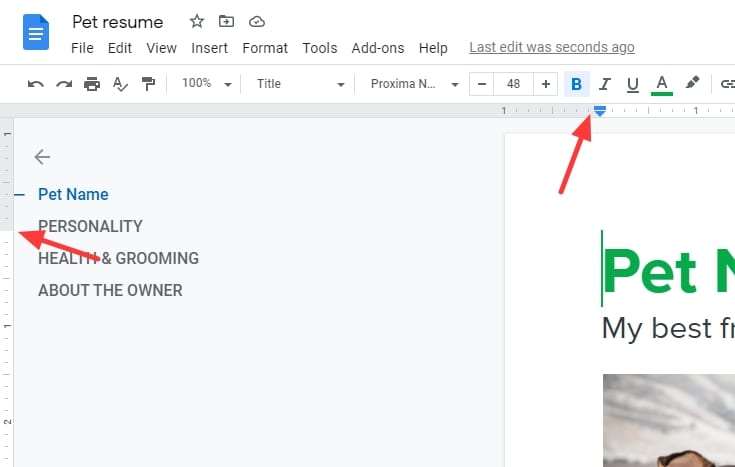
As an extra tip, if you are planning to print the document, be sure that the printer is stocked with the paper size that matches with the document size to avoid unintended problems on the printing result.