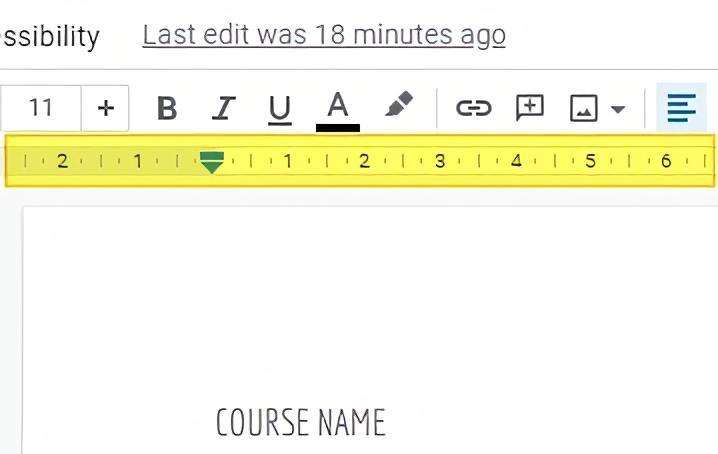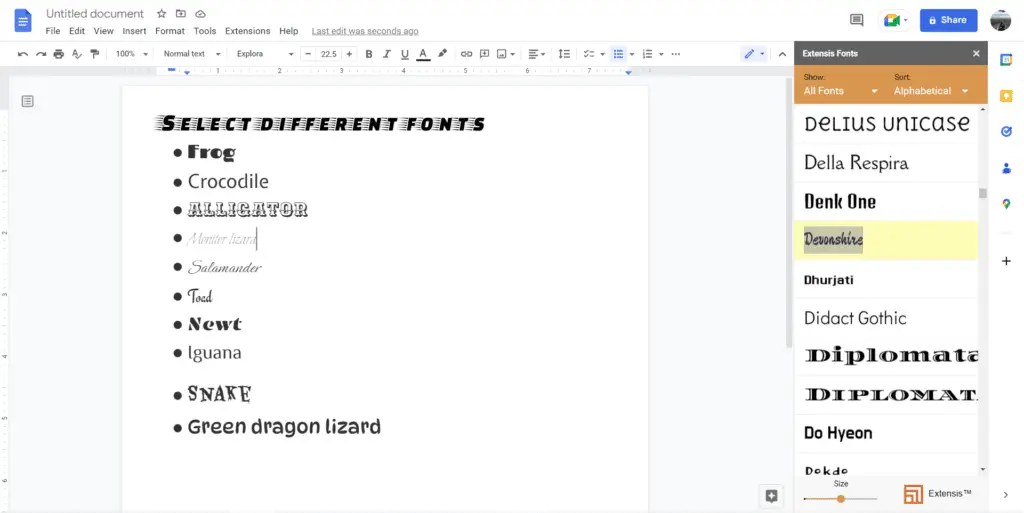The horizontal and vertical rules in Google Docs are very helpful to customize the document margin and adjust the indent on a specific line. Without them, these fantastic functions are not accessible. And that’s a problem when the rulers seem to be missing.
By default, Google Docs will show both of the rulers when launching any document. But some accidental changes might render them to be hidden.
So, here’s how to show rulers in Google Docs.
1. Open any document on Google Docs.
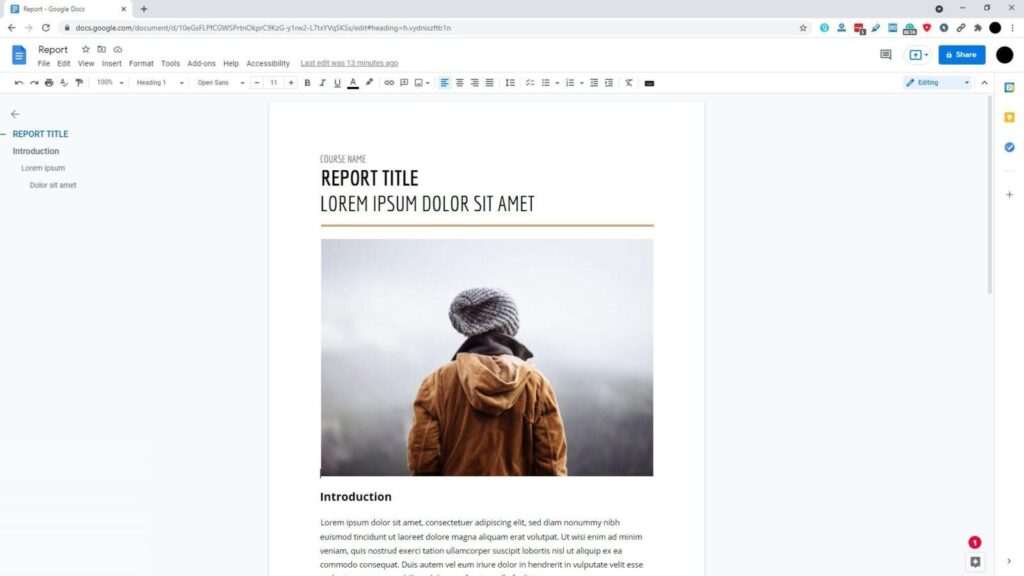
2. Head to View and select Show ruler.
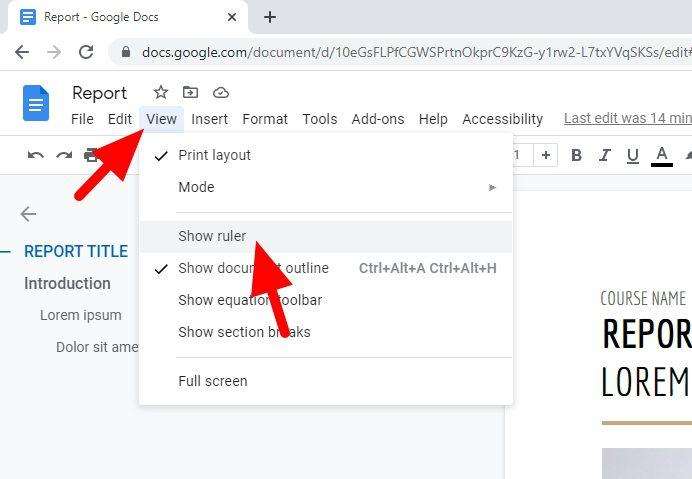
3. Both vertical and horizontal rulers should appear immediately.
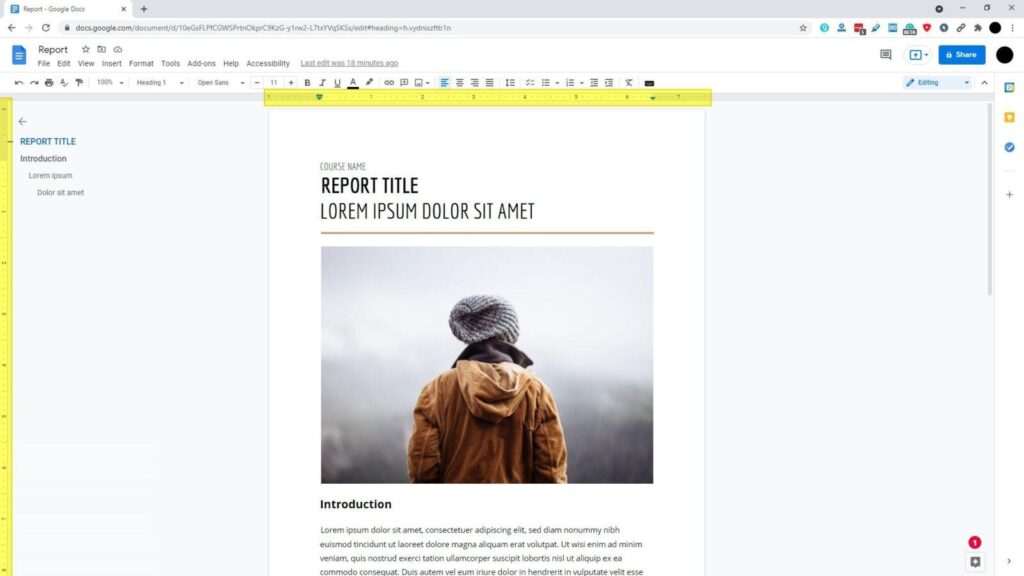
If you lived in the United States or set your Google’s interface language to be English US, the rulers will show an imperial measurement (inch). If you want to switch to the centimeter, check out the guide here.
FAQs
Can I show rulers on Google Docs mobile apps?
Unfortunately, the ruler feature is only available when editing documents on the web, not in the Google Docs mobile apps. However, margin and indentation settings will be retained.
Can I permanently disable rulers?
Rulers can be turned off by default in Google Docs under the Page Setup dialog. However, this affects all new documents. For a per document setting, uncheck “Show ruler” under the “View” menu.
Are there ruler guides for setting up a book manuscript?
Yes, advanced ruler options are available to customize settings like header rows and gutter margins for book layouts. Explore the View menu for options to show multiple header lines.