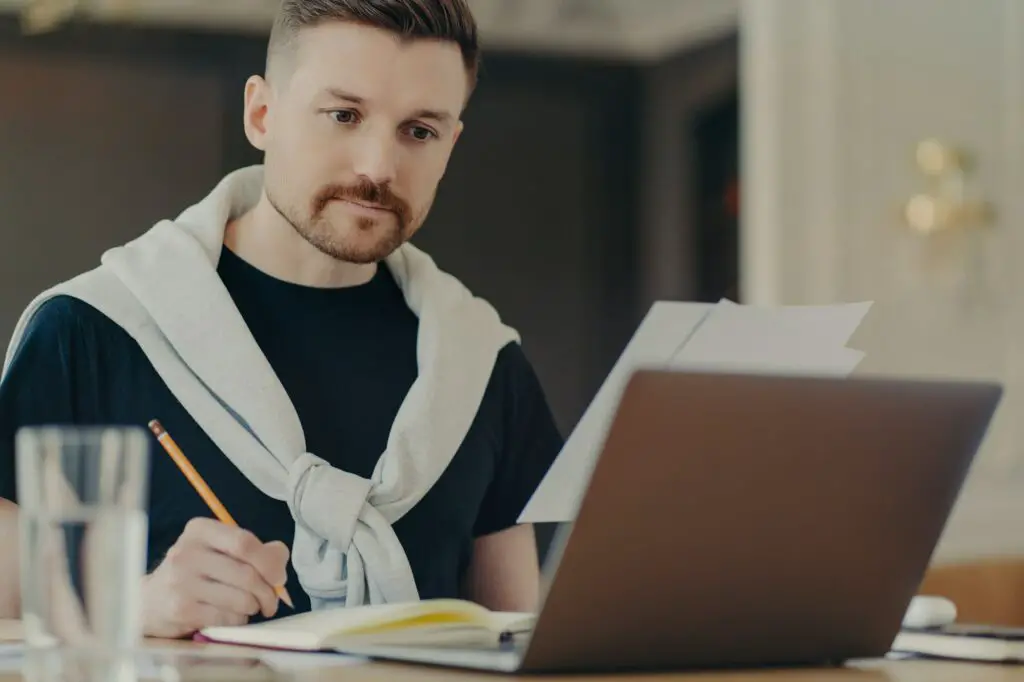Google Docs allows you to easily create documents online and collaborate with others. By default, new Google Docs documents use the Letter size paper which is 8.5 x 11 inches. However, you may need to use a different page size for printing purposes or to fit the content better. Fortunately, Google Docs makes it easy to change the page size.
When To Change Page Size
Here are some common reasons you may want to adjust the page size in Google Docs:
- Printing – You need to print the document and want to use a specific paper size like A4.
- Brochures / Flyers – Designing a tri-fold brochure, flyer, or pamphlet with specific dimensions.
- Formatting – The default page size doesn’t fit your content well, so you want to adjust it.
- Presentations – Creating slides and want a custom or widescreen slide size.
- Readability – Changing to landscape orientation for tables, charts, or text may improve readability.
How To Change Page Size in Google Docs
Changing the page size in Google Docs is easy and can be done in a few steps:
Using Page Setup
- Open the Google Docs document.
- Click File > Page setup.
- Under Paper size, select the desired page size from the dropdown menu.
- Common sizes like Letter, Legal, Tabloid, A3, A4 etc. are available.
- Scroll down to select Custom to enter a custom width and height.
- Alternatively, set the page orientation to Portrait or Landscape.
- Click OK to save the changes.
Set Custom Size with Add-on
For full customization, you can use the Page Sizer add-on:
- Click Extensions > Add-ons > Get add-ons.
- Search for “Page Sizer” and click Install.
- Allow the add-on to access Google Docs.
- Click Add-ons > Page Sizer > Set page size.
- Enter custom width and height.
- Click OK to change page size.
Tips for Changing Page Size
- Review how the document looks in print preview before printing using File > Print preview.
- You can set different page sizes for different sections of the document.
- Landscape is great for wide tables, images, or text.
- Certain page sizes like A4 may need margins adjusted when printing.
- The page size applies to the whole Google Docs document.
Changing the page size in Google Docs is straightforward once you know where the page setup options are. Adjusting the size and orientation can help format and fit your document’s content perfectly.