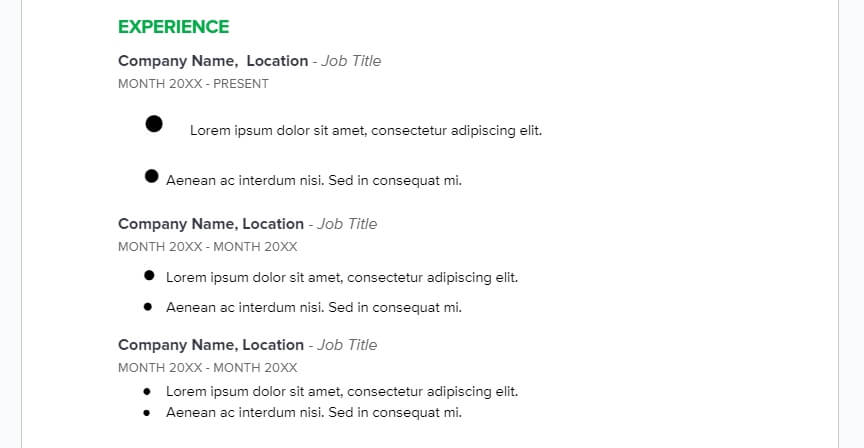Proper script formatting is essential for screenplays to be taken seriously by the film and TV industry. While Google Docs doesn’t have built-in screenwriting formatting, with some modifications you can format your script properly.
Set Up Your Document
Start by setting up your Google Doc to have the correct page layout:
- Set margins to 1 inch on all sides
- Set paper size to Letter (8.5×11 inches)
- Add page numbers starting from page 2
Format Script Elements
A screenplay has several key elements that need specific formatting:
Scene Headings
- Left aligned
- All caps
- End with (INT. or EXT.) to indicate interior or exterior
Example:
INT. COFFEE SHOP – DAY
Action Lines
- Left aligned
- Sentence case
- Use to describe what is happening in the scene
**Example: **
John enters the crowded coffee shop and gets in line.
Character Names
- Centered
- All caps
- Put on its own line before dialogue
Example:
JOHN
Dialogue
- Left aligned
- Indented 2.5 inches from left margin
- Put character name above dialogue line
Example:
JOHN
I’ll have a medium coffee please.
Parentheticals
- Right aligned
- Indented 2 inches from left margin
- Italicized
- Used to describe how a line is said
Example:
JOHN
(angrily)
I said no cream!
Transitions
- Right aligned
- All caps
- Used to indicate edits like CUT TO:
Example:
CUT TO:
Use Add-Ons
Add-ons like Fountainize and Screenplay Formatter for Google Docs can help streamline formatting:
- Fountainize converts simple text into properly formatted scripts
- Screenplay Formatter has buttons to quickly format elements
Tips and Tricks
- Use a header to indicate revision number and date
- Break up action lines into short paragraphs
- Only CUT TO: when changing location or time
- Read dialogue out loud to make sure it sounds natural
Properly formatting your script in Google Docs takes some manual work, but is doable. Using add-ons can speed up the process. Most importantly, focus on writing a compelling story first, then apply formatting after.