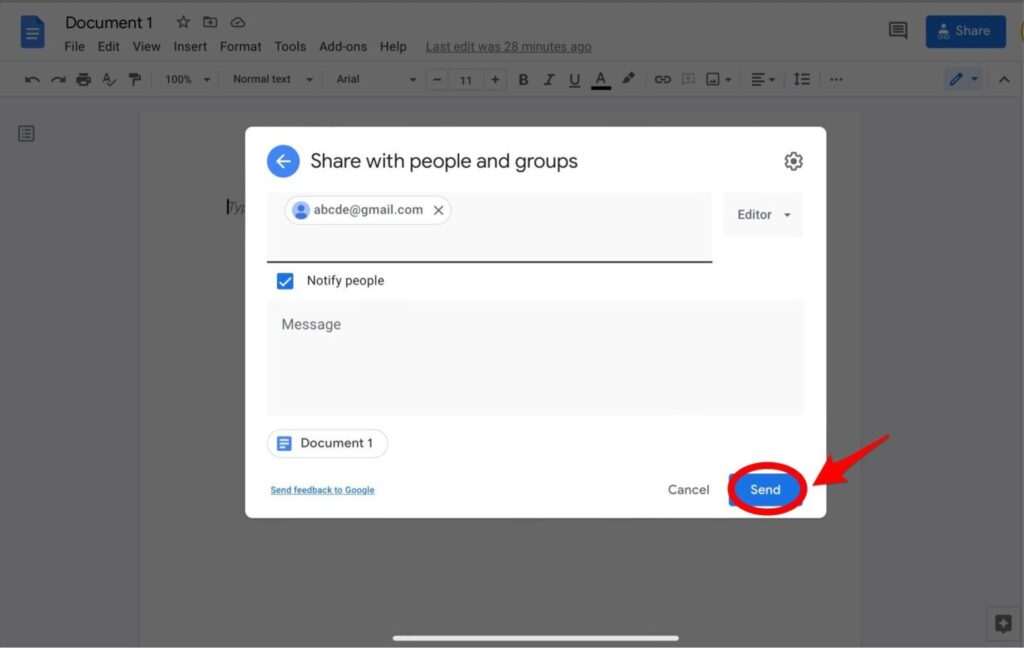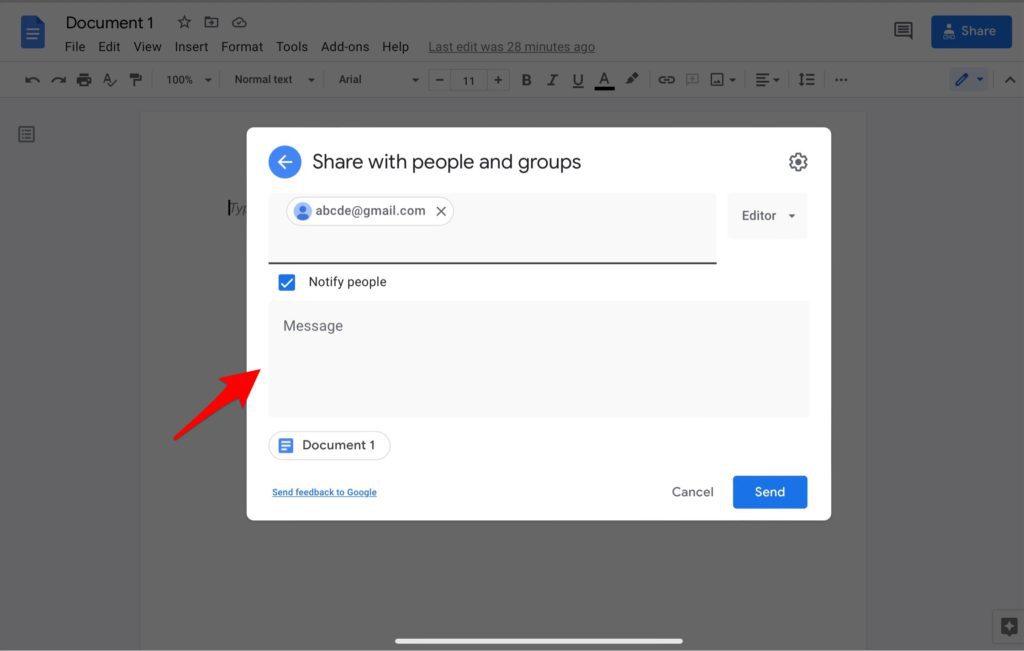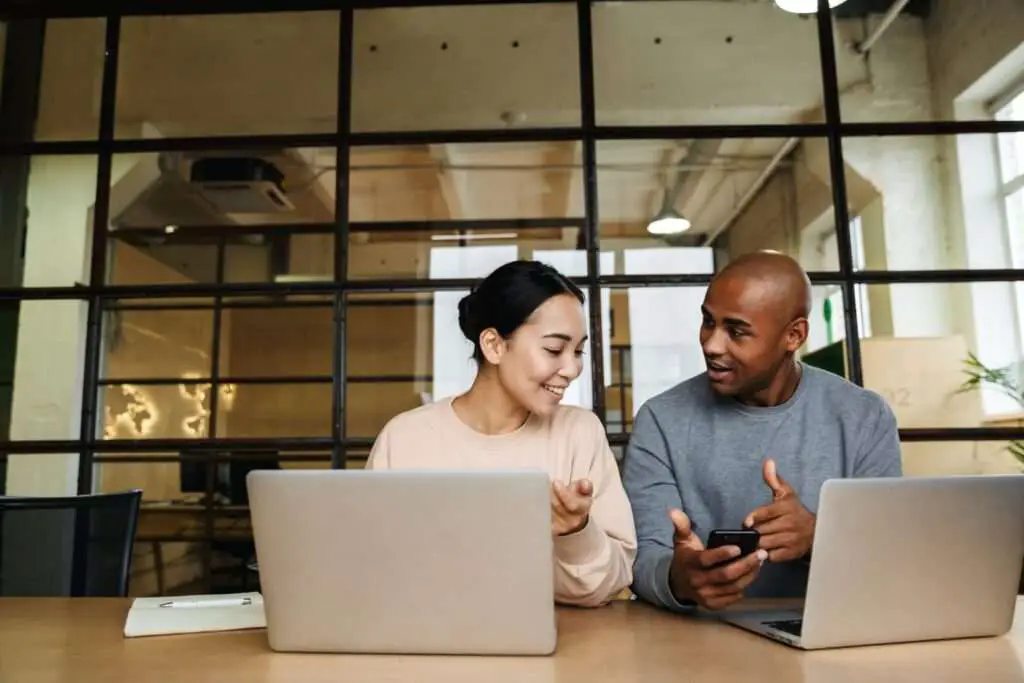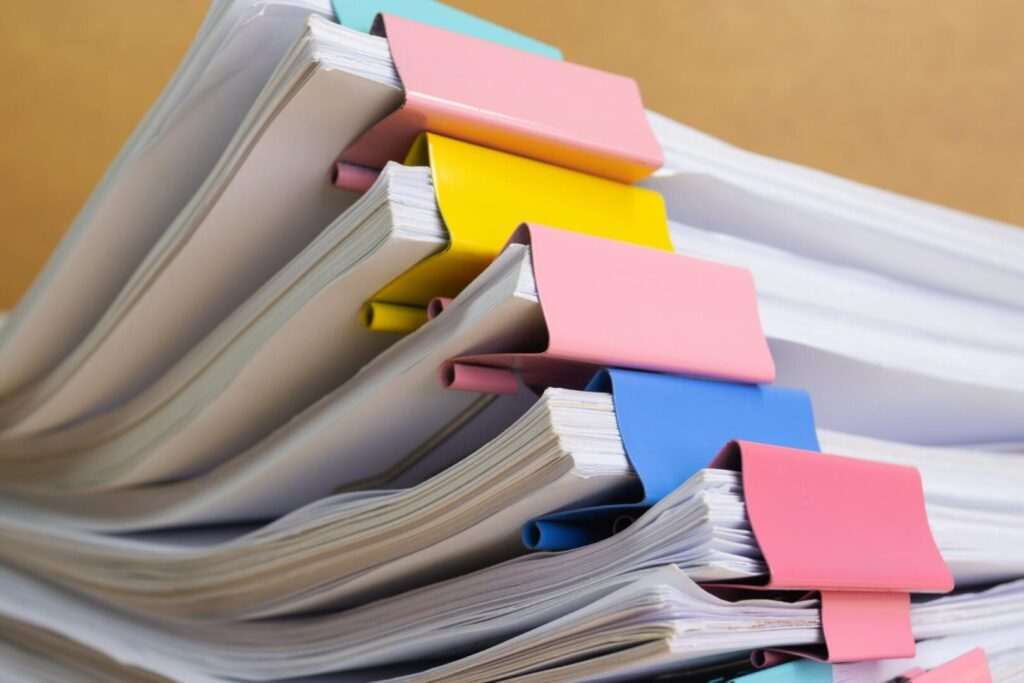Do you often work in teams and are confused about sharing documents with others? Don’t worry, and you can learn how to share Google Docs and work on one document simultaneously in this article.
As an online word processor that is often used by many people, document sharing services are one of the advantages of Google Docs products.
Not only that, but you can also set who can access and edit the document.
Of course, Google Docs will make it easier for you when working or doing college assignments.
This article will learn how to share Google Docs to share your work with others easily. There are two ways to share Google Docs: using a link and an invitation.
How to share Google Docs using the link
The advantage of using this link, you can share various documents in large sizes. Anyone who clicks on the link will be automatically redirected to the document you provided.
Here’s an easy way to share Google Docs documents using a link:
The advantage of using this link, you can share various documents in large sizes. Anyone who clicks on the link will be automatically redirected to the document you provided.
Here’s an easy way to share Google Docs documents using a link
1.Select or open one of the documents you want to share
Open a document or create a new document in Google Docs. After that, choose what documents you want to share with others.
2. Click the blue “Share” button in the right corner
After you determine the document you want to share, click the blue “share” button located in the right corner of your Google Docs document.
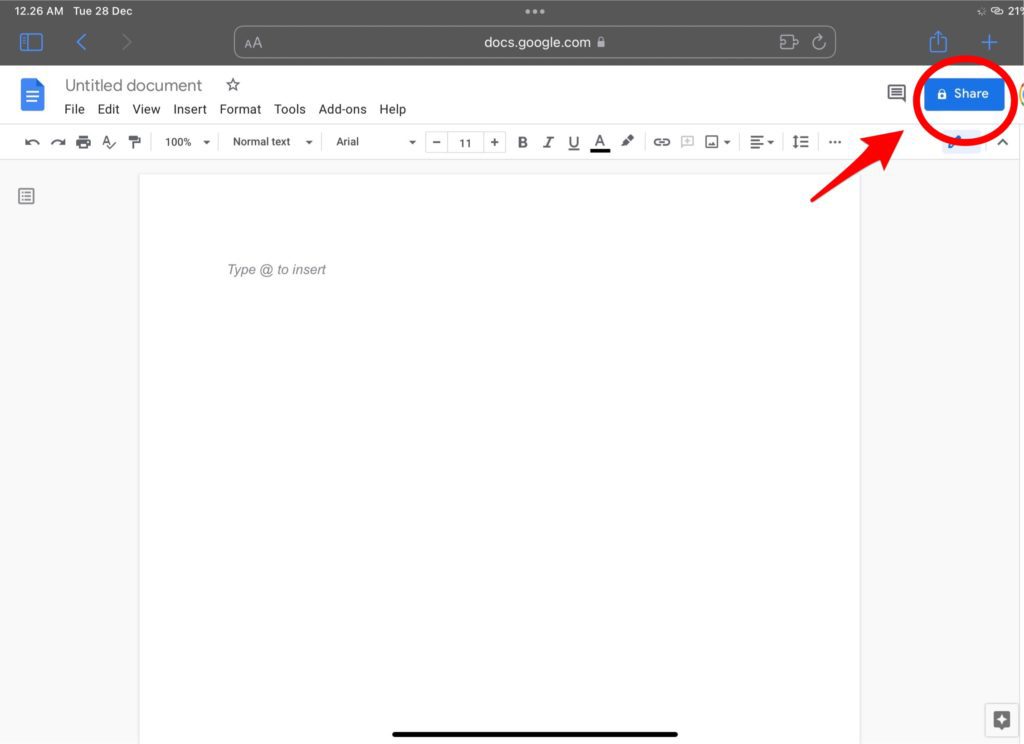
3. Click “Get shareable link.”
In the next step, you will see a box with “Share with people and groups” and “Get link” options. Select the box with the words “Get link.”
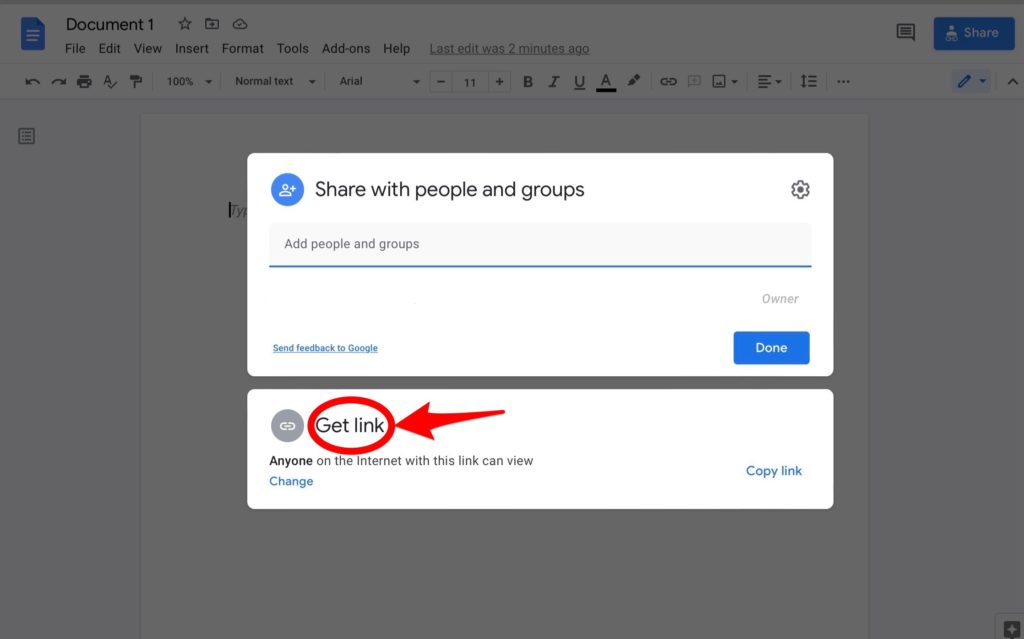
4. Copy the link that Google has prepared
In the “share link” box, you will be presented with a link that you can use to share Google Docs with your friends. You need to copy the link provided and give it to the person or group with which you want to share the document.
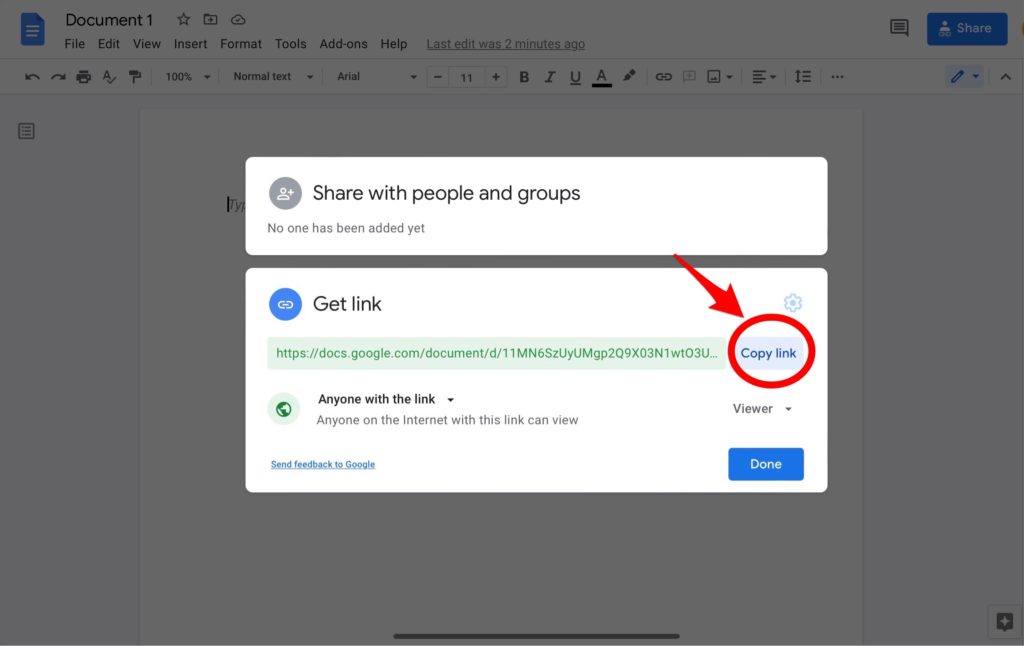
5. Click “Done”
Once you’ve copied the link, click “Done” and you’ll be back at the document you’re currently working on.
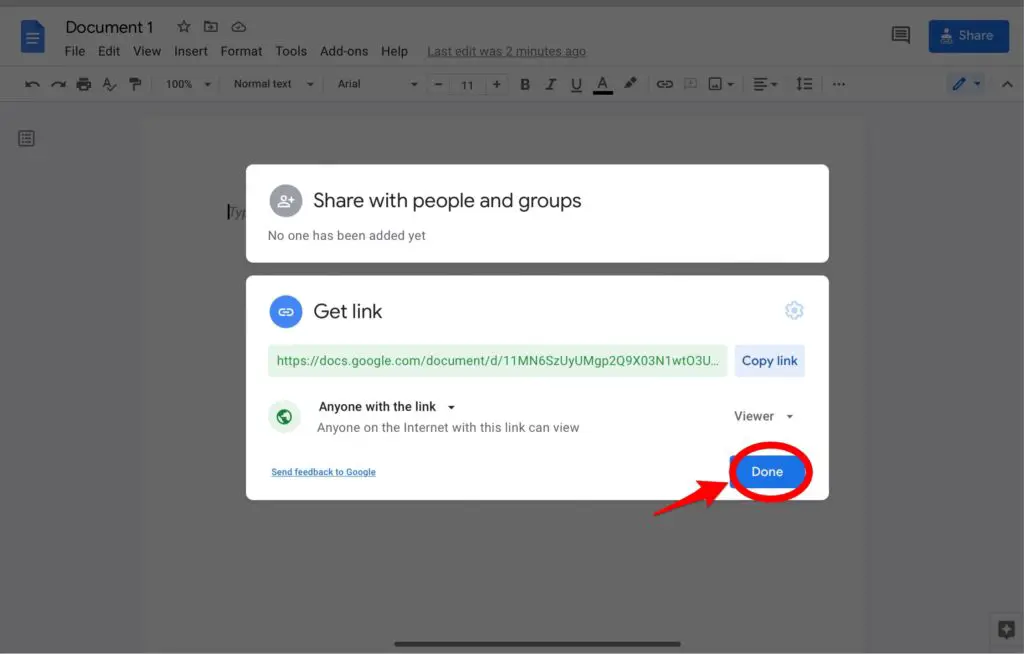
How to share Google Docs using an invitation
In sharing a Google Docs document, you can directly share it with everyone with a single link or with a specific person.
When you only share it with certain people, your documents will surely be more secure.
Well, in this way, you can share Google Docs documents with only certain people by sending them an invitation:
1.Select or open one of the documents you want to share
Open a document or create a new document in Google Docs. After that, choose what documents you want to share with others.
2. Click the blue “Share” button in the right corner. After you determine the document you want to share, click the blue “Share” button in the right corner of your Google Docs document.
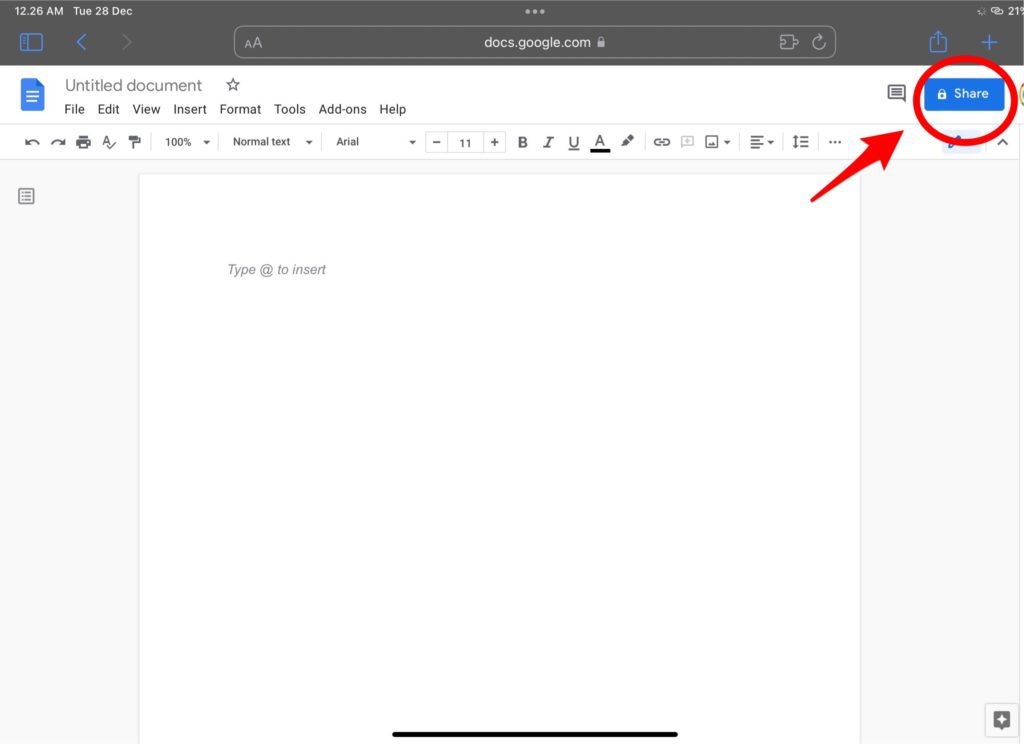
3. Enter the email or name of the person. In the next step, you will see a box with the options “Share with people and groups” and “Get the link.” Select the “share with people and groups” box. In the “add people and groups” column, you write the email or name of the person you want to provide the document to. Not only that, but you can also give notes to the person you are going to.
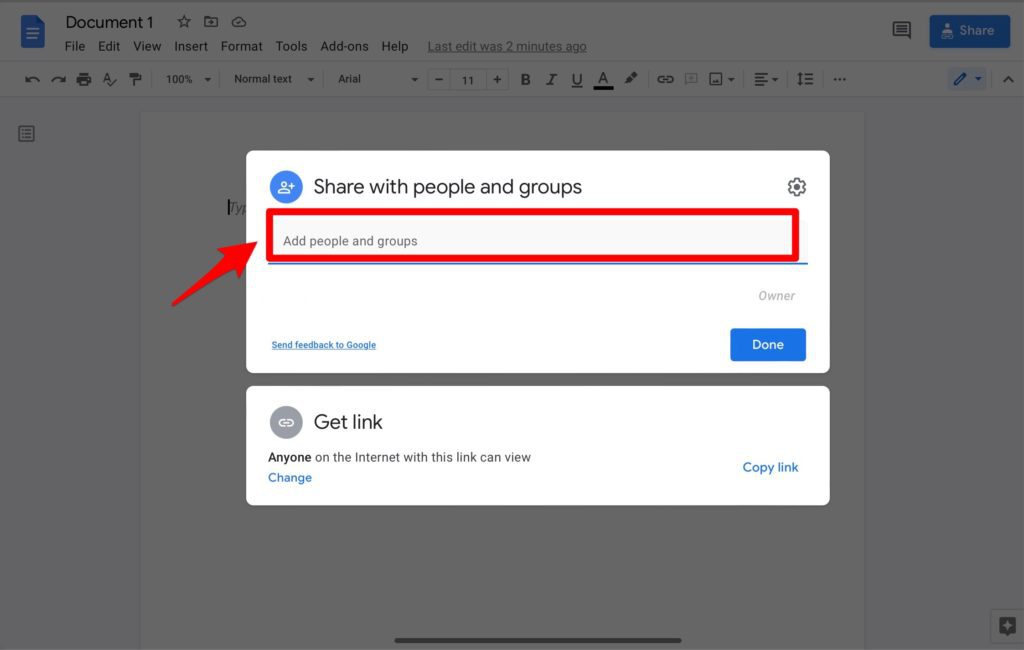
4. Click “Send”. After doing the steps above, all you have to do is click the blue “Send” button, and the person you are going to will get an email for the document you shared. After that, you will immediately return to the currently active document.
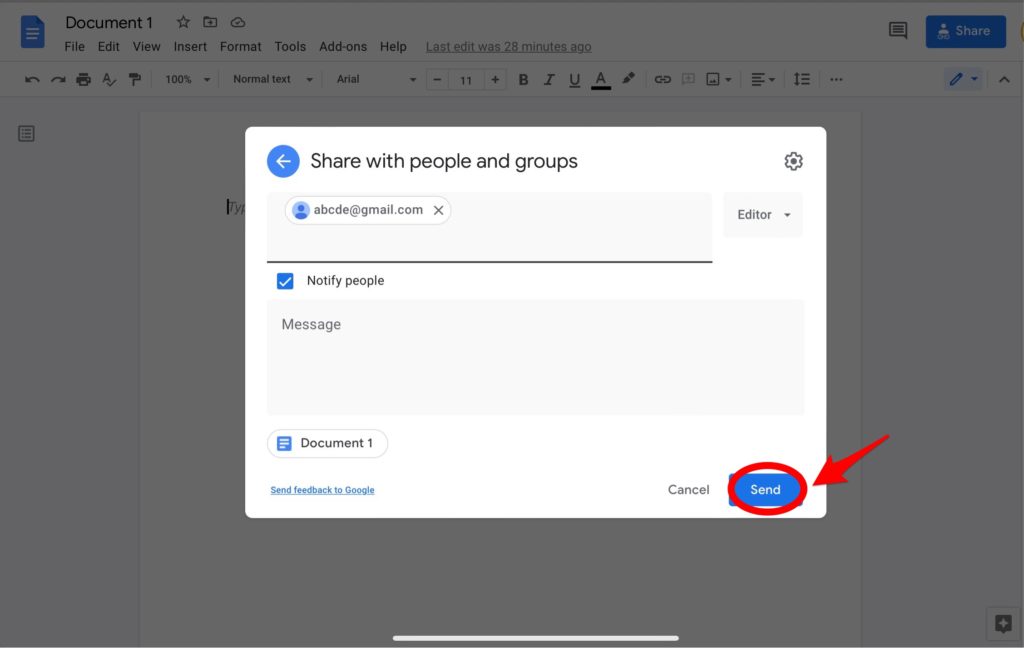
That’s all for the easy steps on how to share Google Docs by using a link or an invitation. You can choose one of them based on your needs.