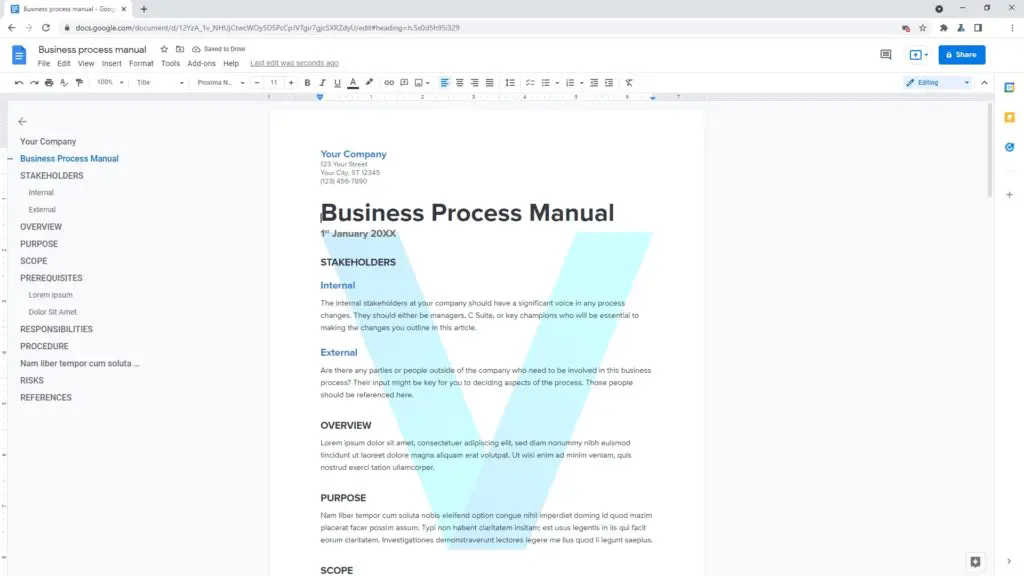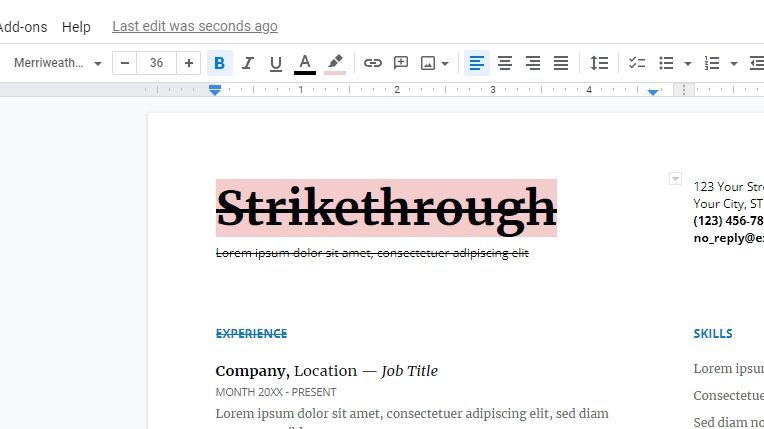Working on the go is common these days. We often need to edit documents or access files when there’s no stable internet connection available. While online apps like Google Docs are incredibly convenient when you have wifi, they can be frustrating when you don’t.
Fortunately, there’s an easy solution – the Google Docs Offline extension for Chrome. With just a few clicks, you can enable offline access and edit Google Docs, Sheets, and Slides without an internet connection.
What is the Google Docs Offline Extension?
The Google Docs Offline extension allows you to view, edit, and create Google documents, spreadsheets, and presentations offline. It’s available as a free download in the Chrome Web Store.
Once installed and enabled, the extension syncs a copy of your recent Google Drive files to your computer’s local storage. You can then open and edit these files as usual, even without an internet connection. Any changes will sync back to Google Drive the next time you go online.
Key Benefits of Using Google Docs Offline
There are several excellent reasons to enable offline access for Google Docs:
- Work anywhere – Edit documents on planes, trains, in remote areas with no connectivity, or whenever your internet happens to cut out. The extension keeps you productive no matter what.
- Fast access – The synced offline files load quickly, so you can start working right away instead of waiting for files to download from Drive.
- Peace of mind – Know that you can always access important documents, no matter what happens to your internet connection.
- Save mobile data – Avoid using expensive mobile data plans when working on the go. Sync what you need while on wifi instead.
How to Install the Google Docs Offline Extension
Installing the extension takes just a minute or two:
- Open Chrome and go to the Google Docs Offline page in the Chrome Web Store.
- Click Add to Chrome.
- In the pop-up, click Add extension.
- In Chrome’s toolbar, click the Extensions icon (puzzle piece) and ensure Google Docs Offline has been enabled.
That’s it! The extension is now ready to sync files for offline access.
Enabling Offline Access for Google Drive Files
Next, you need to enable offline access and choose which files to sync:
- Go to Google Drive and click Settings > Offline.
- Check the box for Create, open and edit your recent Google Docs, Sheets and Slides files on this device while offline.
- Click Done.
- In Google Drive, right-click any file and select Available offline to sync that file. Repeat for any other files you need.
Now when you lose connectivity, simply open Google Docs or Drive and edit your synced files as usual. The changes will update online once you reconnect.
Offline Access on Mobile Devices
You can also enable offline editing on mobile using the Google Docs app for Android or iOS.
To do so:
- Open the Google Docs app and tap the hamburger menu.
- Go to Settings and enable Make recent files available offline.
- You can also tap Make available offline on individual files.
Now you’ll be able to edit synced Docs, Sheets or Slides files on your phone or tablet without an internet connection.
Tips for Using Google Docs Offline
Here are some handy tips for getting the most from the Google Docs Offline extension:
- Sync strategically – Only make files available offline that you actually need to access without connectivity. This saves local storage space.
- Double check sync status – Before going offline, verify files display the “Available offline” icon in Drive.
- Force manual sync – Right-click files and select “Available offline” again to manually update any changes from Google Drive.
- Enable version history – When changes sync back online, you can review version history to see offline edits versus online ones.
Conclusion
The ability to edit Google Docs, Sheets, and Slides files while offline is extremely valuable. With the Google Docs Offline Chrome extension enabled, you can stay productive anywhere – planes, trains, areas with unreliable connectivity, or even when your home internet service goes down unexpectedly.
Sync the files you need before losing connectivity, then simply access them directly within Google Drive or the Docs editor itself. The changes will update online next time you get back on the internet.
With offline access enabled, you’ll gain more flexibility and reliability when using Google’s web-based document editors on the go. No more frustration over losing edits whenever you disconnect!