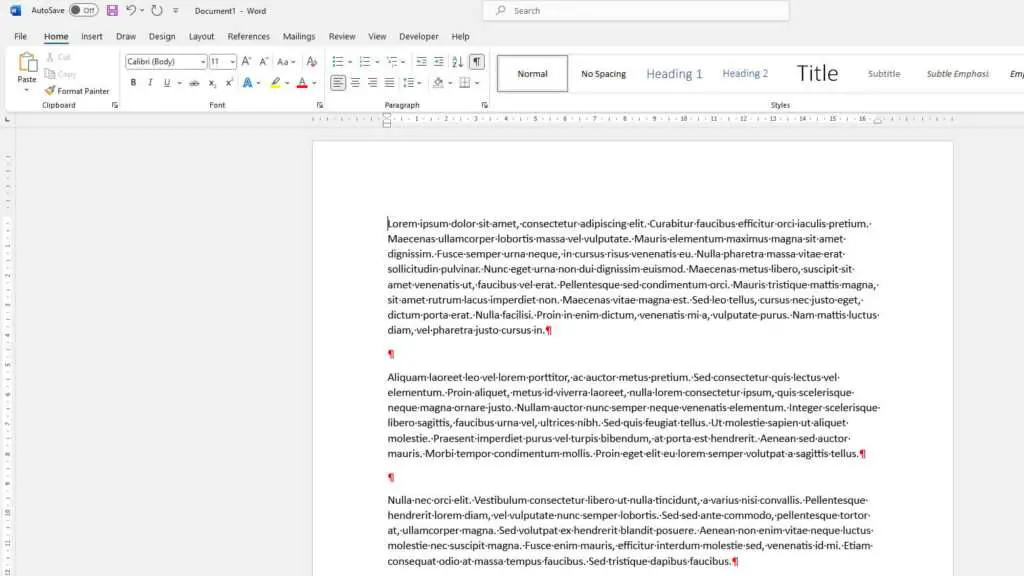In simple terms, section breaks allow you to split a document into different sections where different formatting, header, and footer can be applied individually. Essentially, this feature helps make the document faster by batching several pages (or sections) together. However, what if you are done and need to remove the section breaks?
In this guide, we’ll show you how to remove section breaks in Microsoft Word, step by step. I’m gonna be using Microsoft Word 365 on Windows 10 but the interface should align with other versions and platforms.
Table of Contents
How to remove section breaks
1. First, launch your document on Microsoft Word.
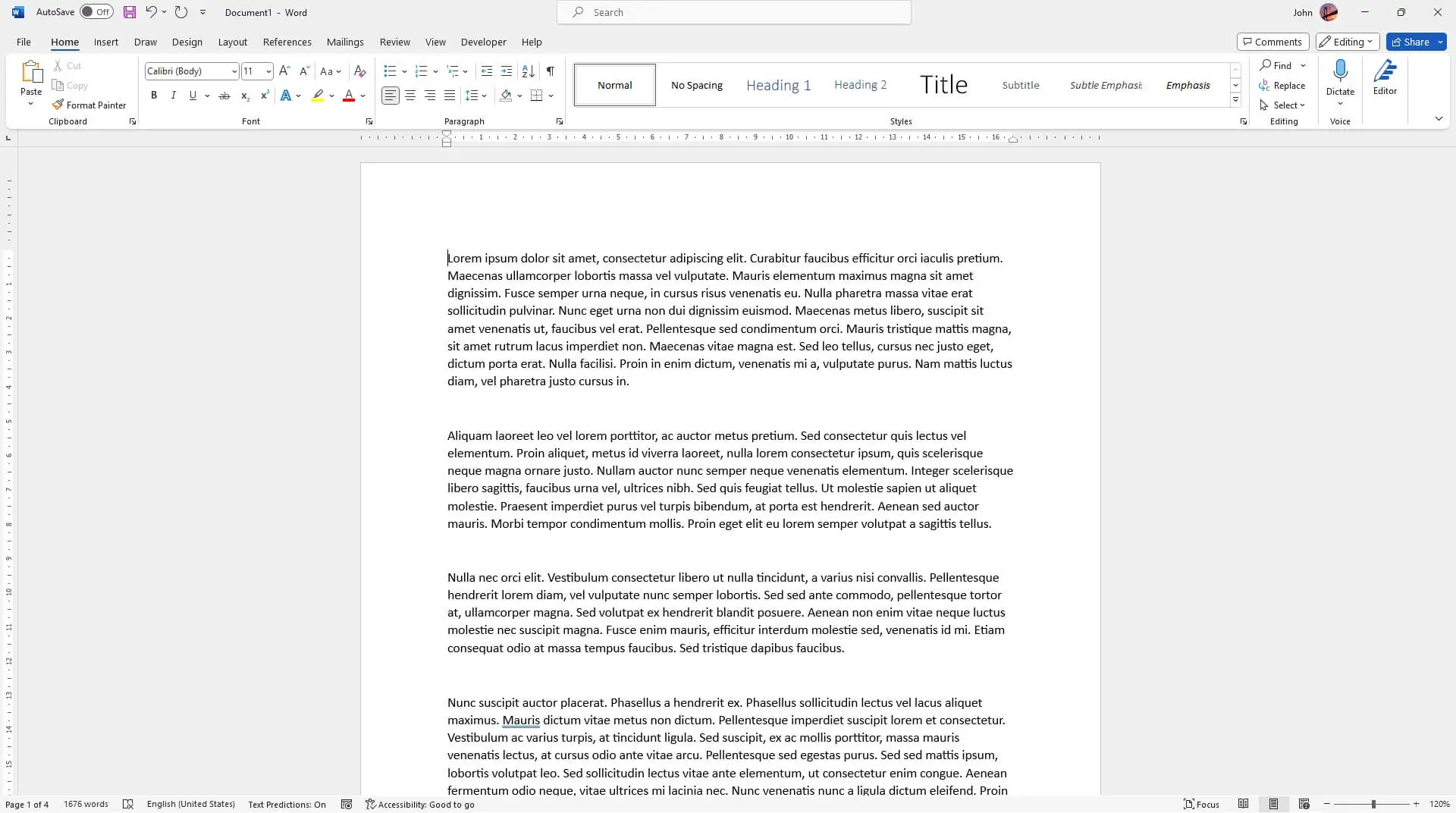
2. Under the Home menu, click the ¶ button.
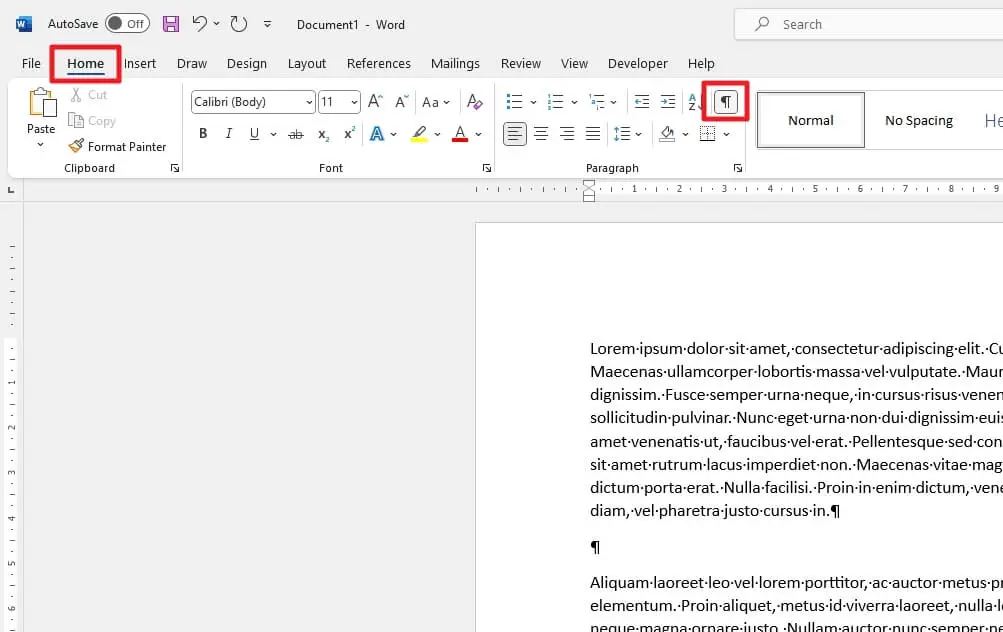
3. Now, place your cursor just before the section break you want to remove.
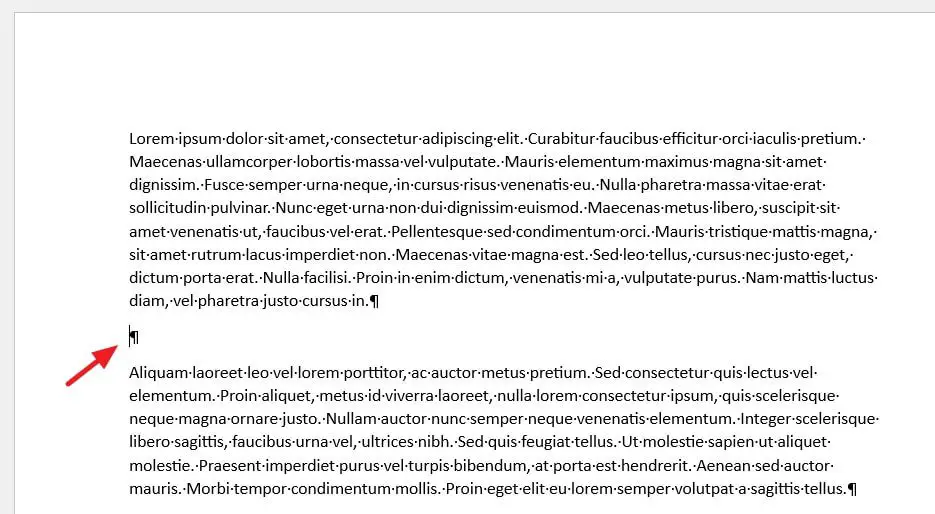
4. Then, press the Delete key on the keyboard.
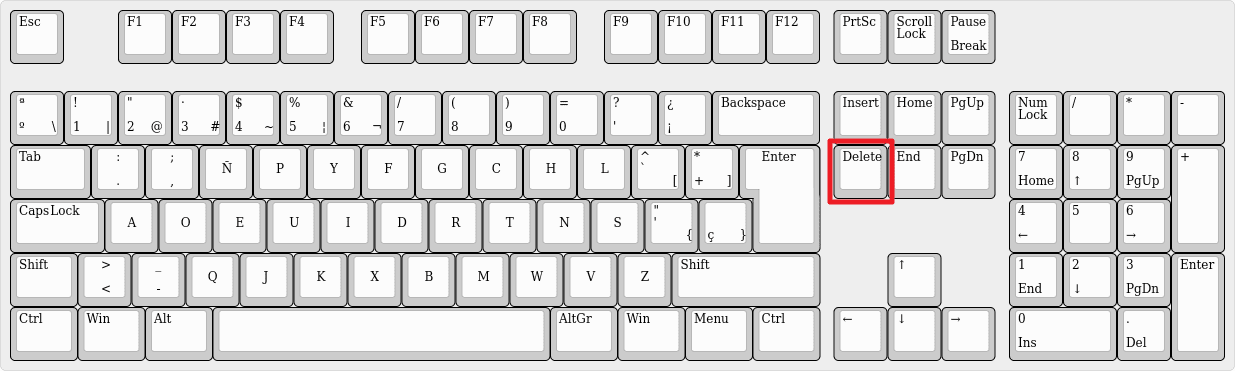
5. The section break has been removed.
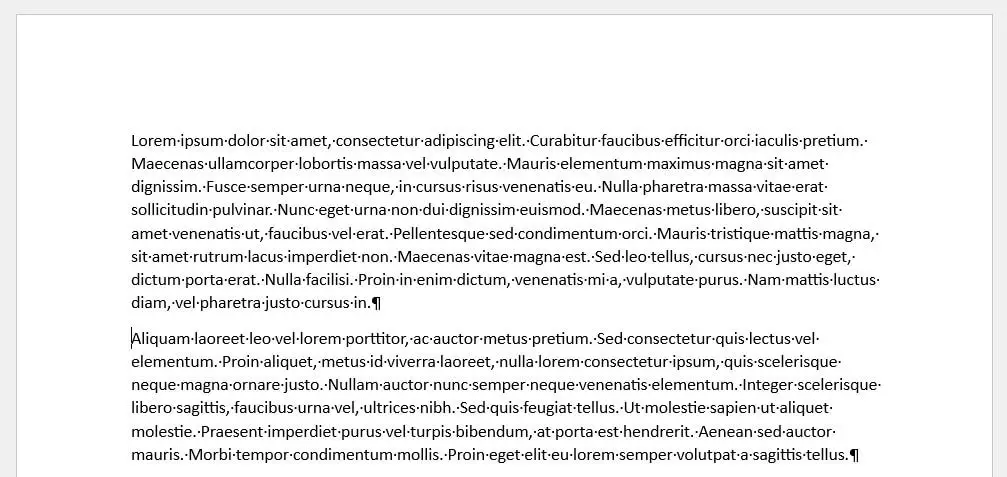
Frequently Asked Questions
Why can’t I remove a section break in Word?
If you’re having trouble removing a section break in Microsoft Word, you can try selecting the break by dragging over it and then pressing the Delete key on your keyboard. If that doesn’t work, make sure that you’re in the correct view and that Track Changes is turned off. If you still can’t remove the section break, there may be formatting issues that are preventing you from doing so.
How do you remove page breaks in Word that won’t Delete?
If you’re having trouble deleting a page break in Word, you may need to turn off Track Changes, delete the break (make sure you’re in Normal view), and then turn Track Changes back on. You can also try selecting the break by dragging over it and pressing Delete. If that doesn’t work, you can try adjusting the automatic page breaks or using Find and Replace to remove the break.
How do I remove a section break in Word and keep formatting?
Unfortunately, there is no intrinsic way to delete section breaks and maintain the formatting represented by that break. However, there is a workaround you can use.
Place the insertion point after the final section break, and if it’s a Continuous section break, insert a page break by pressing Ctrl+Enter. Navigate to the Insert tab, select Quick Parts, and choose Field. From the Field Names list, pick StyleRef. In the Field Properties, select the style used in the section you wish to keep formatting for. Click OK, then press Enter or click OK again. Now, you can safely delete the final section break, maintaining your document’s formatting.
Why can’t I Delete a section break in Word Mac?
To delete a section break in Word for Mac, place the insertion point at the beginning of the section break and press the Delete key on your keyboard. If that doesn’t work, make sure that you’re in the correct view and that Track Changes is turned off.