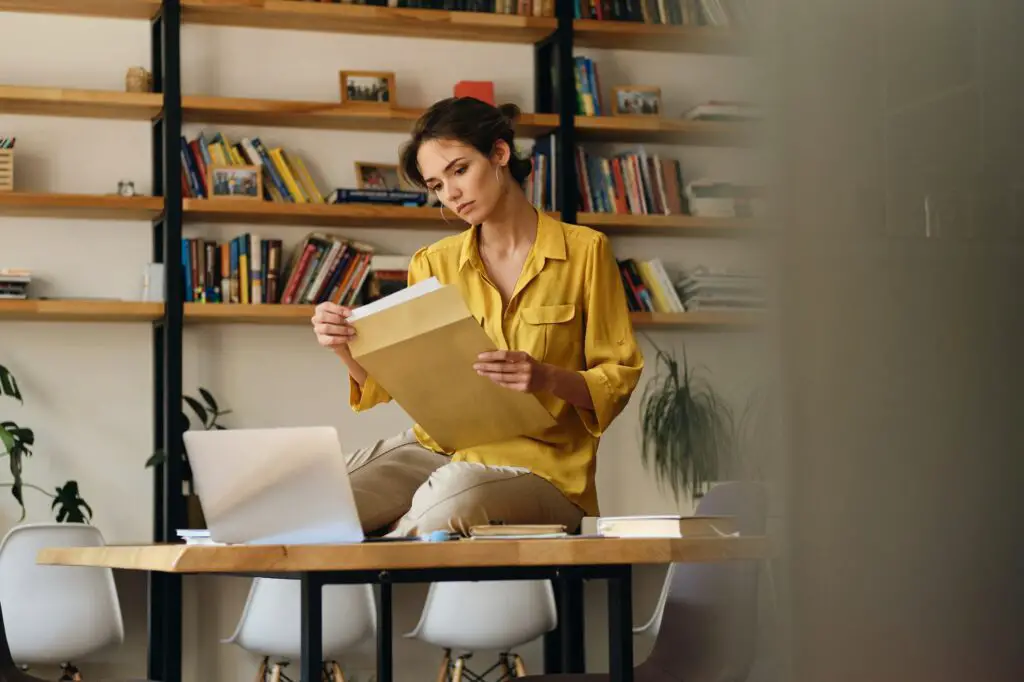QR codes have become an integral part of our digital lives, bridging the gap between the physical and digital worlds. They offer a swift and effortless way to share information, such as website links, contact details, or product info. Incorporating QR codes into Word documents can boost the accessibility and convenience of the content[5]. This article will guide you through the process of creating a QR code in Microsoft Word.
Step 1: Decide What Information to Encode
The first step in creating a QR code is deciding what information you want to share. This could be a URL, contact information, or even a gallery of pictures[6]. Once you have decided on the information, you’re ready to generate your QR code.
Step 2: Use a QR Code Generator
There are several online QR code generators available. For this guide, we’ll use QR4Office, a QR-creation app that integrates seamlessly into your Office documents[4].
To use QR4Office:
- Open Microsoft Word.
- Go to the “Insert” tab and select “Get Add-ins”.
- In the Office Add-ins window, search for “QR4Office” and click “Add”.
- Once added, you’ll see a new option in the “Insert” tab for “QR4Office”.
Step 3: Generate the QR Code
With QR4Office installed, you can now generate your QR code:
- Click on “QR4Office” in the “Insert” tab.
- In the QR4Office pane, enter the information you want to encode in the text box.
- Click “Insert” to generate the QR code.
- The QR code will be inserted into your Word document[5].
Step 4: Customize Your QR Code
QR4Office allows you to customize the color, background, and size of your QR code[4]. You can also set the QR error correction level, which can help make your QR code more robust and readable even if it’s partially damaged[13].
Step 5: Test Your QR Code
Before finalizing your document, it’s crucial to test your QR code to ensure it works as intended[7]. Use a smartphone or a QR code reader app to scan the code and verify that it directs you to the correct information.
Step 6: Consider QR Code Placement
The placement of your QR code can significantly impact its effectiveness. Ensure that the QR code is placed in an area of high visibility and in a well-lit area. Avoid placing it in locations where connectivity can be compromised[7][14].
Conclusion
QR codes are a versatile tool that can enhance your Word documents by providing quick access to additional information. By following these steps, you can easily create and insert a QR code into your Microsoft Word document. Remember to always test your QR code to ensure it works correctly and consider its placement for maximum visibility and effectiveness.
Citations:
[1] https://www.youtube.com/watch?v=Gu1Tpdss5Co
[2] https://www.techrepublic.com/article/how-to-create-qr-codes-5-methods/
[3] https://www.smashingmagazine.com/2022/02/qr-codes-business-best-practices-pitfalls/
[4] https://appsource.microsoft.com/en-us/product/office/wa104051163?tab=overview
[5] https://www.process.st/how-to/create-a-qr-code-in-microsoft-word/
[6] https://www.qr-code-generator.com/qr-code-marketing/qr-codes-basics/
[7] https://www.qrcode-tiger.com/qr-code-best-practices
[8] https://www.barcodelib.com/word_barcode/barcodes/qrcode.html
[9] https://www.youtube.com/watch?v=OV9G8L7W-Rg
[10] https://www.indeed.com/career-advice/career-development/how-do-qr-codes-work
[11] https://www.linkedin.com/pulse/7-best-practices-using-qr-codes-effectively-mcnutt-partners
[12] https://answers.microsoft.com/en-us/msoffice/forum/all/is-there-a-way-to-generate-qr-code-in-a-word/7ce4c47d-a727-4365-b213-b6c8317cbe6f
[13] https://en.wikipedia.org/wiki/QR_code
[14] https://tritonstore.com.au/qr-code-best-practices/
[15] https://answers.microsoft.com/en-us/msoffice/forum/all/generating-a-series-of-qr-code-boxes-in-word-2013/03e94f45-6b06-49d4-9011-624fe2bb2632
[16] https://tritonstore.com.au/how-to-create-a-qr-code-for-a-document/
[17] https://yourdigitalresource.com/post/qr-code-best-practices
[18] https://www.qrcode-tiger.com/microsoft-qr-code-generator
[19] https://www.qrcode-tiger.com/how-do-qr-codes-work
[20] https://sproutsocial.com/insights/qr-codes/
[21] https://therefore.net/help/2022/en-us/sd_t_documentcreation_qrcodes.html
[22] https://zapier.com/blog/how-to-create-qr-code/
[23] https://blogs.clemson.edu/psacomm/qr-codes-best-practices/
[24] https://www.thewindowsclub.com/how-to-create-a-qr-code-in-word
[25] https://learn.g2.com/qr-code