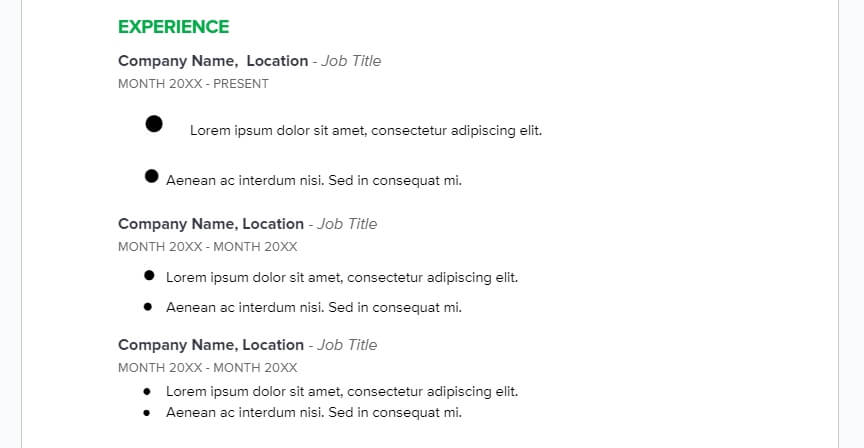Google Docs is a popular word-processing tool that allows users to create and edit documents online. One of the most commonly used features of Google Docs is the ability to create bulleted lists. However, many users may not be aware of how to customize their bullet points or make them smaller (or bigger).
In this blog post, we will explore how to make smaller bullet points in Google Docs, how to format bullet points, and how to change bullets to sub-bullets. This guide will provide you with the knowledge you need to create professional-looking documents!
Table of Contents
How to make bullet points smaller
1. First, open your document on Google Docs. Navigate to the bullet points you want to edit.
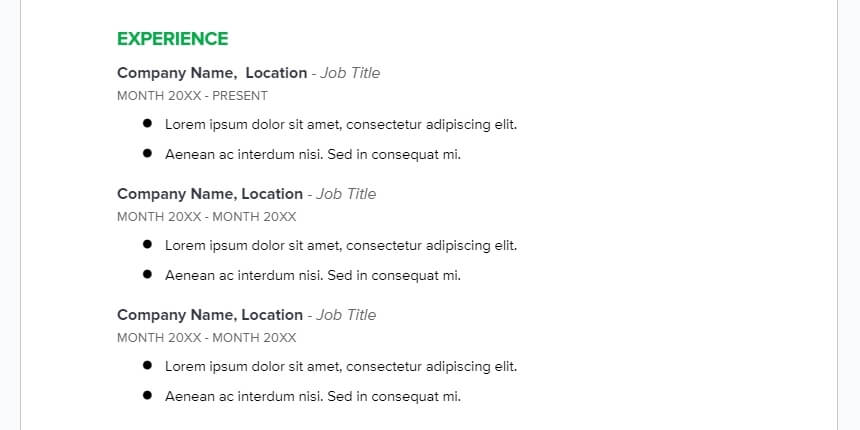
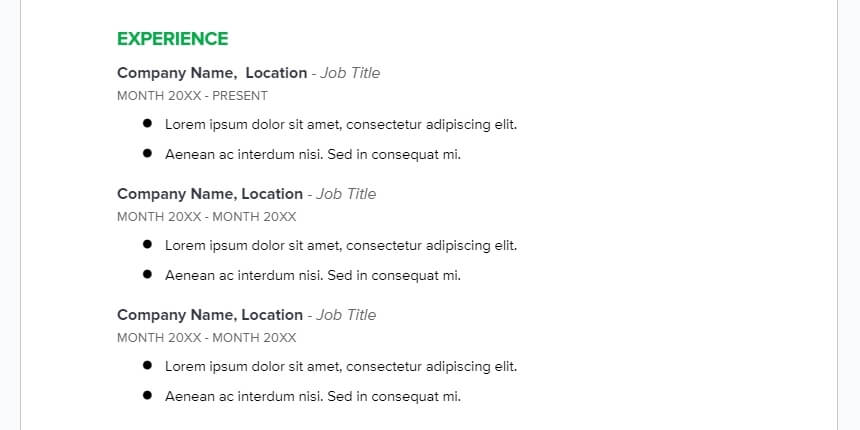
2. Click a bullet point to automatically select all the bullet points within the same group.
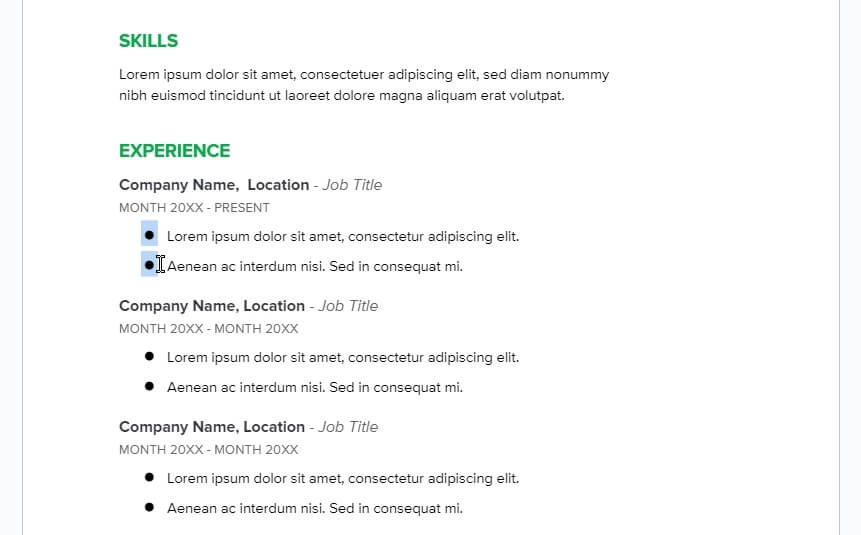
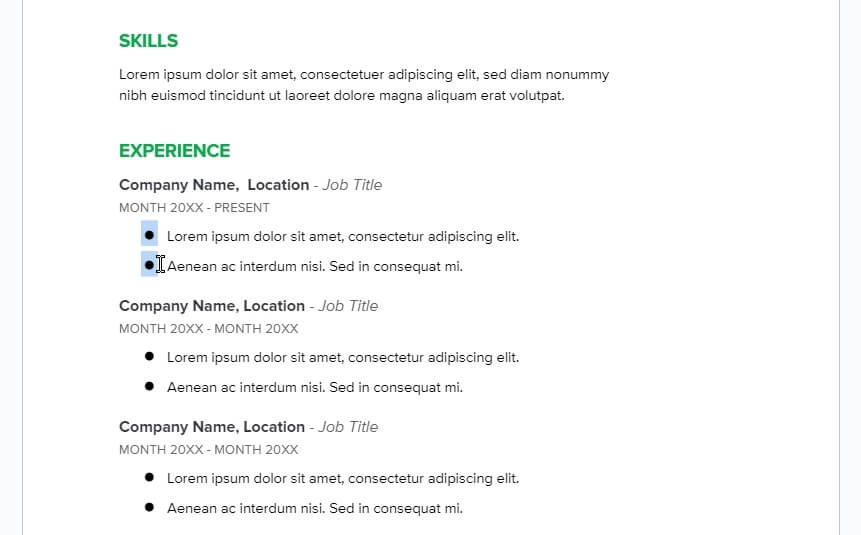
3. If you wish to edit a bullet point individually, double-click on it.
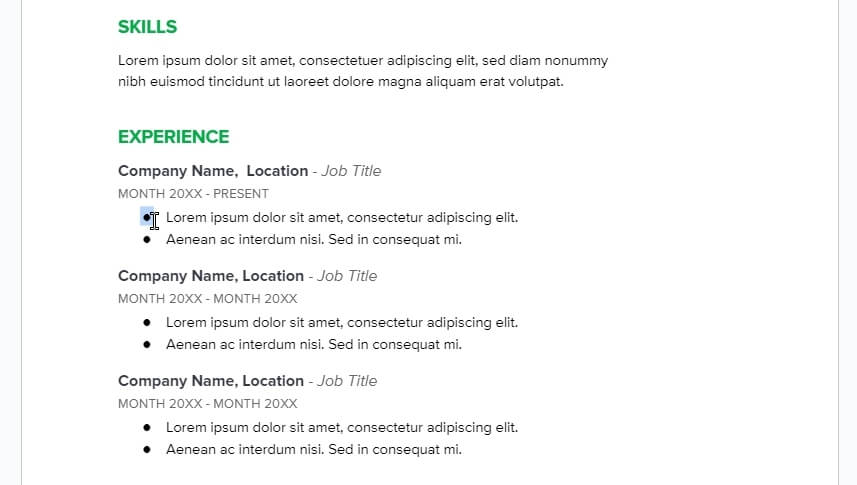
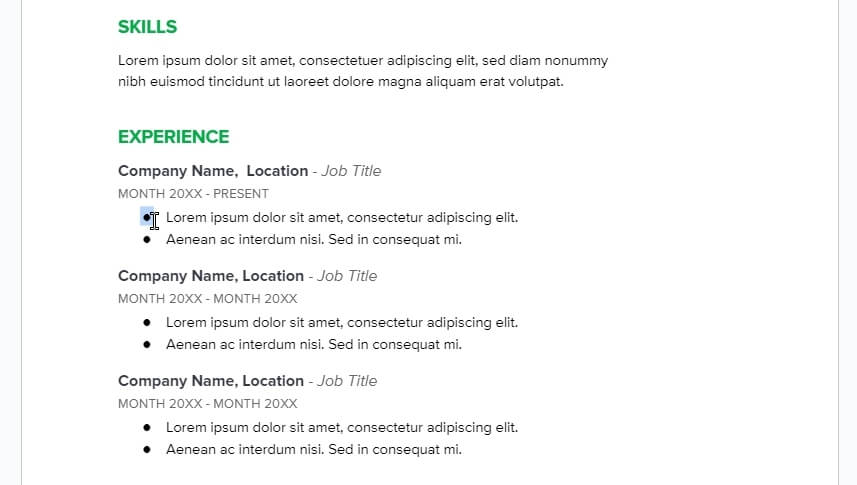
4. Now, click the Decrease font size function. This action will reduce the size of the bullet point.
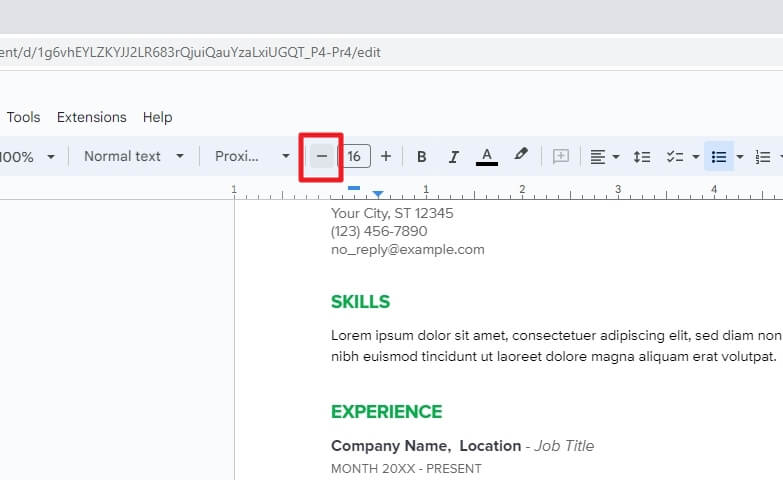
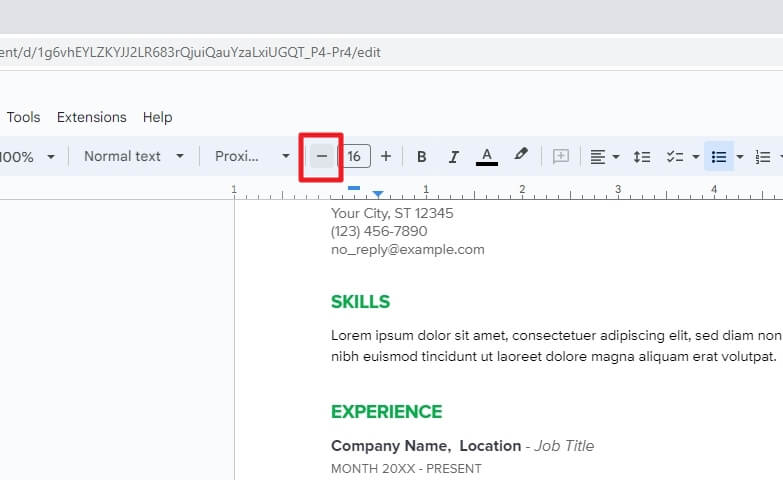
5. You may also select a specific size from the existing presets.
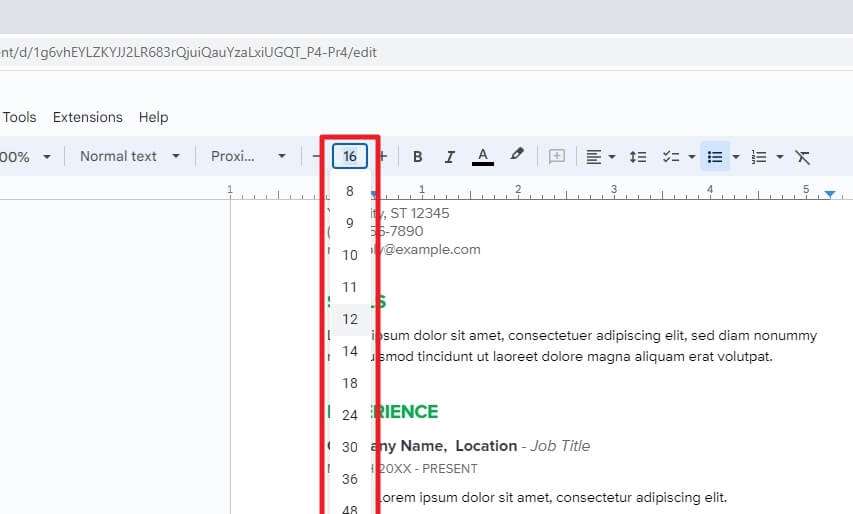
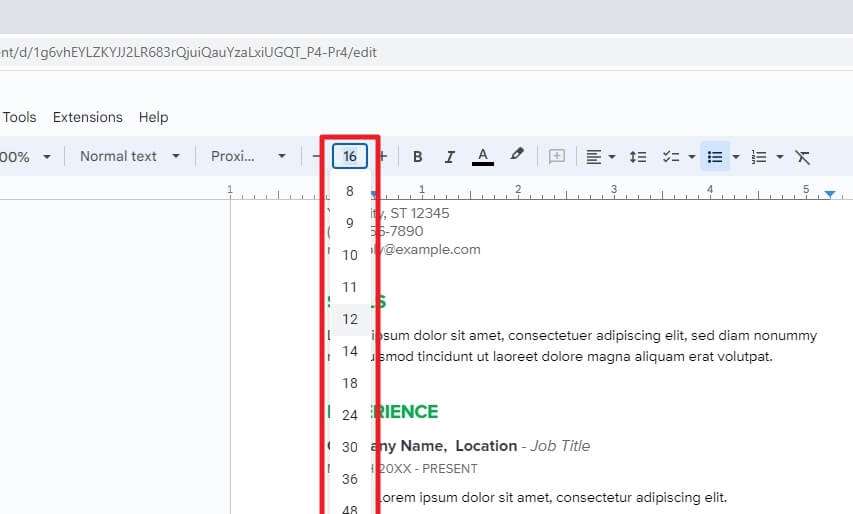
6. Congratulations! You have made the bullet points smaller.
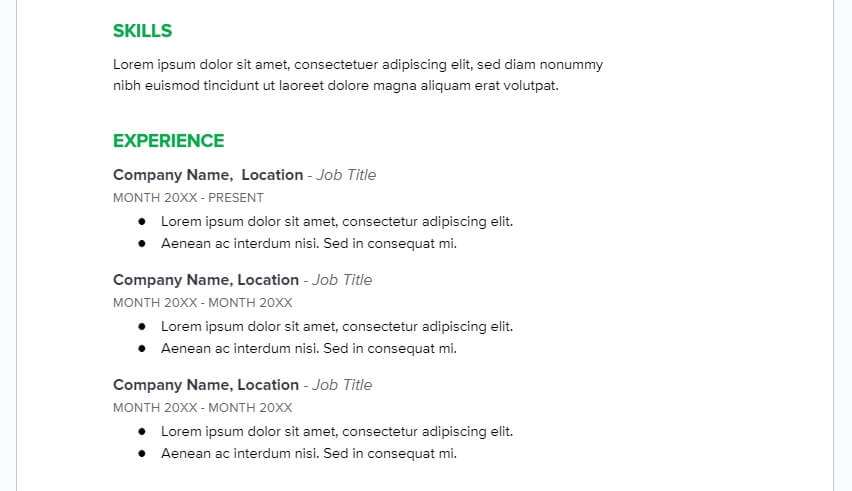
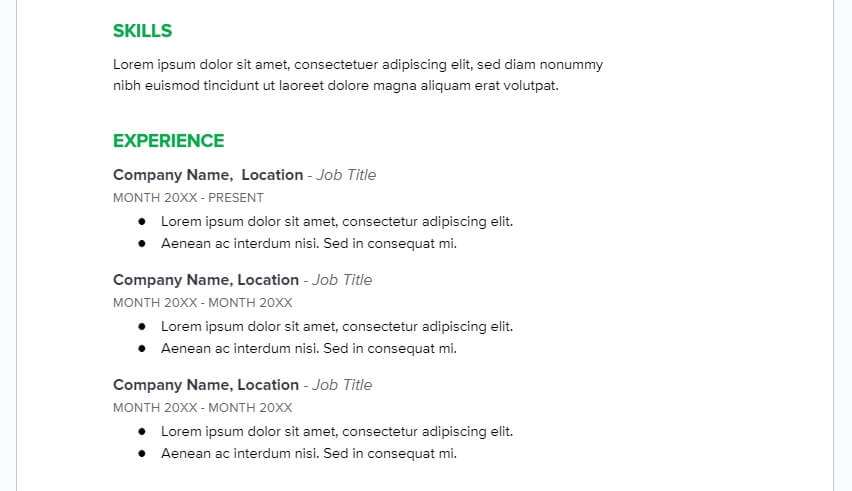
There you have it! Pretty easy, right?
How to make bullet points bigger
The process of making bullet points in Google Docs bigger is the same as when making them smaller. First, you must click on the bullet point to select it all. After that, click Increase font size or use the font size preset to inflate the bullet points.
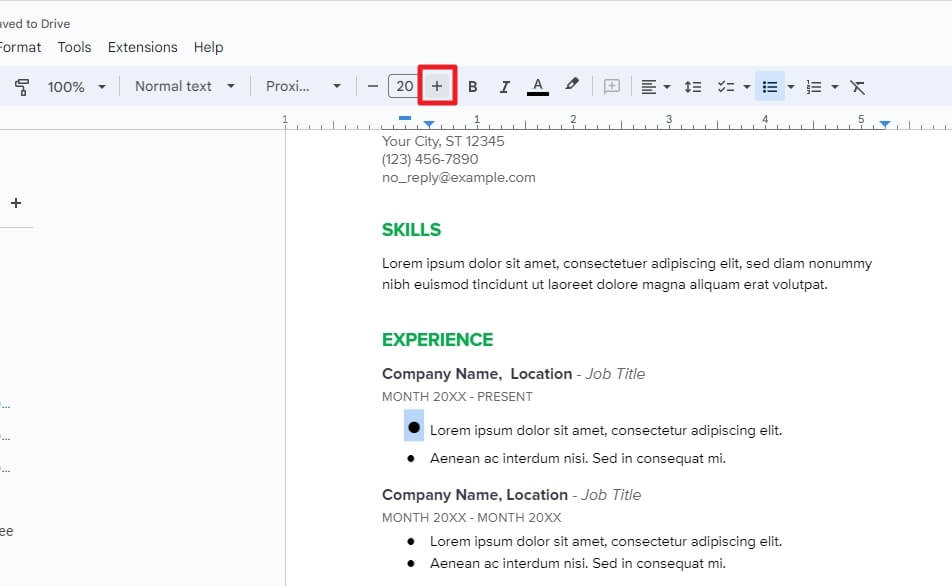
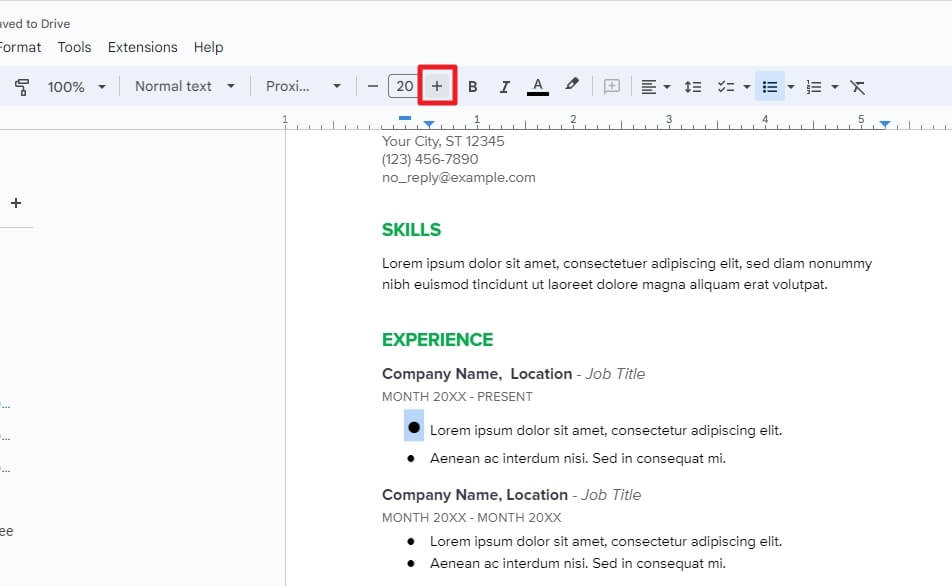
Again, this method can be applied to an individual bullet point if you wish.
Frequently Asked Questions
Here is a related questions surrounding the topic of bullet points in Google Docs. Take a look!
How do you make bullets smaller in Google Docs?
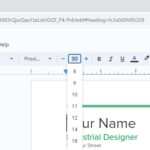
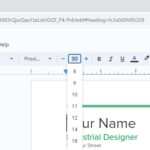
To make bullets smaller in Google Docs, you can change the size of the bullet points by increasing or decreasing the font size. To do that, click on a bullet point and then click Decrease font size.
Can you format bullet points in Google Docs?
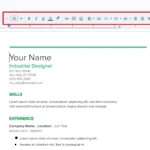
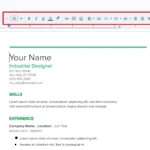
Yes, you can format bullet points in Google Docs. Bullet points in Google Docs are treated the same as normal text, meaning you can increase the size, change the color, paragraph spacing, and much more. Additionally, bullet points can be converted into a checklist menu or numbered list.
How do you change bullets to sub-bullets in Google Docs?
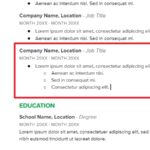
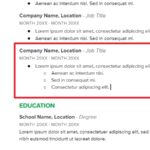
To change a bullet point into a sub-bullet, place the cursor at the beginning of the bulleted list and then press the Tab key on the keyboard. If you want to make multiple sub-bullets, you can select multiple lines first before pressing the Tab key.