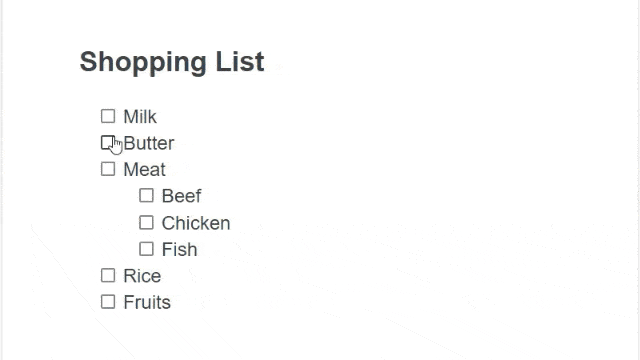Those regularly using a word-processing service like Google Docs and Microsoft Word are probably familiar with bullet list items. This is one of the best ways to show multiple pieces of information that are easily digestible, rather than a long wall of text.
But did you know that Google Docs offers more than just a simple list? The bullet icon can be converted into a rectangular checkbox. I’m not talking just replacing the icon, but the box is tickable. When you click it, a checkmark would appear and the text will be crossed.
In this guide, we will look into how to create tickable checkboxes on a bullet list.
1. Start a document on Google Docs, or you may launch an existing one.
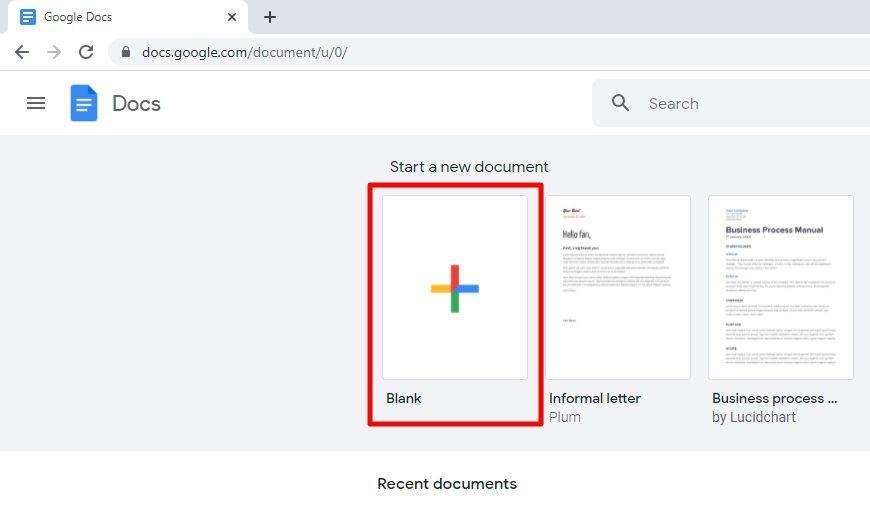
2. Put your cursor on a new line. It will be the place where a new list will be created.
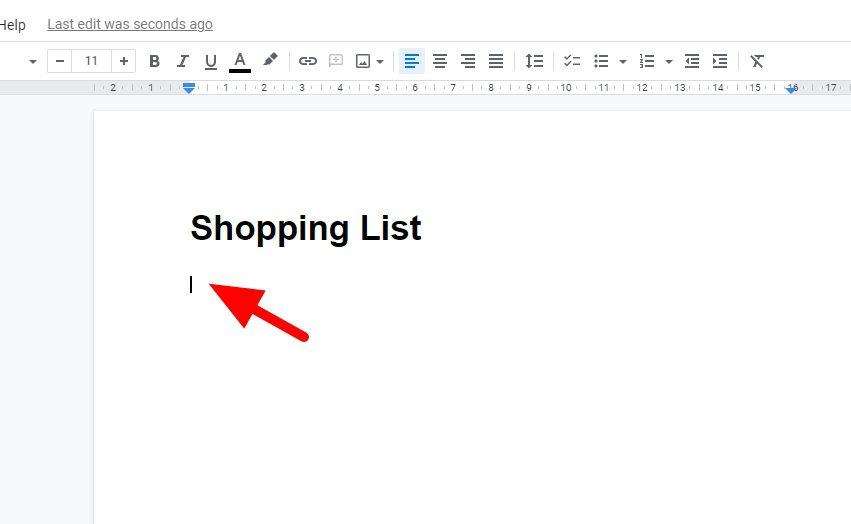
3. Click on Checklist or press Ctrl+Shift+9.
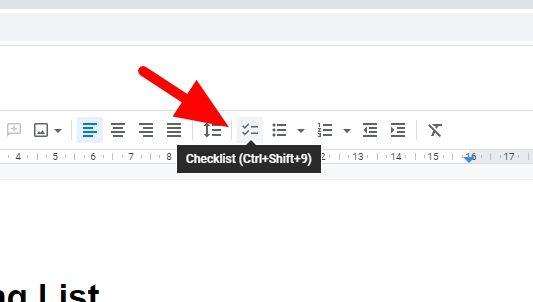
4. Start writing the list like a normal bullet list.
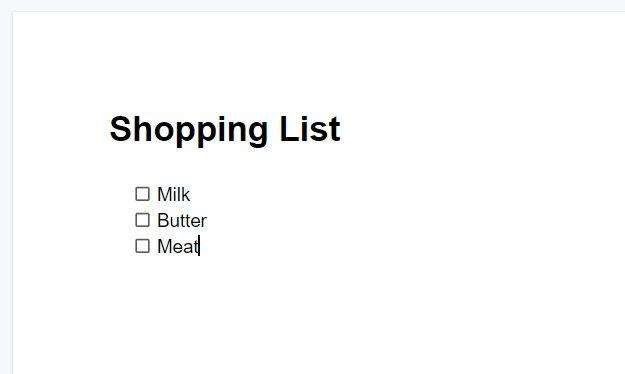
5. If there is an existing list you want to convert into tickable boxes. Just select them and click Checklist.
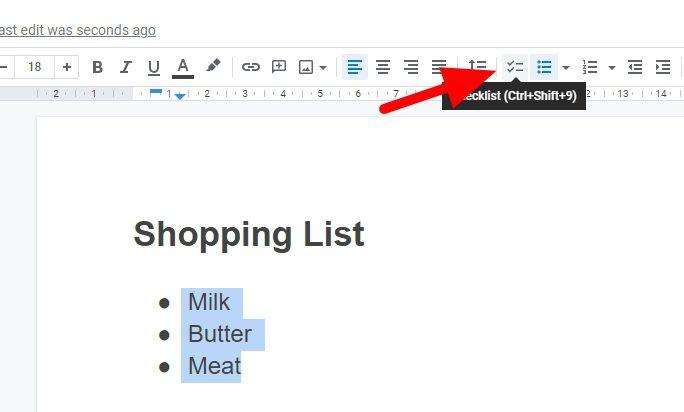
6. To create an indentation, hit Increase indent or press Tab on the keyboard.
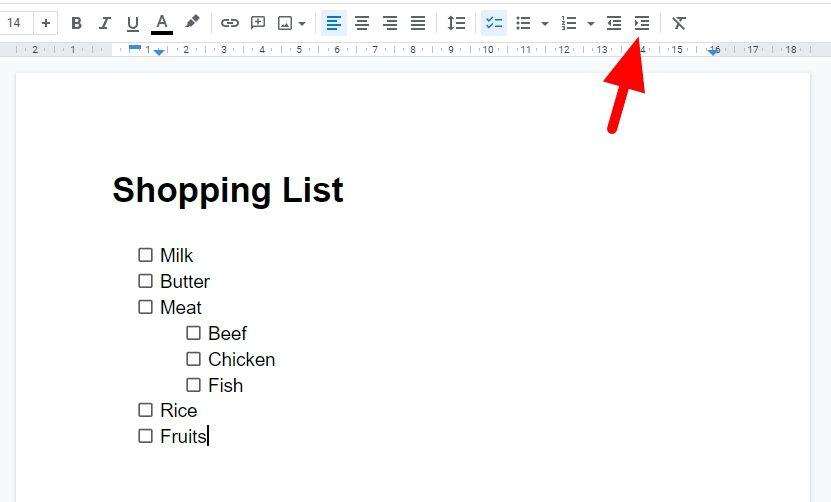
7. Try ticking the boxes to see if everything is working as expected.
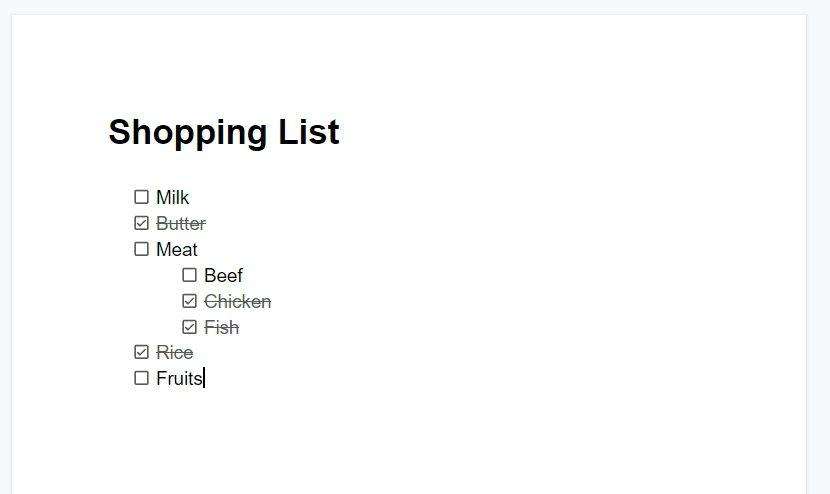
The document then may be shared with other editors and they would be able to tick those boxes as well. Or, you might print and tick them with a regular ballpoint or pencil. Either way, checkboxes are useful for making sure that everything is clean and organized.