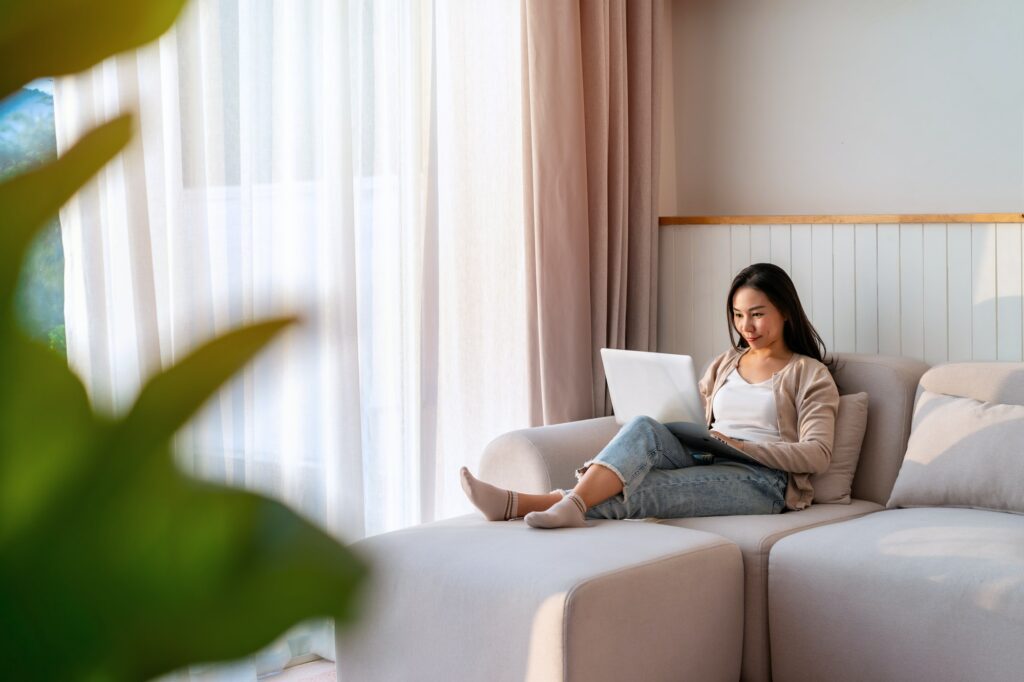Bullet points are a useful format to form a simple list that is easy to read and check. Instead of writing a long paragraph for making several points, a bullet list could make them appear more compact while retaining the key information. Besides, it may also save you printer ink in the long run.
Google Docs allows you to create a bullet list in a document, whether it’s a blank new document or existing ones. Here’s how to insert bullet points in Google Docs desktop.
1. Enter a new line.
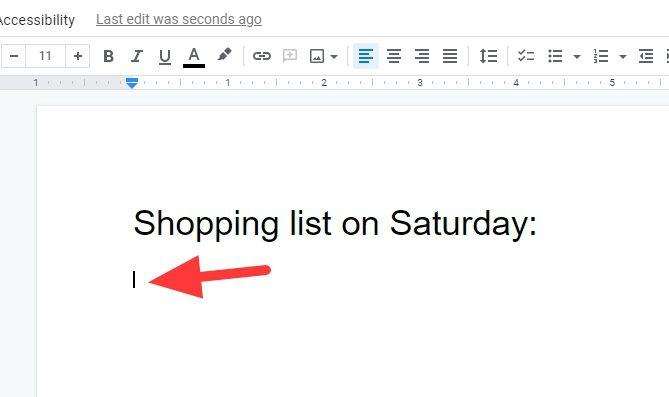
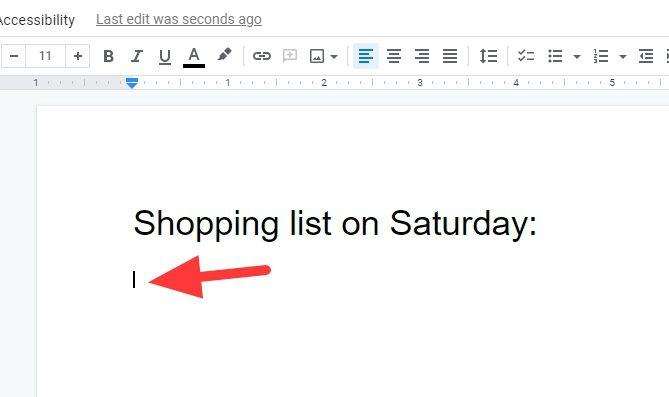
2. And click Bulleted list. You may also choose Numbered list next to it if needed.
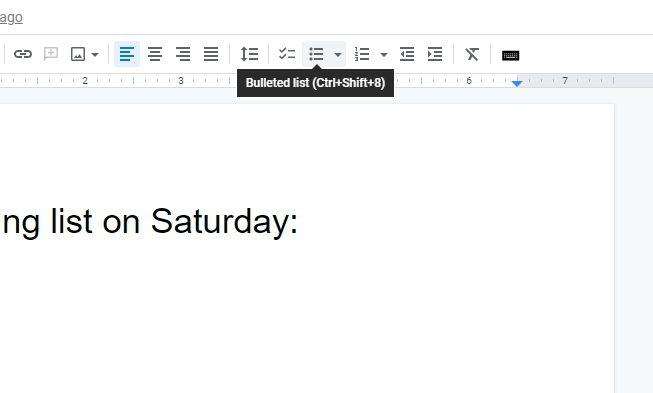
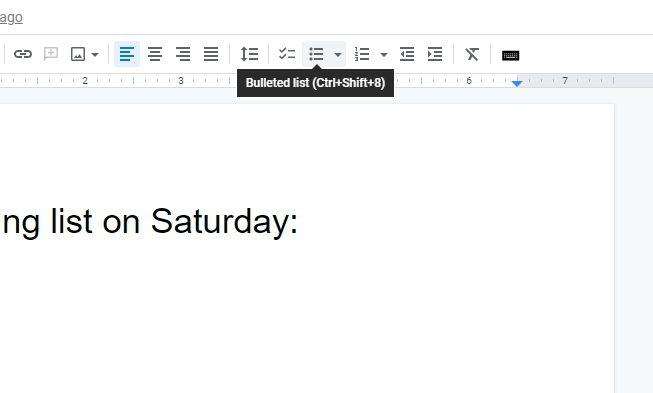
3. Now you can type a piece of text on each line. Press Enter on the keyboard to get to a new line.
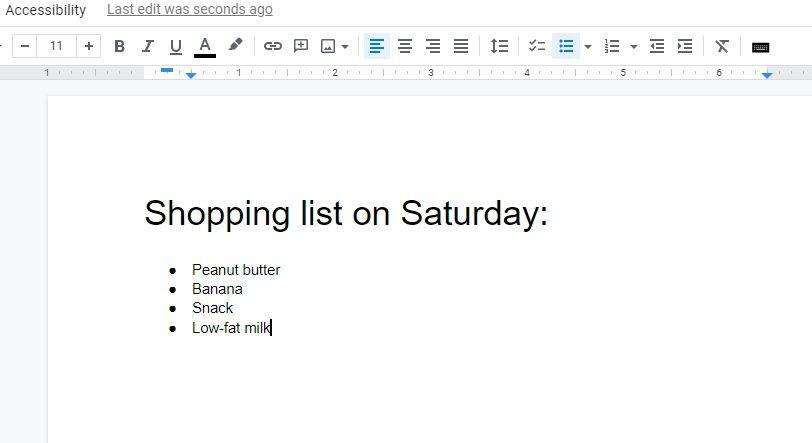
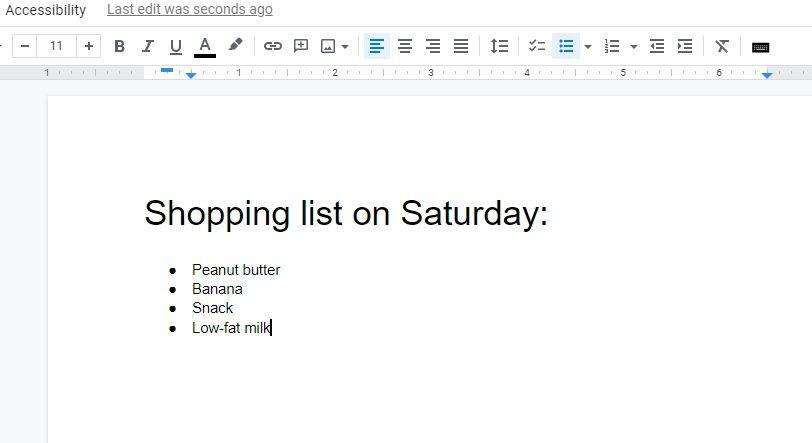
4. If you click on the Bulleted list dropdown menu, you can select a different style for the list.
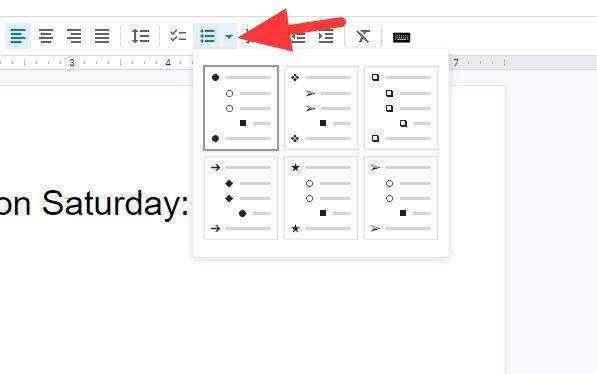
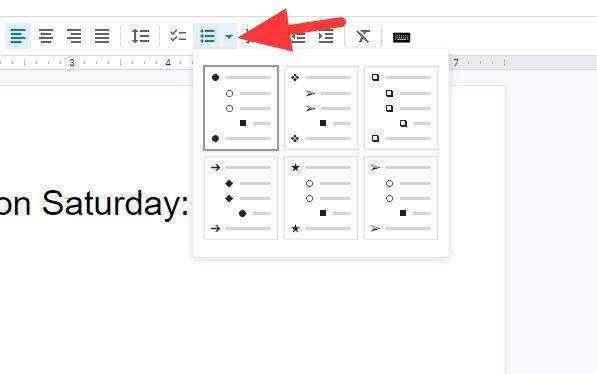
5. To create a sub-list, you can adjust that with Decrease indent and Increase indent.
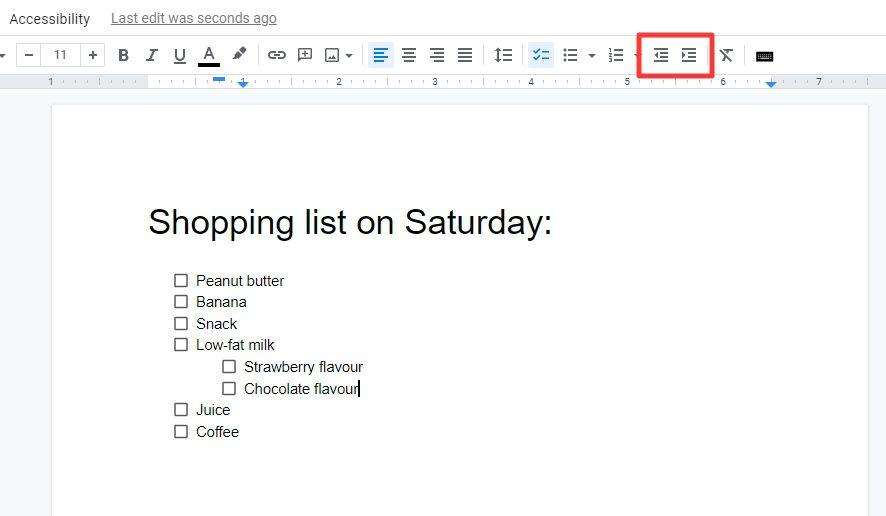
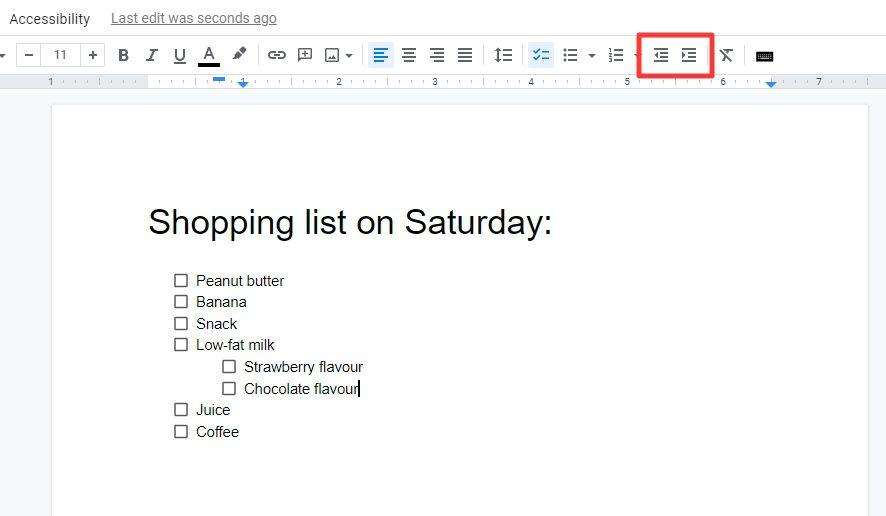
And that’s basically it. You can even convert lines of sentences by selecting them and click the Bulleted list menu. But of course, some compromises will occur and manual intervention (editing) will be necessary to keep the document nice and tidy.