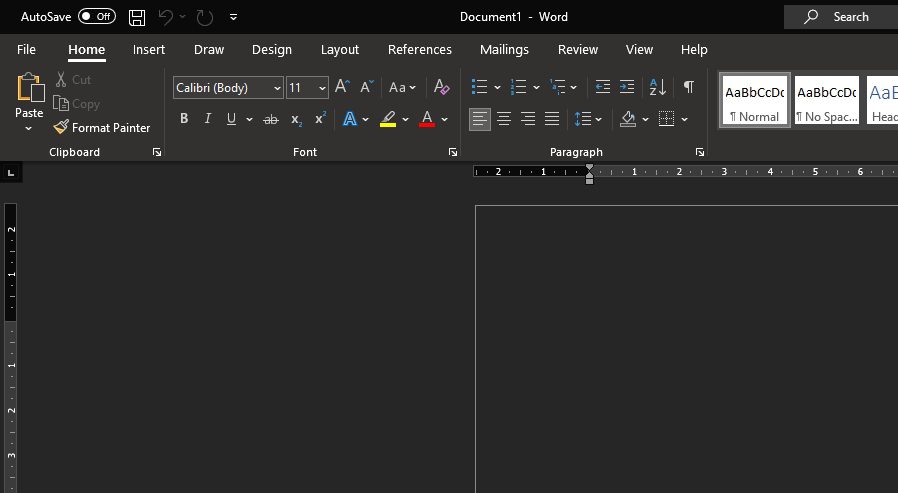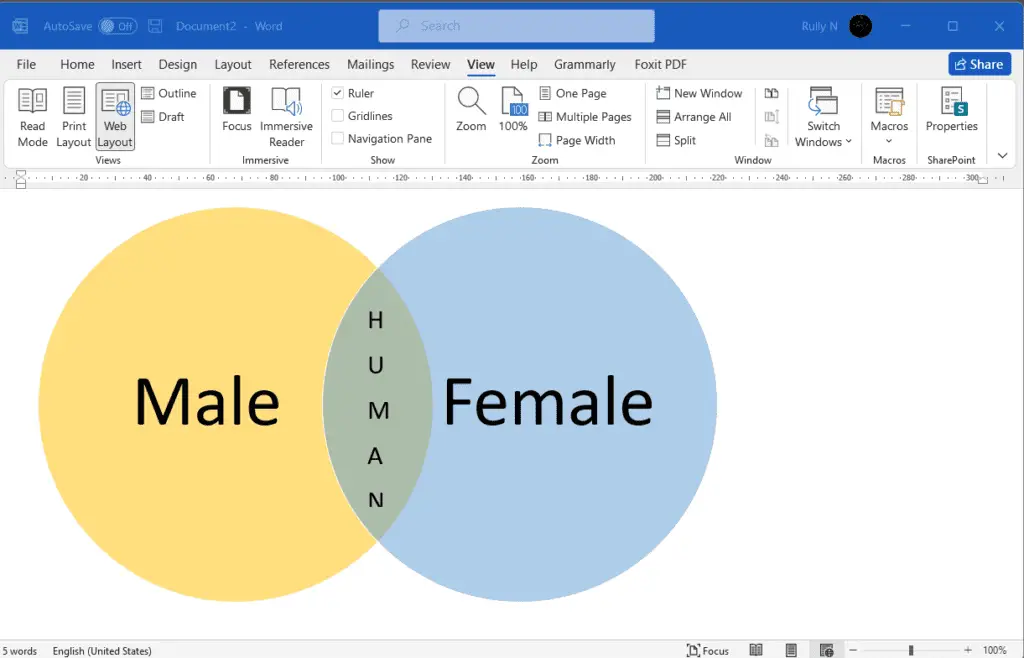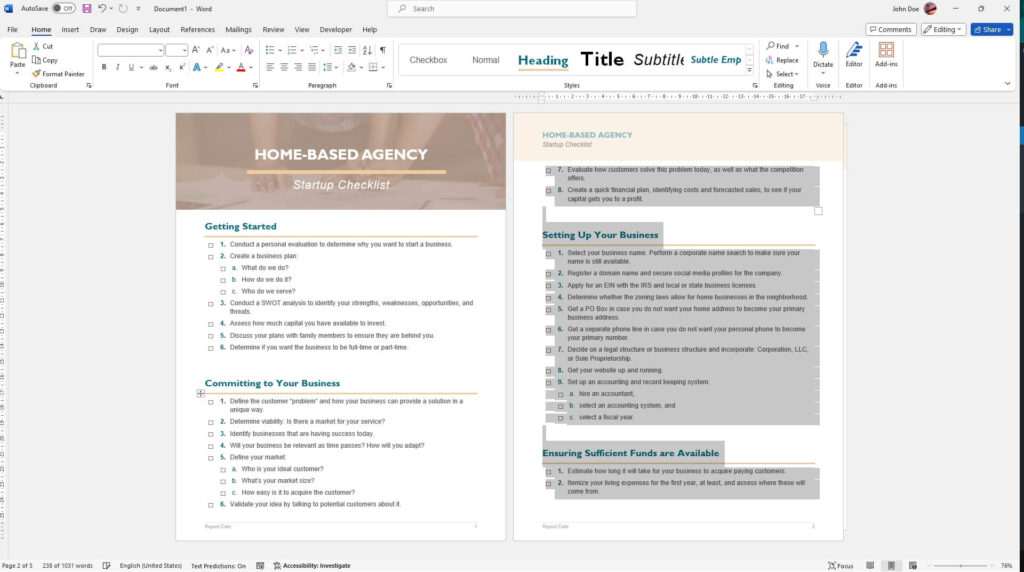In the past few years, many web services and apps have introduced a dark theme with the aim to make the display easier for the eyes, especially under low light conditions. Turns out, people are loving it. Some apps may even feel much better when the mode is enabled. And perhaps, the same thing could happen to Microsoft Word as well.
Modern versions of Office (2010 and higher) are equipped with basic customization where users can change the accent color of the software lineups. The options are unfortunately not giving us the freedom we expect. There are only five themes you can choose from.
But the good news is, two of them will dim the interface, similar to the dark theme, although Microsoft Office didn’t call them with that name. In case you want to use a ‘dark theme’ on Microsoft Word, check out the guide below.
1. Launch a document on Microsoft Word.
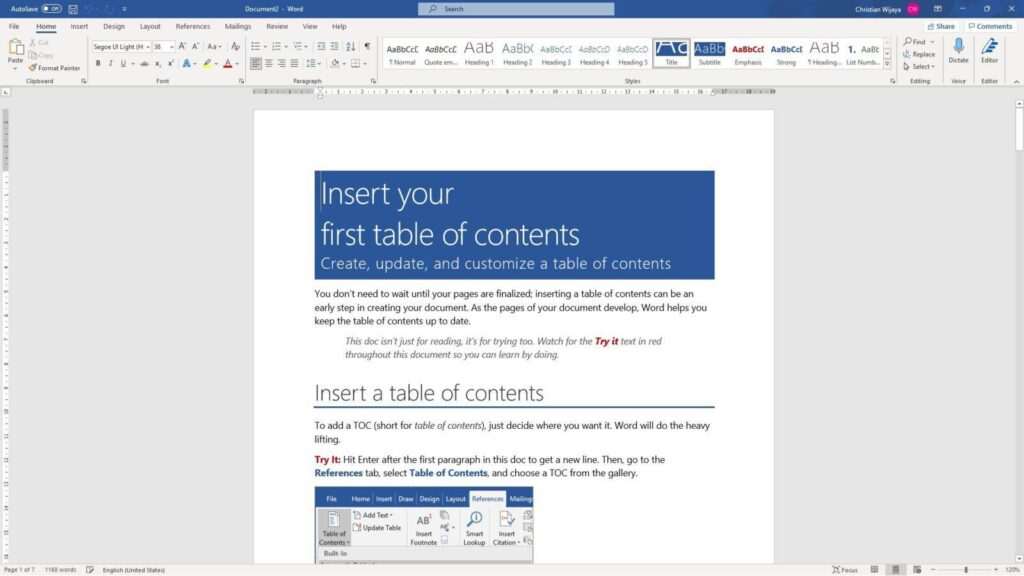
2. Navigate to the File menu.
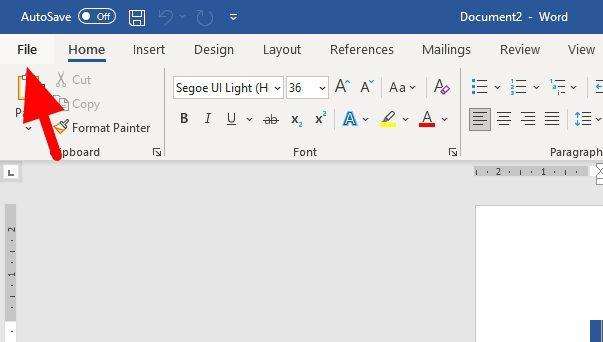
3. Then go to Account.
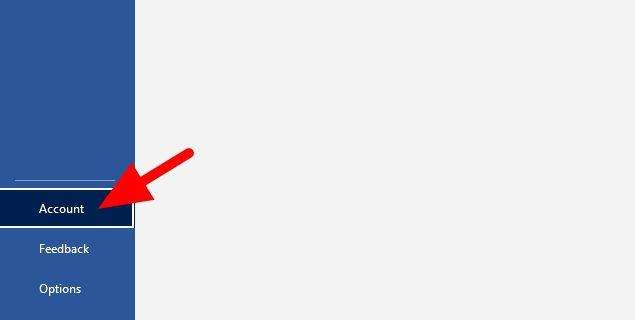
4. Select Black or Dark Gray as the ‘Office Theme’.
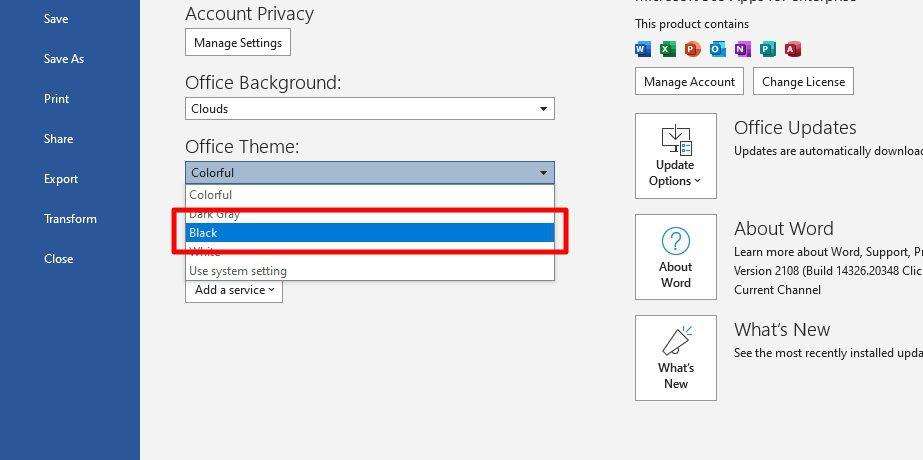
5. The dark theme is enabled.
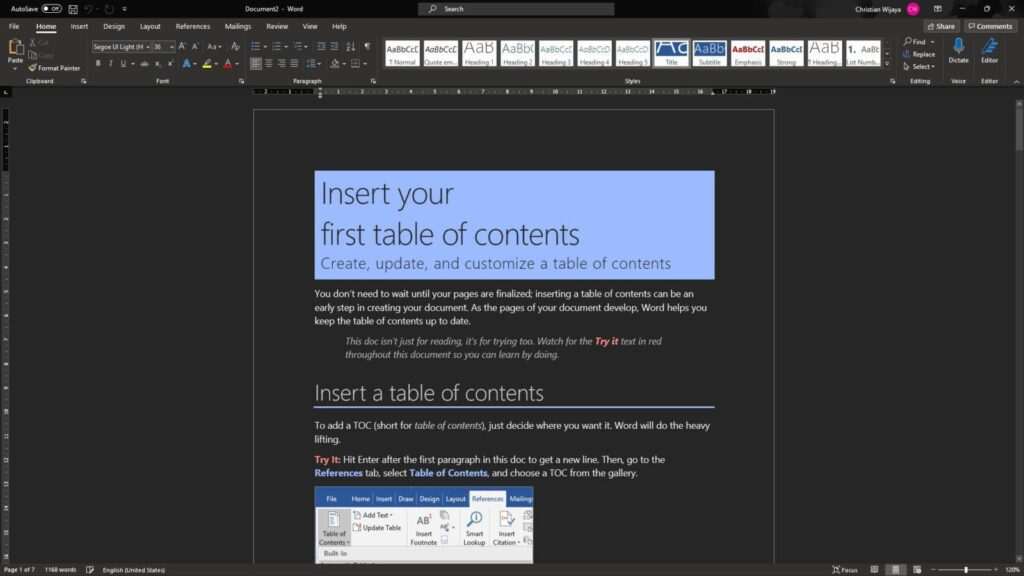
Although the paper would turn dark and the font colors are changed, it won’t affect the real colors when the document is printed or sent to other users. Only you can see the effect.
Additionally, the theme will be applied to all Microsoft Office services on your computer, including PowerPoint, Excel, OneNote, and more. If you found the looks to be less desirable, you can always revert to the default theme setting, namely ‘Colorful’.