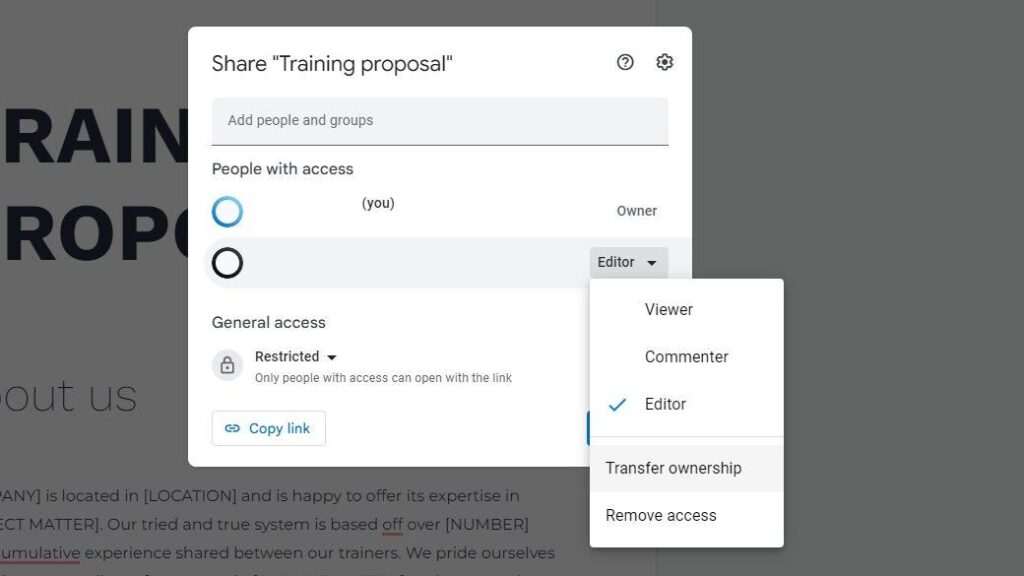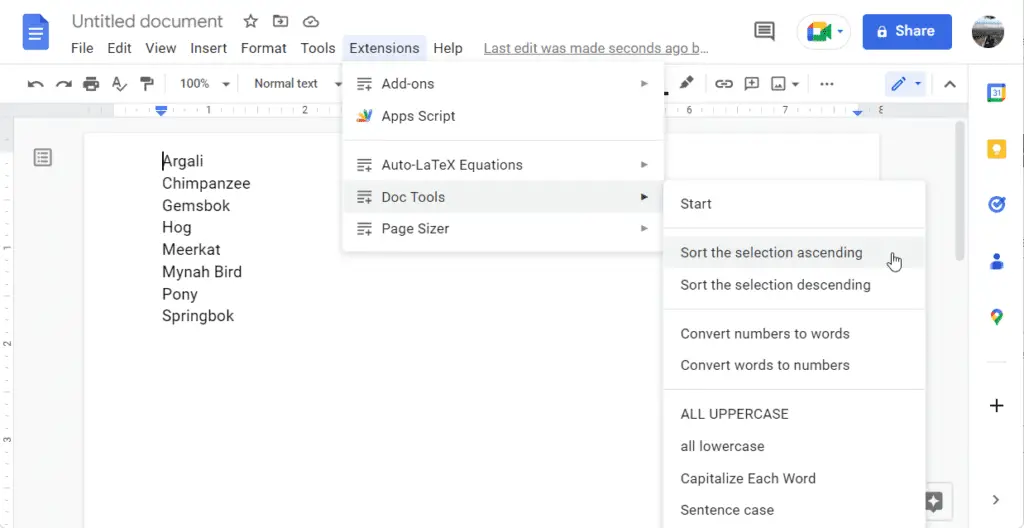Every time you created a new document on Google Docs, the document is owned by you. It might be shared with colleagues where they can view, comment, or modify the content, but the ownership remains unchanged.
If you delete the document, others would lose access too. Therefore, if you are no longer part of the team, you should transfer the ownership of the document to someone who are still actively working on it.
Here are the steps needed to transfer Google Docs ownership.
1. Open the Google Docs document.
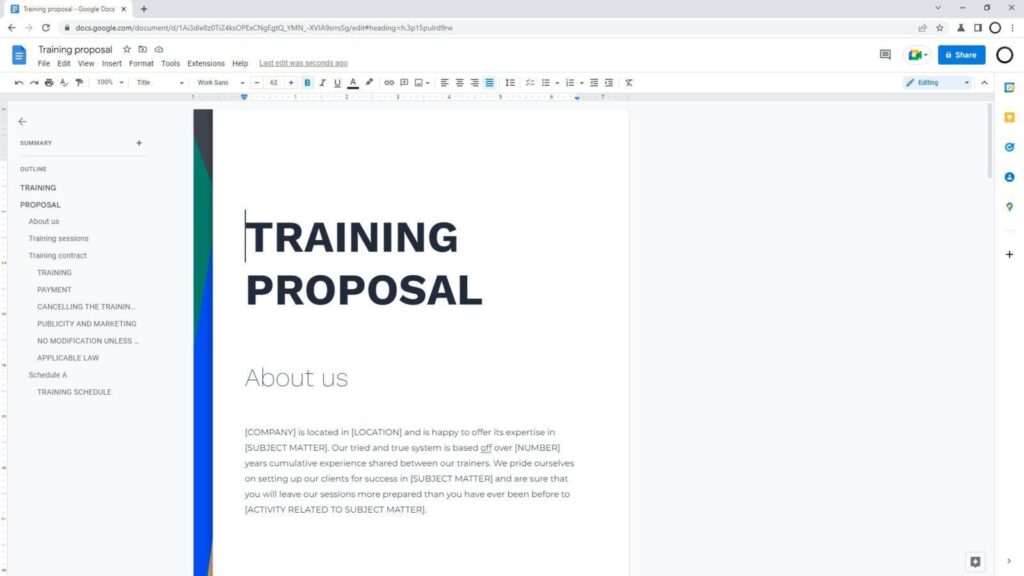
2. Click the Share button on the top right corner of the page.
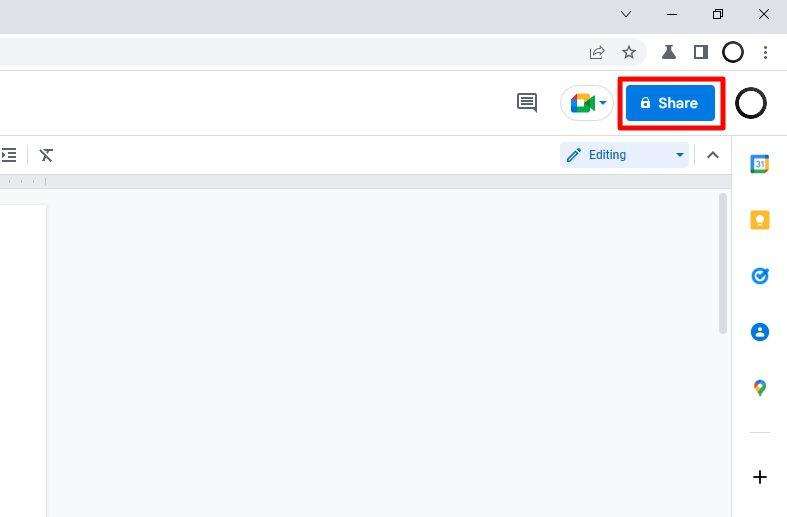
3. Enter the name or email address of the person you want to transfer the document ownership.
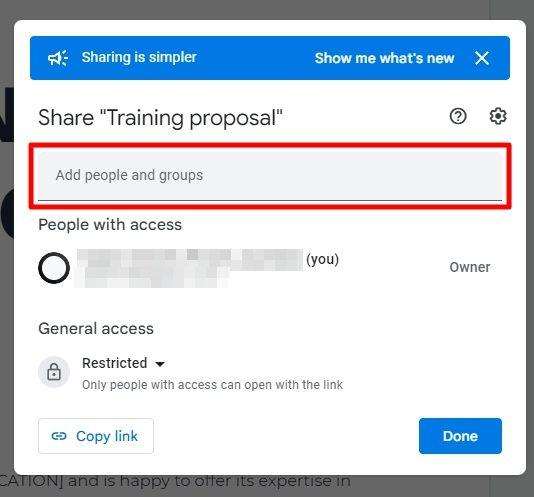
4. Set their status to Editor, then click Send.
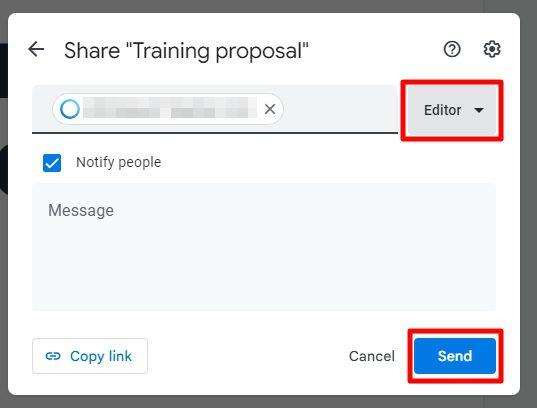
5. Now, click the Share button again.
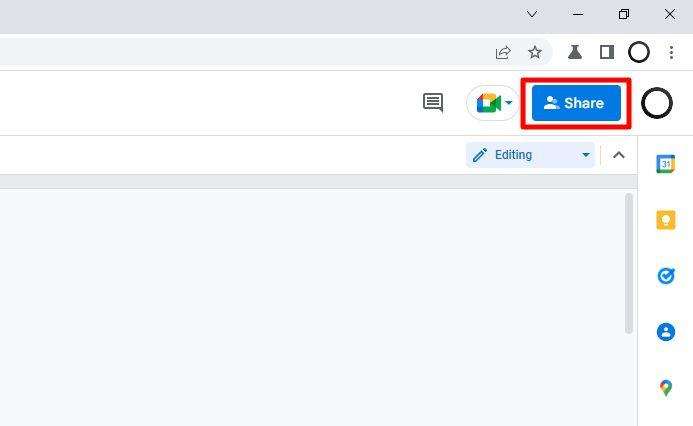
6. Click the Editor menu on their name, then select Transfer ownership.
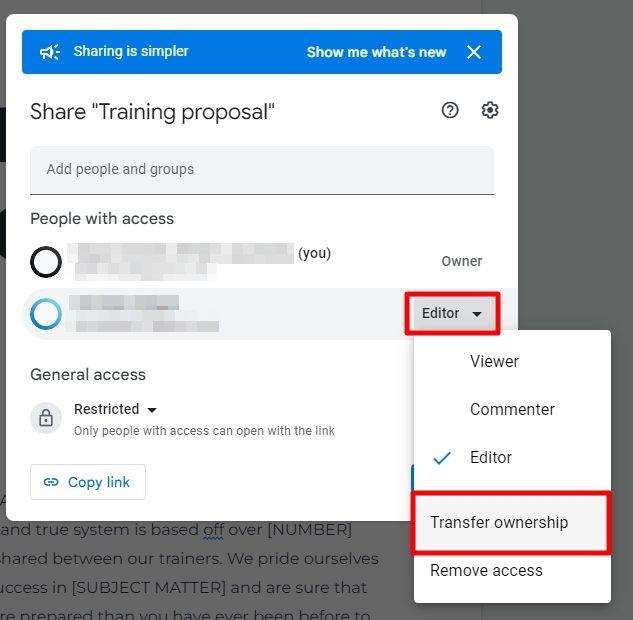
7. Click Send Invitation. They will be noticed by email.
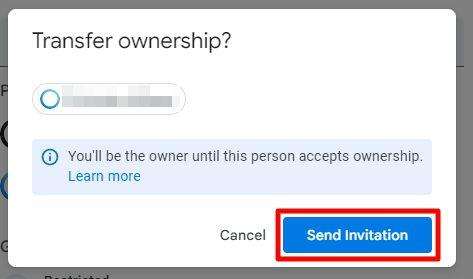
8. Ask them to open the invitation message and click Accept.
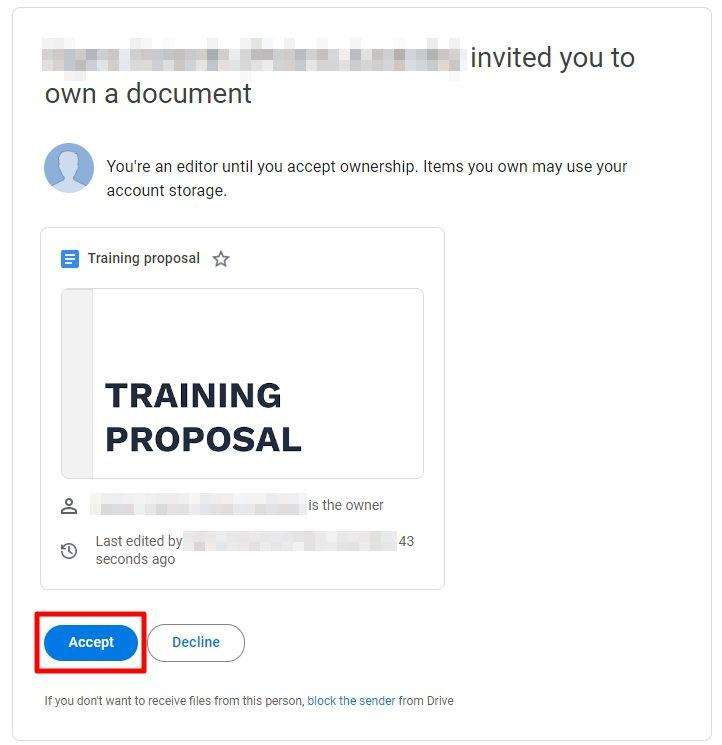
9. After that, Reload the Google Docs page.
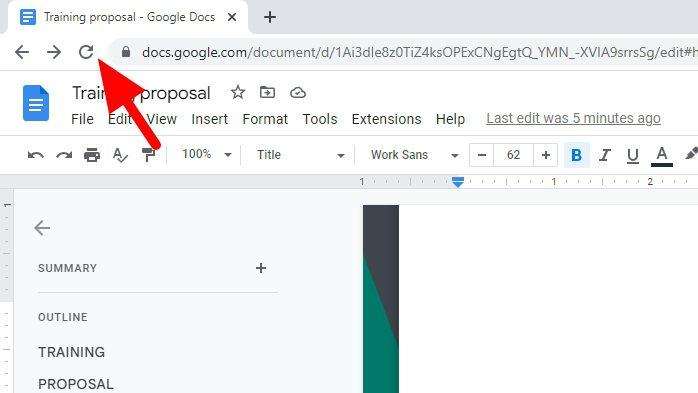
10. If you click the Share button again, it will show that you are no longer the owner of the document.
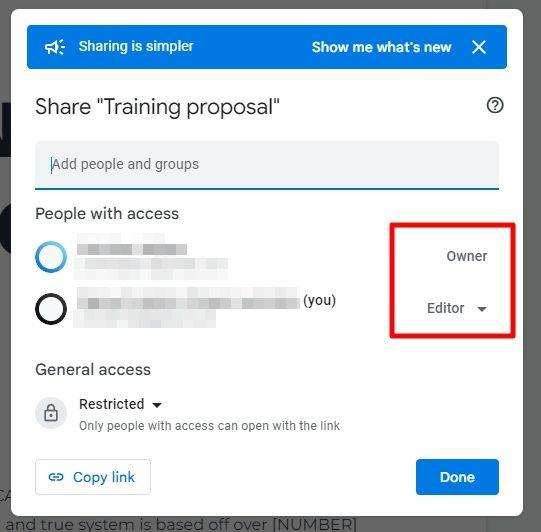
You may also remove your access from the document once it has been fully transferred. Therefore, you won’t be linked to the document anymore.