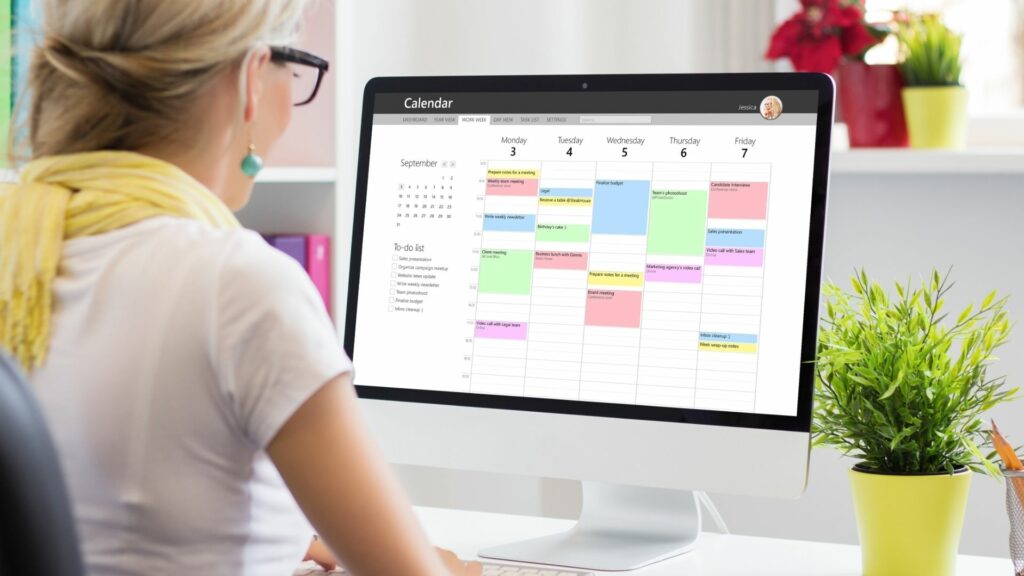When you’re editing a Google Doc, you expect your changes to be applied directly to the document text. However, sometimes your edits show up as comments instead. This can be frustrating if you want your changes to appear in the main document.
Here are some potential reasons why your Google Docs edits are being inserted as comments and how to fix the issue.
You Have Suggesting Mode Enabled
Google Docs has a “Suggesting” mode that allows you to suggest edits rather than directly edit the document. When Suggesting mode is enabled, any changes you make will be converted into comments rather than applied to the text.
To disable Suggesting mode:
- On your computer, open the Google Doc and select Tools > Suggesting mode. This will toggle the feature on or off.
- On mobile, tap the three-dot menu in the top right and toggle Suggesting mode off.
Once disabled, your edits will now be applied directly to the document text.
You Lack Edit Permissions
If you only have “Commenter” permissions in a shared Google Doc, you cannot directly edit the text – you can only suggest changes via comments.
To check your permissions:
- On your computer: Select File > Share to see what permissions you have.
- On mobile: Tap the three-dot menu, choose Share & export > Share to view permissions.
If you only have Commenter access, ask the document owner to upgrade your permissions to Editor. Then you’ll be able to make direct edits.
There’s a Technical Glitch
Sometimes Google Docs encounters technical issues that prevent direct editing. Your changes default to comments instead due to a glitch.
Try these troubleshooting steps:
- Reload the browser tab
- Clear your browser cache and cookies
- Use a different web browser
- Disable any browser extensions temporarily
- Make a copy of the document and try editing the copy
If the issue persists across browsers and copies, it’s likely a temporary Google Docs problem. Wait a bit and try again later.
You’re Editing a Microsoft Word Document
When you open a .doc or .docx Word document in Google Docs, you can only suggest changes as comments. Direct editing is not possible since it’s not a native Google Docs format.
Instead, download the Word doc, make your edits natively in Word, then re-upload the revised version to Google Drive. This avoids issues trying to edit Word files within Google Docs.
Tips to Avoid Comment Problems
Here are some tips to prevent your Google Docs edits from ending up as comments:
- Always check that Suggesting Mode is disabled
- Ensure you have Editor access before editing shared docs
- If a Doc is glitchy, make a copy to edit instead
- Don’t try extensively editing Word files in Google Docs
- Double check your permissions and browser if issues persist
Following these best practices will help ensure your changes apply properly when editing Google documents.
What to Do If Your Edits Keep Inserting as Comments
If you keep running into problems with edits inserting as comments, here are some next steps:
- Try the troubleshooting tips above
- Check the Google Docs community forum for solutions
- Report bugs and problems directly to Google
- Download the doc and edit it natively in Word instead
- Use a alternative like Microsoft 365, Zoho Docs, etc. if issues continue in Google Docs
While annoying, comment insertion problems in Google Docs usually have simple solutions. With a few tweaks and troubleshooting, you can get back to seamlessly editing documents.