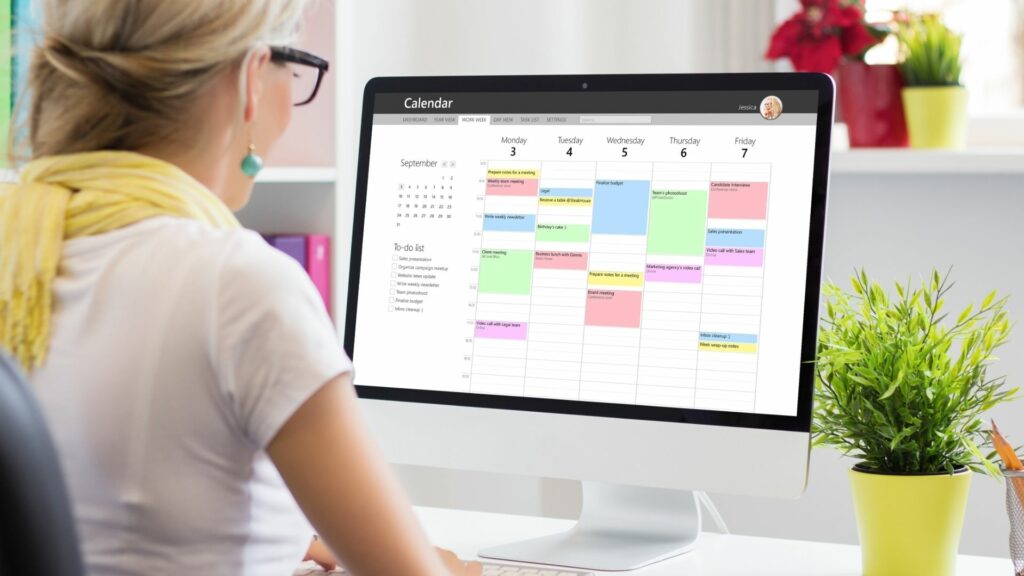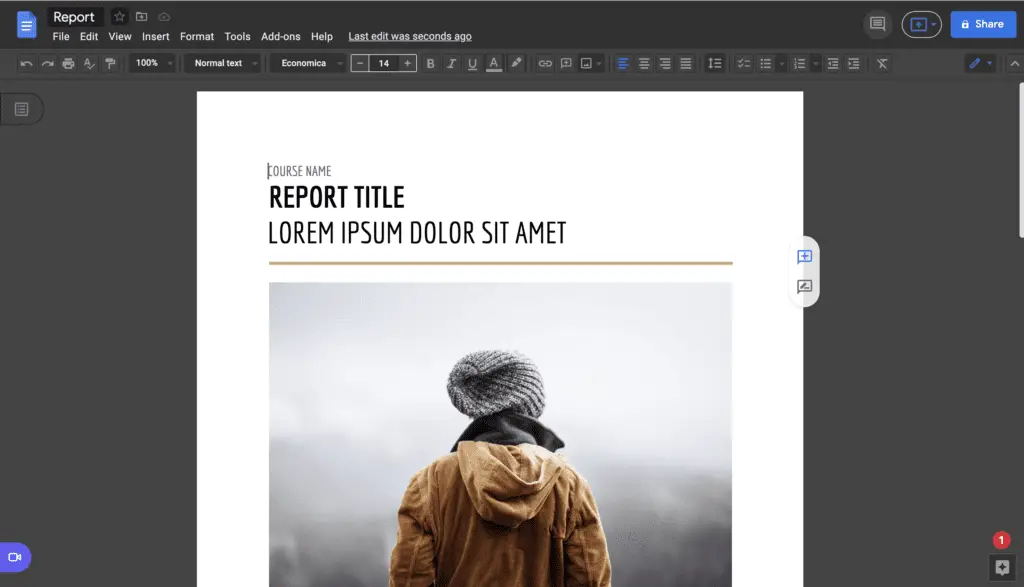Staying organized is crucial in our busy modern world. Between work deadlines, social commitments, family obligations and more, it’s easy to lose track of your schedule. An efficient calendar system can make all the difference in taming the chaos.
Google Docs offers a versatile platform to create digital calendars customized to your unique needs. With a user-friendly interface and seamless accessibility, Google Docs enables you to optimize your time management.
In this blog post, we will explore the world of Google Docs calendar templates to help you take your organization to the next level!
Benefits of Google Docs Calendars
Google Docs calendars provide numerous advantages over traditional paper planners:
- Accessibility – Since Google Docs utilizes cloud technology, you can access your calendar anywhere with an internet connection, via phone, tablet, laptop, etc. This enables you to stay on top of your schedule wherever you are.
- Collaboration – Share your calendar seamlessly with colleagues, friends and family. Multiple users can view and edit events simultaneously, streamlining coordination.
- Customization – Tailor your calendar completely to your personal or professional needs. Modify colors, fonts, layouts and more for optimal efficiency.
- Automation – Never miss an important deadline again with customizable email and push notification reminders integrated directly into your Google Docs calendar.
Finding Calendar Templates
While Google Docs doesn’t offer pre-made calendar templates, many third-party sites provide an abundance of options. Here are some top resources:
- Template.net – User-friendly site with diverse modern templates. Easy to browse and download.
- CalendarLabs – Specializes solely in calendar templates for Google Docs and other formats. Great variety and customization.
- TheGoodocs – Library of free templates available. Helpful categorization by calendar type.
Importing Templates into Google Docs
Downloading and importing a template takes just a few quick steps:
- Select your preferred calendar template from the site.
- Choose Google Docs as the file format.
- Click the download button. This may require signing into a Google account.
- Google Docs will open the template and prompt you to Make a Copy. Doing so saves the file to your Google Drive account.
You can now fully customize the calendar by adding your own events, modifying details and tailoring it to your needs!
Helpful Features for Customizing Calendars
Once you’ve imported a Google Docs calendar template, explore these useful features to optimize and personalize:
- Use keyboard shortcuts – Keyboard shortcuts help speed up your editing workflow. For example, CTRL+B bolds text, CTRL+I italicizes, and CTRL+Z undos actions.
- Add images – Enhance visual appeal by inserting images via the Insert tab. Photos can represent key events or simply decorate blank spaces.
- Modify table format – Calendar templates use tables to structure the days and dates. Adjust column widths, text size, borders and shading to suit your preferences.
- Integrate with Google Calendar – Sync your Google Doc calendar with Google Calendar using calendar extensions like Gcal for added notifications and reminders.
- Share and collaborate – The beauty of Google Docs is real-time collaboration. Use the Share button to edit calendars simultaneously with others.
Template Examples and Use Cases
Google Docs calendar templates serve an array of organizational needs. Here are just a few examples:
- Editorial calendars – Useful for bloggers and content creators planning regular posts. Outline topics, headlines and publishing dates in one place.
- Social media calendars – Map out social posts across platforms like Facebook, Instagram and Twitter by date and theme.
- Work schedules – Track team meetings, goal deadlines, client calls and more. Share across departments or companies.
- Personal planners – Schedule medical appointments, family events, vacation plans and fitness goals in your customized calendar.
The versatility of Google Docs allows you to completely tailor templates to any scheduling requirements life throws your way!
Conclusion
Google Docs calendar templates provide a user-friendly solution to streamline your schedule. With endless customization options and seamless accessibility, say goodbye to disorganization!
Implement these templates along with helpful tips like keyboard shortcuts and Google Calendar integration to maximize efficiency. No matter your personal or professional demands, Google Docs calendars enable you to seize control of your schedule and unlock higher productivity.