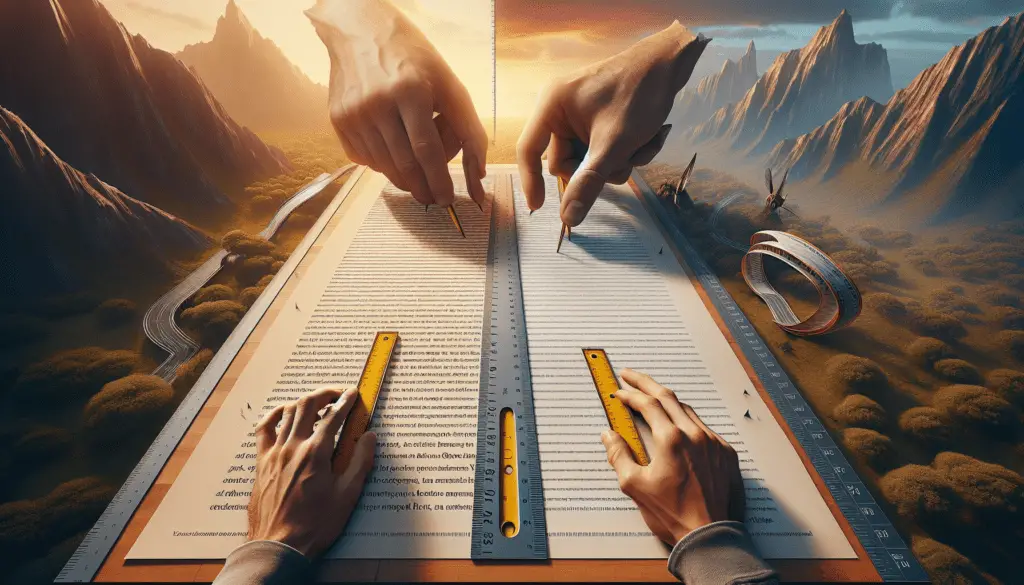Google Docs has become one of the most popular word processors and document creation tools available today. With its easy accessibility, collaborative features, and automatic saving, it’s no wonder students, writers, researchers, and businesses alike are using Google Docs to create and share content.
However, with the ease of access also comes the potential for plagiarism. As more people use Google Docs to write papers, articles, reports, and more, it’s important to be able to check whether any part of the content is copied from elsewhere without attribution. Fortunately, there are a few easy methods to check for plagiarism directly within Google Docs.
Why Check for Plagiarism
Before jumping into the how-to, let’s briefly go over why plagiarism checking is so crucial in the first place:
- Avoid accusations & penalties – Getting caught plagiarizing content can lead to serious academic, professional, and legal consequences depending on the situation. Routinely checking documents through all stages of drafting can prevent accidental copying.
- Uphold ethics & originality standards – Cutting corners by copying others’ work without credit goes against ethical content creation standards. Plagiarism checking promotes creating original content and properly attributing any outside sources used.
- Improve quality – Checking for copied text encourages critical analysis of the quality and originality of the writing. This often motivates improvements to the depth of research, writing style, structure, and more.
- Peace of mind – One of the best parts of plagiarism detection is the peace of mind in knowing that a paper, article, or report is entirely original before sending it to an instructor, editor, or client.
Install a Plagiarism Checker Add-On
The easiest way to check Google Docs files for plagiarism is by installing an add-on specially designed for plagiarism detection. Here are the basic steps:
- Open the Google Docs document
- Select Add-ons > Get add-ons from the toolbar
- Search for plagiarism checker add-ons and browse the selections
- Find one with high reviews and large user base (ex. Plagiarism Checker by PlagiarismCheck.org)
- Select Install to add the plugin to your Google Docs
Once installed, you’ll have access to the plagiarism checker directly within the Docs editor, making it fast and convenient to scan files. The best checkers compare documents against billions of online sources and provide detailed similarity reports to protect against accidental copying.
Use Built-In Originality Reports
If you use G Suite for Education or Google Workspace for schools, you may already have access to originality reports built directly into Google Docs assignments.
To enable it:
- Create an assignment in Google Classroom
- Check the box for Enable originality reports
- Have students submit assignments as Google Docs
- The report detects text similarities when grading
This compares submissions to web sources and previous student work to flag potential plagiarism. Teachers can then use the matches to identify any unoriginal content for teaching moments around proper citations and paraphrasing.
The originality report feature also helps students take ownership of their work and uphold academic integrity standards. Just the knowledge that submissions are checked acts as a motivator to create original content.
Use External Plagiarism Checker Tools
If you don’t have access to built-in Google Docs plagiarism detection, there are various free and paid external tools you can use as well:
- PlagiarismCheck.org – Offers a free Google Docs add-on, along with premium bulk plagiarism checking for teachers and businesses. Just install the add-on and select text to scan.
- Grammarly Premium – In addition to grammar and spelling checks, the premium version of this popular writing tool detects plagiarism by comparing documents to its extensive database of sources.
- Copyleaks – Specialized plagiarism tool for businesses and institutions that checks content from Google Docs and other formats against billions of pages. Offers advanced reporting and API integration.
- PlagiarismDetector.net – Free plagiarism checker that accepts Google Docs files, along with PDFs, Word docs, and text for scanning against its database and web sources.
Using any of these tools along with the Google Docs add-ons provides comprehensive plagiarism detection to cover all your bases.
Check Regularly Throughout Drafting
Don’t just run plagiarism reports as a last step before completion. Get into the habit of running scans throughout the drafting process:
- Scan an outline to ensure structure isn’t copied
- Check after drafting each major section or chapter
- Run final checks before sending to an editor or teacher
This allows you to nip any issues in the bud early on versus having to rewrite entire papers or reports after discovery.
Establishing this simple habit keeps your writing ethical and original from start to finish. No surprises or penalties!
Take Ownership of Your Work
At the end of the day, the responsibility falls on the writer to ensure content is free from plagiarism before ever sharing or submitting. The tools are out there to make plagiarism checking on Google Docs fast and straightforward.
Take pride and ownership in your writing by making originality checks a standard practice anytime you use Google Docs. Instilling this level of integrity into your work will take you far both in school and business.
And you’ll never have to worry about any embarrassing accusations down the road!
Hopefully these tips give you confidence in identifying and avoiding plagiarized text within the Google Docs editor. Let us know if you have any other questions in the comments!