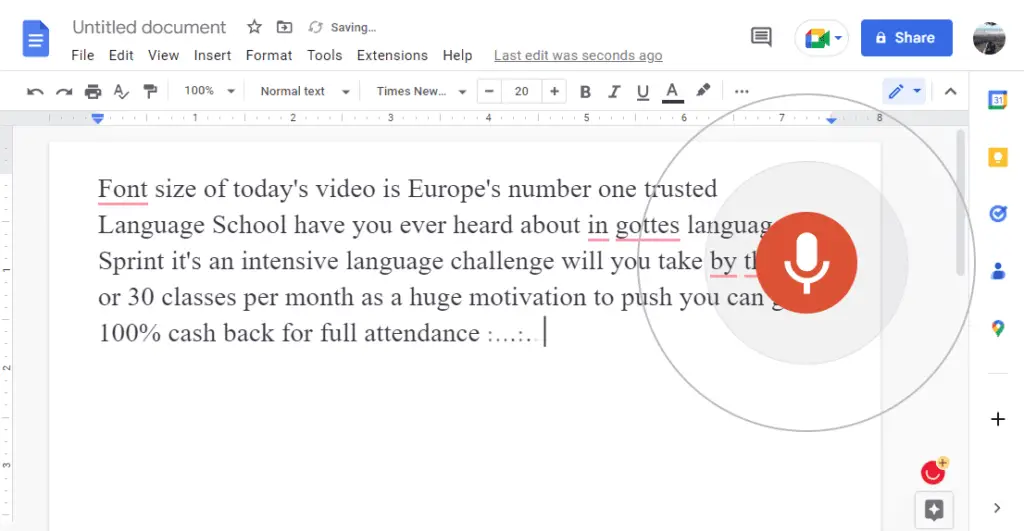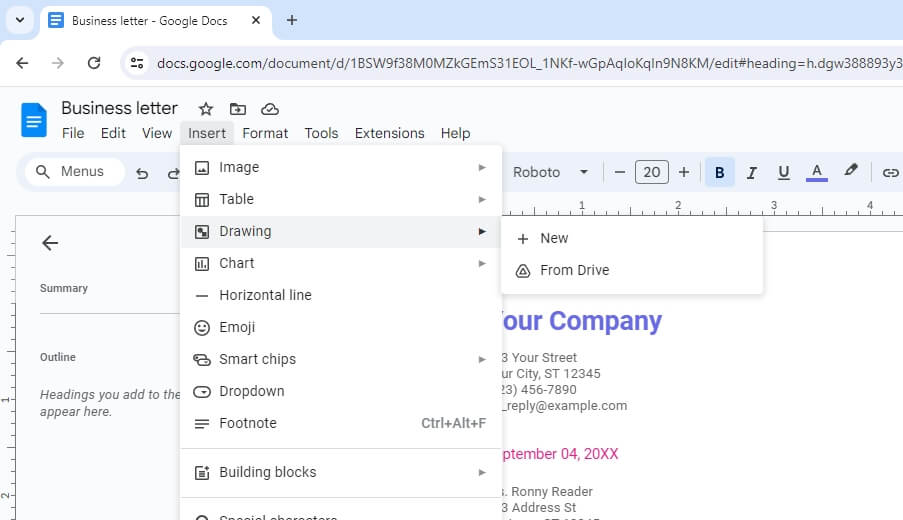We’ve had a dictation feature for a long time on our smartphones and computer which works phenomenally. But Google has taken that and said, “We do it better”.
One of the greatest things that’s coming to Google Docs is the ability to do voice typing. This is where you just talk and it types it for you.
The great thing about voice typing in Google Docs is that the more you make corrections for it, the more it learns your accent, your spelling, and your unique things.
So this is by far the fastest and simplest way to rapidly write your content down onto paper and get your content out to the world.
1. Open Google Docs, and click Tools > Voice typing. It’s strongly suggested you have a microphone installed on your computer for this to work well.
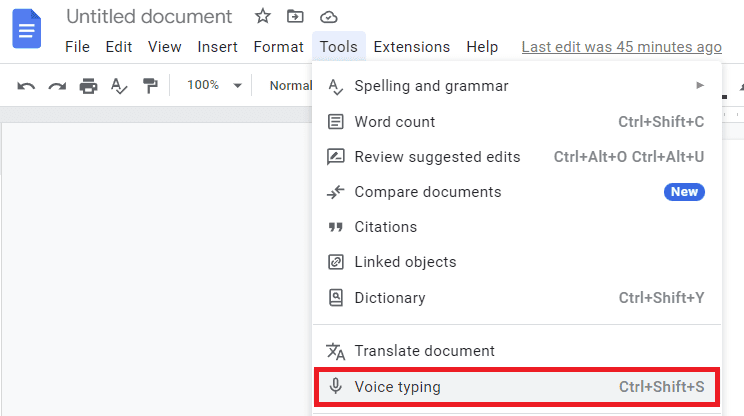
2. A little microphone box will appear. You can click it and change the language to type. English is of course the default, but since it’s Google, they support a lot of other languages.
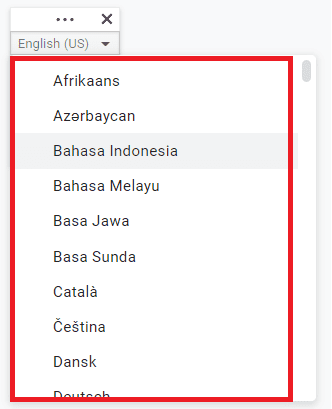
3. When you’re ready to start or have your spoken words be transcribed in the document, click on the microphone and then start talking. It’s going to record everything. You click on it again to turn it off and turn it back on at any time,
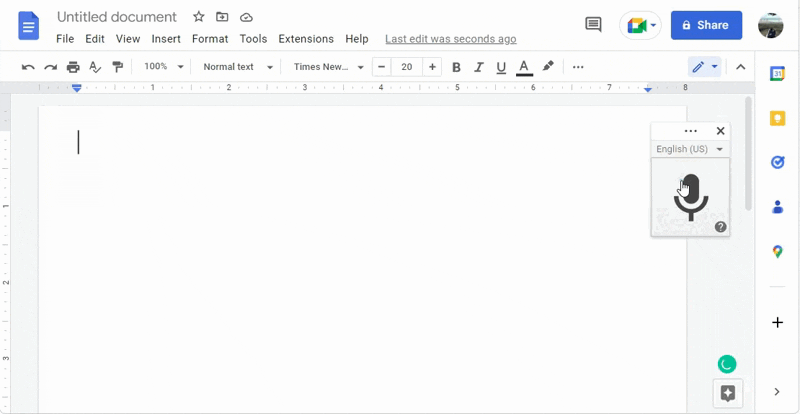
4. When you’re done using this voice typing, Click on the X and close it. And as always, Google Docs is saving everything you’re doing as you go.
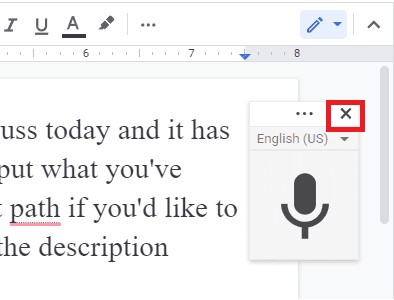
You can also do things like adding a new line, period, or any other punctuation on your text using your voice. It’s a cool utility.