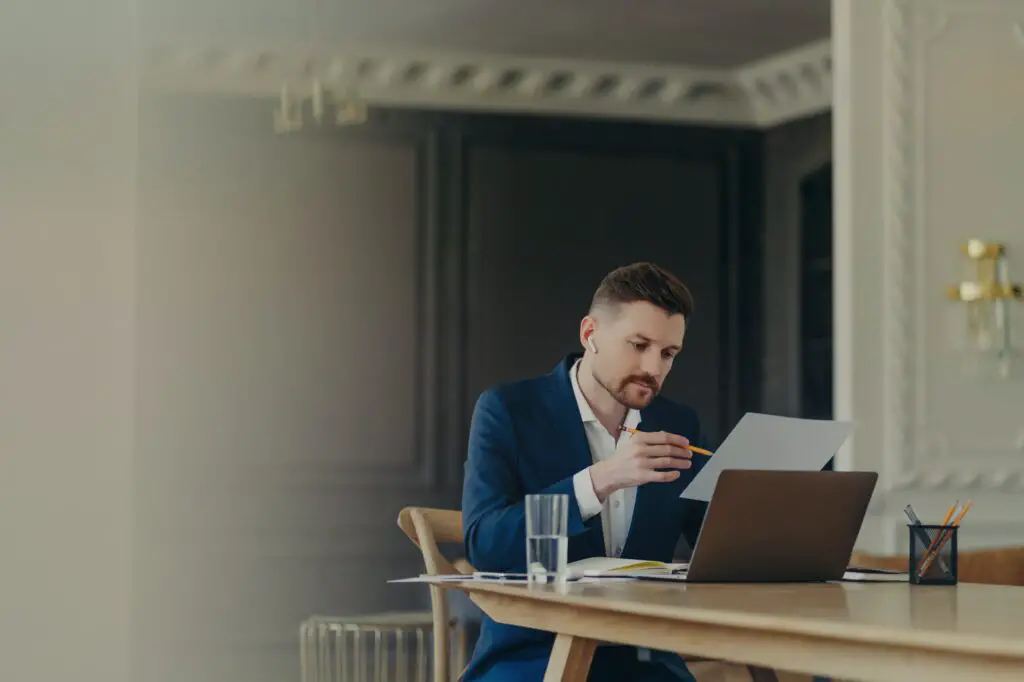Collaborating on documents is easier than ever with Google Workspace’s integrated task assignment features. Whether you’re working on a team project, planning an event, or managing a business process, you can now assign action items right within your Docs, Sheets, or Slides files. Read on to learn how assigning tasks can streamline your team’s workflow.
Overview of Document Task Assignment
The document task assignment feature allows you to:
- Assign tasks to individuals – Just type their email address and the task details.
- Notify assignees – They’ll receive an email with a direct link to the document.
- Track progress – See pending and completed tasks in one centralized place.
Document task assignment works across Google Docs, Sheets, and Slides, so your team can use it regardless of file type. With real-time syncing and version history, it’s easy to track the progress of assigned tasks over time.
Ways to Assign Tasks in Documents
There are a couple different ways you can go about assigning tasks to your collaborators:
1. Task Suggestions
The fastest way is to simply type a task right in the document text. For example:
Todo: [email protected] to schedule upcoming meetingAs soon as you press space after the assignee’s email address, you’ll get a prompt to formally assign it as a task. Just click Assign task and they’ll get notified.
The syntax works the same in Google Sheets and Slides. Feel free to assign tasks in headers, text boxes, shapes, and speaker notes.
2. Comment Tasks
You can also assign tasks through comments. Just highlight some text, bring up the comment box, and add the email address anywhere in your comment along with the task details. Make sure to check Assign to below the text box to formally assign it.
Comment tasks work the same way across Docs, Sheets, and Slides. Feel free to collaborate through comments and assign follow-up tasks there as needed.
Benefits of Assigning Document Tasks
There are a number of benefits that come with assigning tasks directly in your documents rather than using separate task management software:
Streamlined collaboration
- Assigning tasks directly in your documents makes it easy to collaborate within one program rather than having to toggle between apps.
Context
- By assigning tasks in context (e.g. scheduling a meeting next to the agenda text), it’s clear what needs to be done without lots of back and forth communication.
Email notifications
- Assignees receive an email notification with a direct link to the document, making it easy for them to jump right into the task.
Progress tracking
- You can view pending and completed task assignments in one centralized place, allowing for easy progress tracking.
Cross-platform
- Whether working in Docs, Sheets, or Slides, the task assignment process works the same. Your team only has to learn one system.
Version history
- With access to a document’s version history, you can always go back and see the progress of assigned tasks over time.
Tips for Effective Document Task Management
To help your team get the most out of document task assignments, keep these tips in mind:
- Be specific about assignments – Clearly explain what you need done, by when, and who will do it.
- Break up large assignments – Big tasks should be broken into smaller pieces that can be completed quicker.
- Set reminders – Use your calendar to set reminders on larger milestone tasks so things don’t slip through the cracks.
- Check task progress frequently – Periodically review outstanding tasks to prioritize assignments and ensure things are moving along.
- Use task status options – Mark tasks as “Done”, “Canceled”, or “Reassigned” for better clarity on what’s been completed and what still needs work.
Advanced Features for Document Collaboration
In addition to task assignments, Google Docs, Sheets, and Slides offer other great features for streamlining teamwork:
Commenting
- Collaborate with your team by highlighting text and leaving comments. Great for feedback and discussions.
Version history
- View, restore, or duplicate previous versions of your document from the revision history.
Access controls
- Limit document visibility or editing rights through share settings. Good for sensitive info.
Editing history
- See editing activity like who made what changes and when they were made.
Expiration dates
- Set an expiration date on shared documents to prevent unauthorized long-term access.
Templates
- Use templates to create standardized files like meeting agendas that your team can collaborate on.
Add-ons
- Enhance functionality with task management, proofing tools, surveys, and more through add-ons.
Summary
With task assignments in Google’s document editors, it’s easier than ever to manage projects, plan meetings, collect feedback, and track progress right within your Docs, Sheets, and Slides files.
Whether working solo or with a large team, make use of document task features to clarify assignments and improve transparency around responsibility. Combine with other built-in collaboration tools to maximize productivity.
The days of emailing files back and forth or toggling between apps to manage tasks are over. Streamline your team’s workflow today with Google’s integrated document task assignment capabilities.