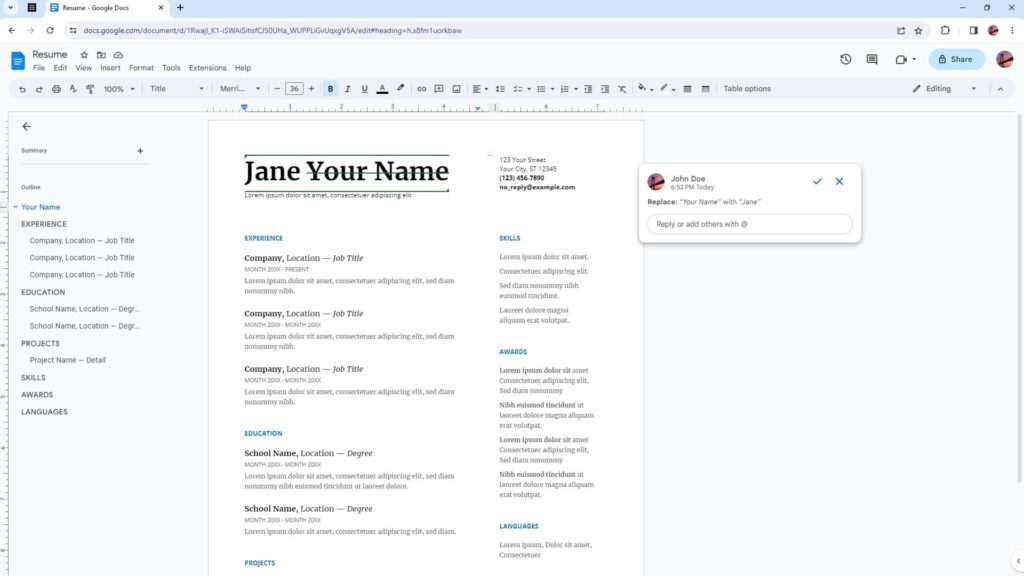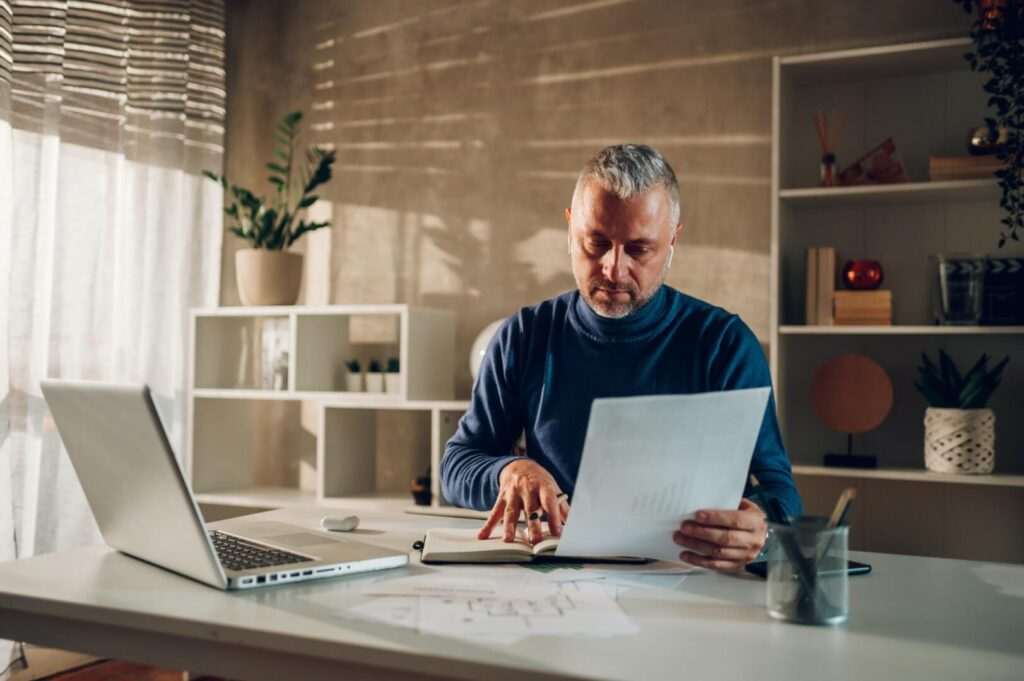Google Docs is a powerful tool for collaboration, allowing multiple users to work on the same document simultaneously. One of the most useful features for collaboration is the Suggesting mode (sometimes also called Suggest Edit), which allows users to suggest changes to a document without changing the original text.
This feature is particularly helpful for editing and proofreading, as it allows collaborators to make suggestions and corrections without altering the original content. In this article, we will explore how to enable the Suggesting mode in Google Docs.
Table of Contents
How to use the Suggestion mode in Google Docs
1. First, launch a document in Google Docs.
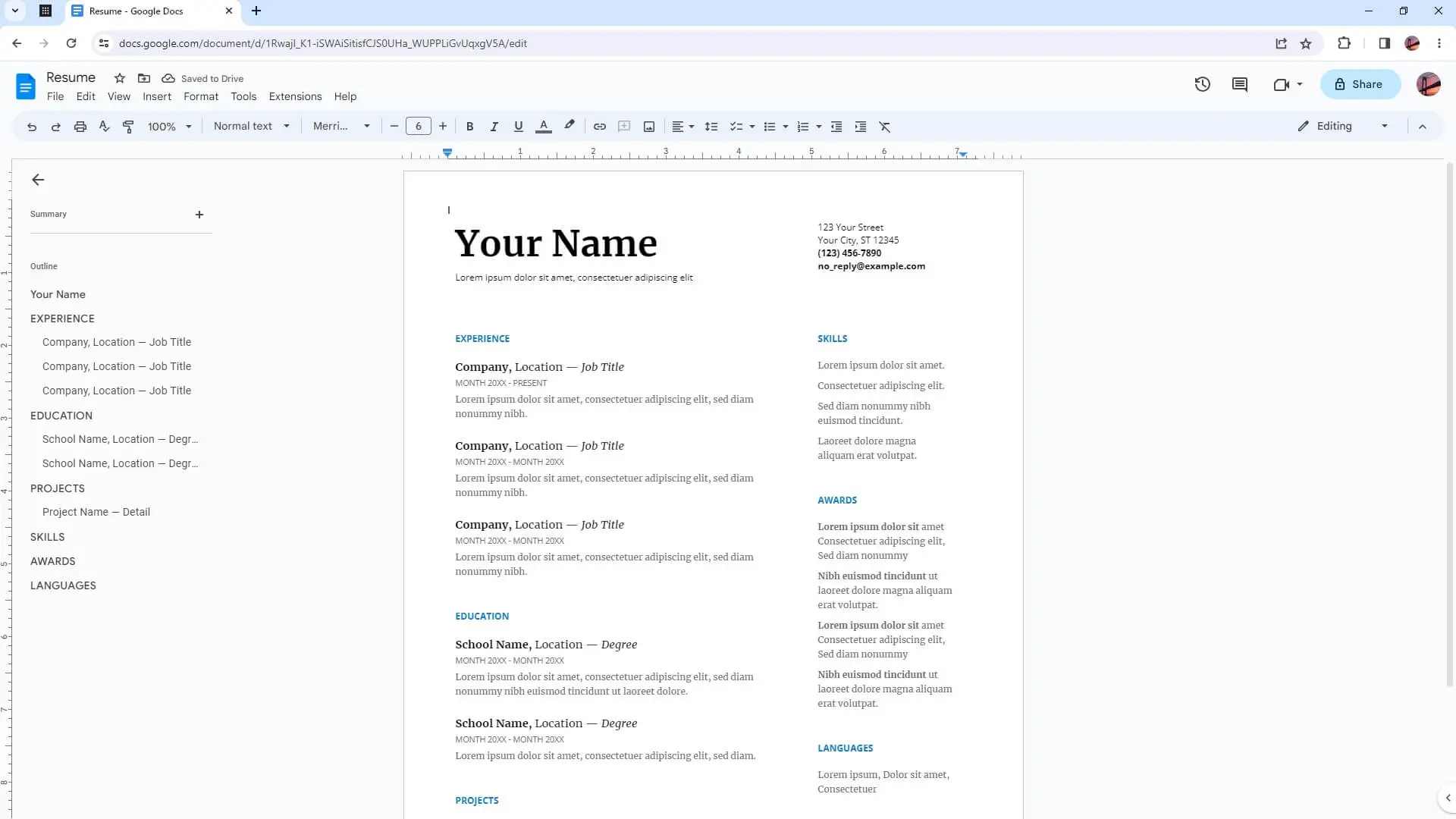
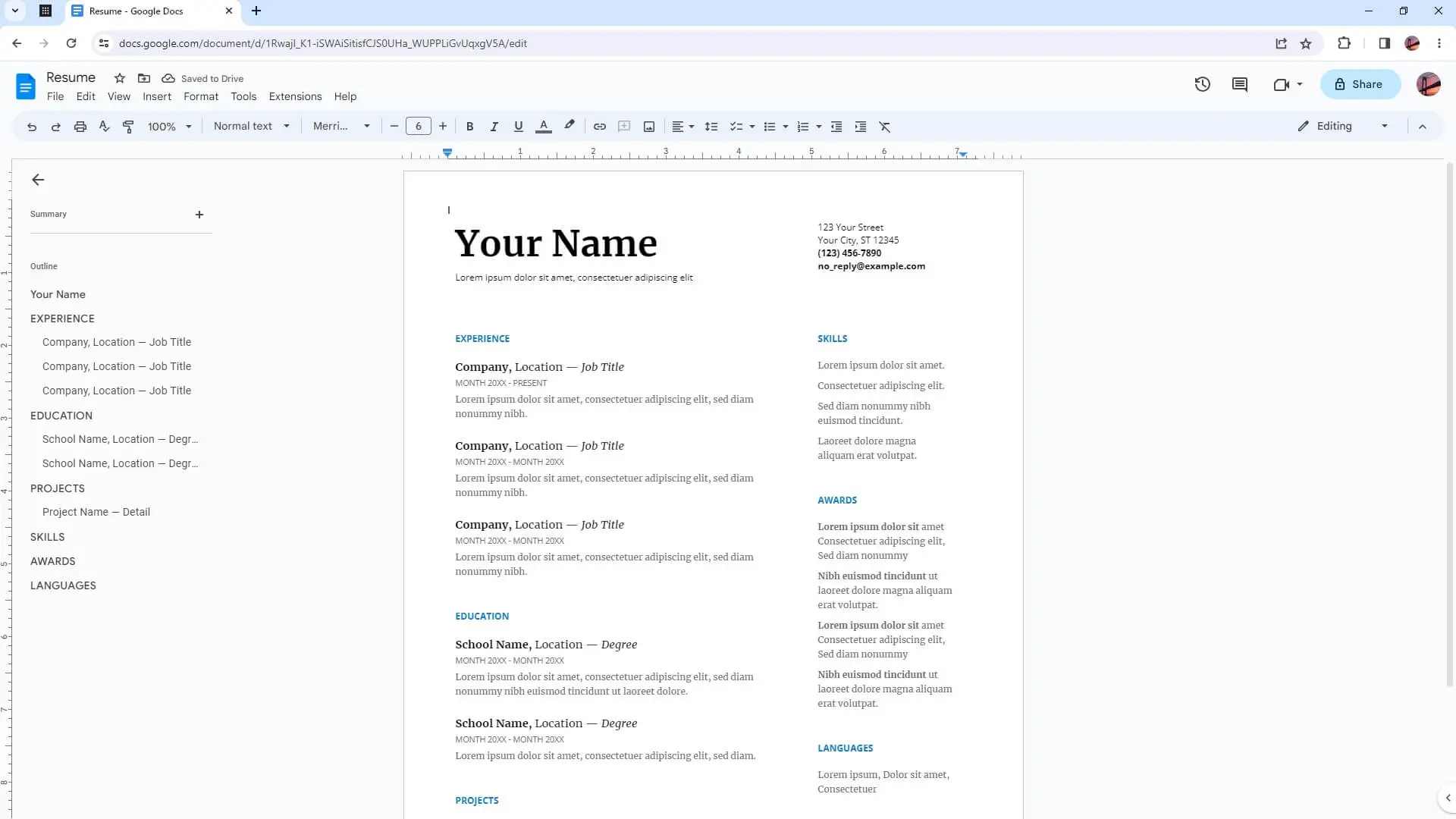
2. On the top right corner, click the button that says Editing.
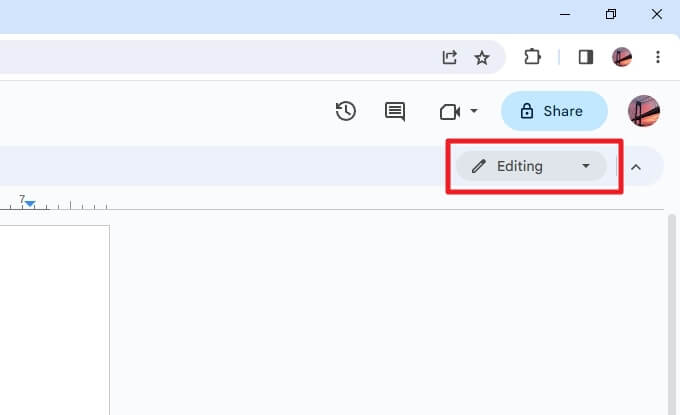
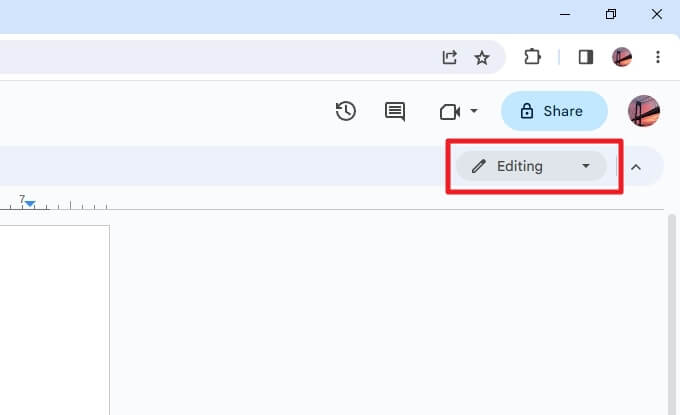
3. Now, select Suggesting.
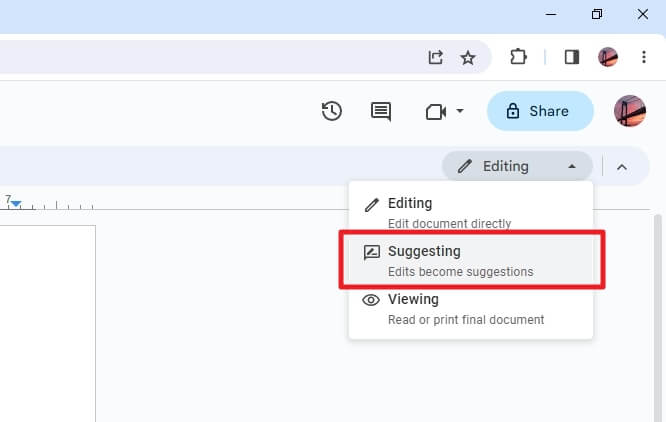
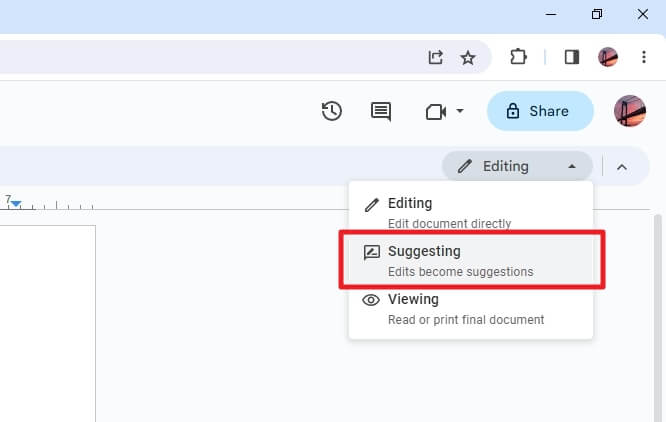
4. Now, you can start modifying the document. Your suggestion will be marked in green and the original text will remain visible to let other collaborators know what you are suggesting.
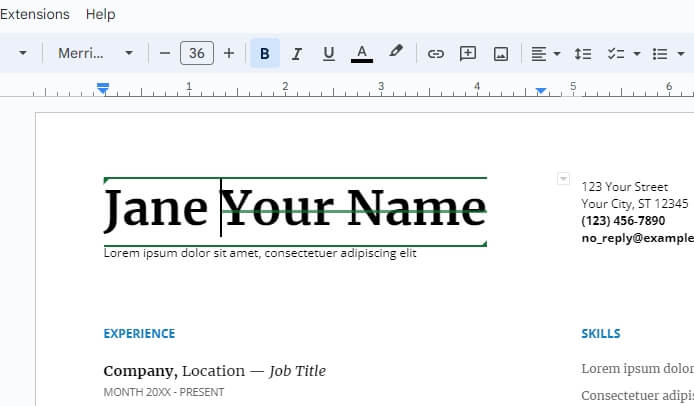
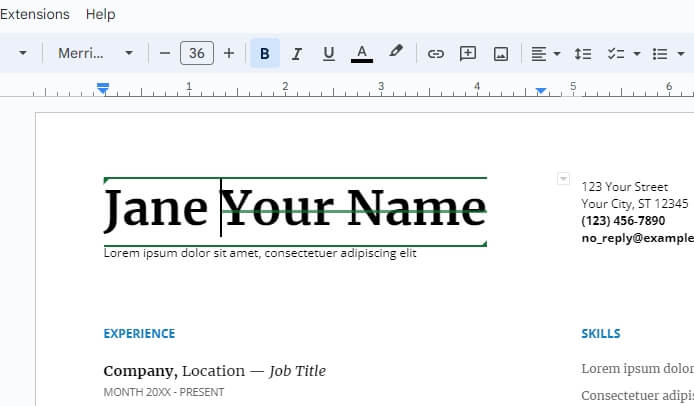
5. The document owner or someone with a higher role may be able to accept or reject your suggestion. This will appear on their screen.
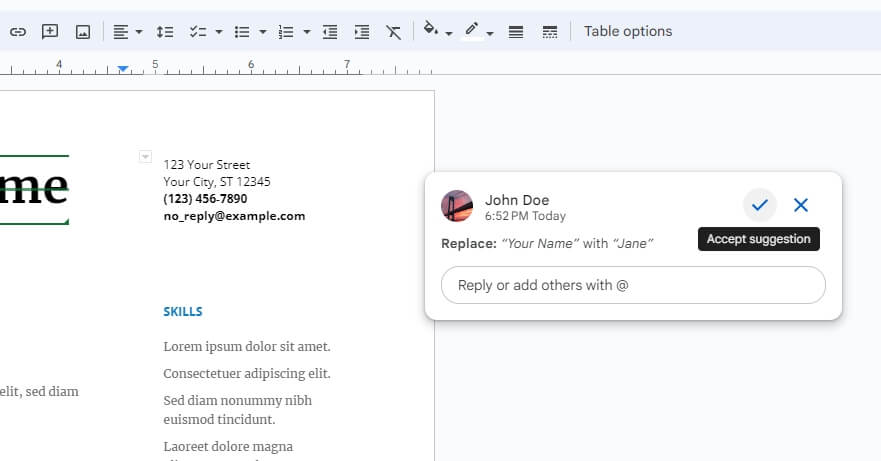
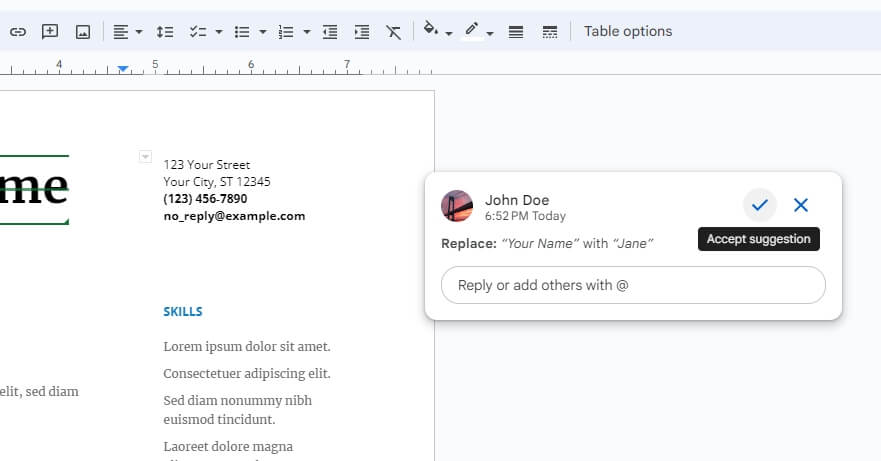
6. When you are done, you can go back to the Editing mode (or perhaps Viewing mode).
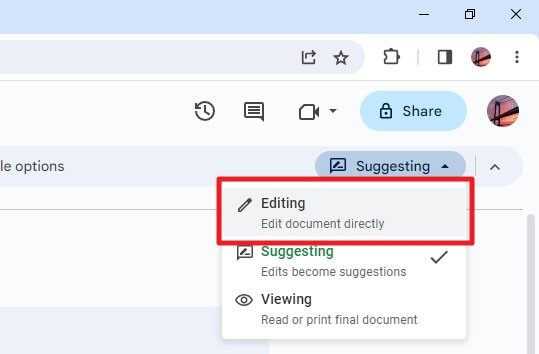
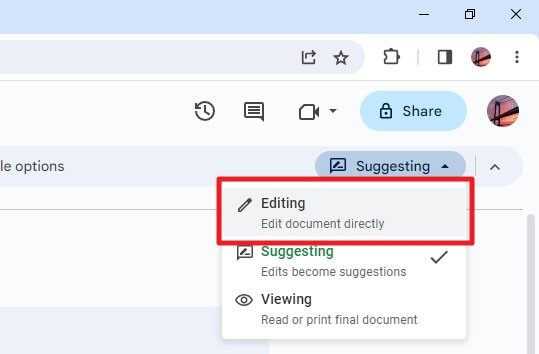
How to see changes that have been made in the document
To see changes that have been made in a document in Google Docs, you can use the version history feature. Go to File > Version history > See version history.
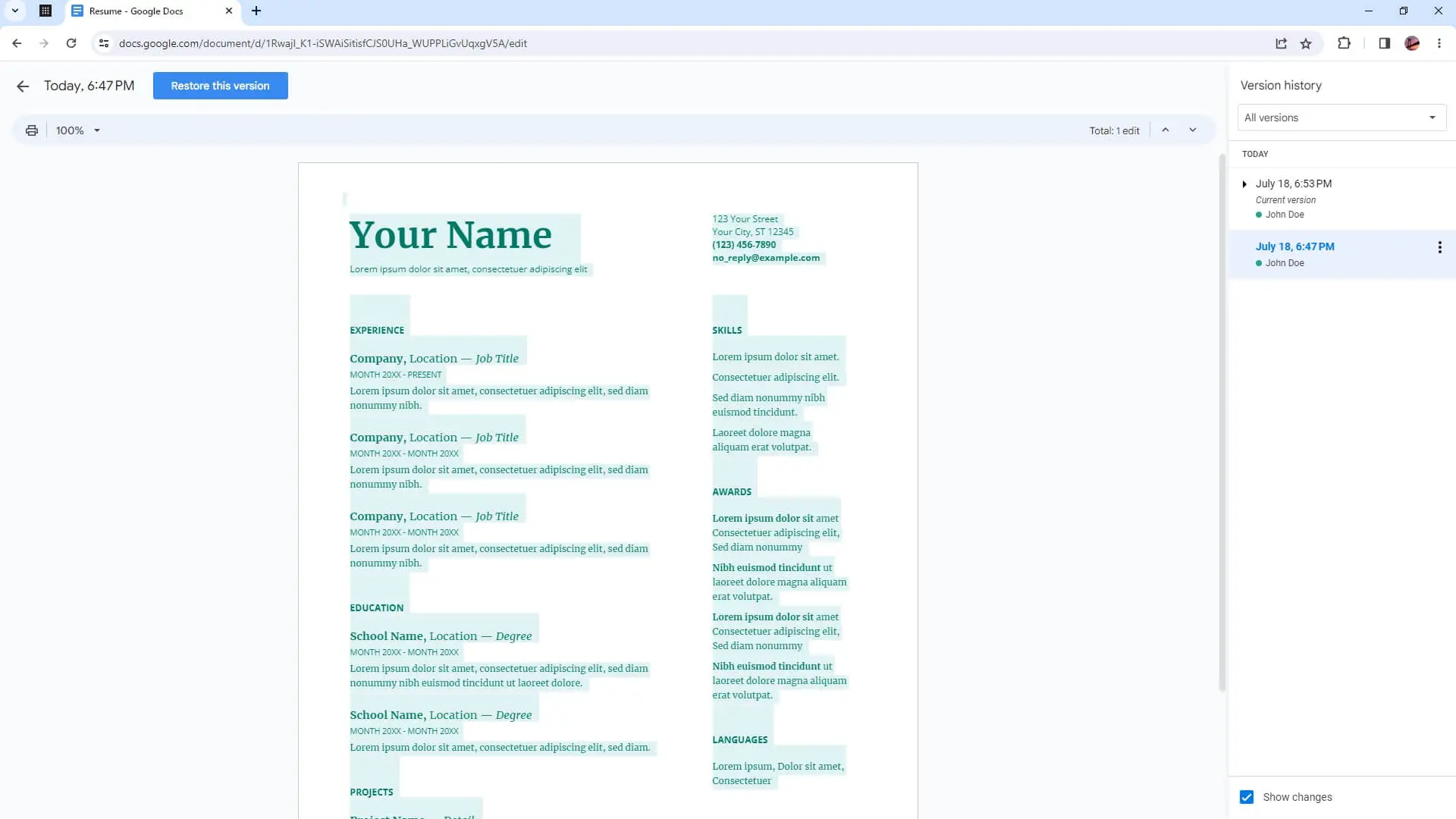
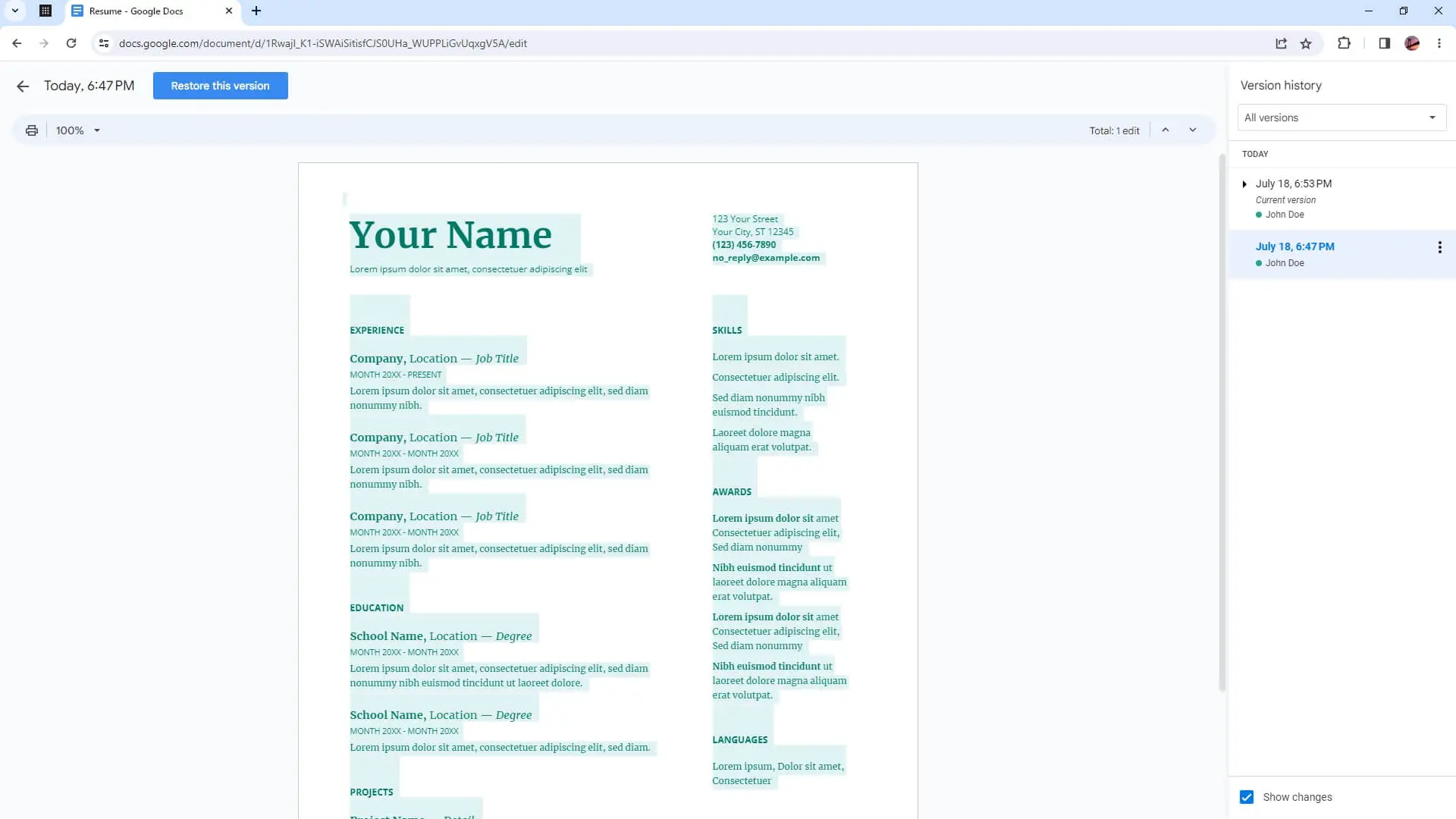
Once you access version history, you can browse different versions of the document in chronological order, and underneath each version, you can see who made the changes. Click a version to review the document and to make it easier to see differences between the versions.
Frequently Asked Questions
What is the difference between editing and suggesting in Google Docs?
Editing mode in Google Docs allows you to directly edit the document while the Suggesting mode lets you suggest edits to a document that other people can review. Suggestions that are accepted will be added to the document, while ones that are rejected are deleted.
How do you track changes in suggestion mode in Google Docs?
To track changes in suggestion mode, you can use the “Suggesting” mode in Google Docs. When you suggest changes to a document, the owner receives an email about your suggestions and can choose to keep the edit or remove it from the file.
Alternatively, you can use a feature called “Version History” to see what has changed. Go to File > Version history > See version history to review the changes.
How do I accept or reject suggestions in the suggestion mode?
If you have editing capabilities, click the check mark icon to accept suggested changes or the “X” icon to reject them. When you suggest changes to a document, the owner receives an email about your suggestions and can choose to keep the edit or remove it from the file.