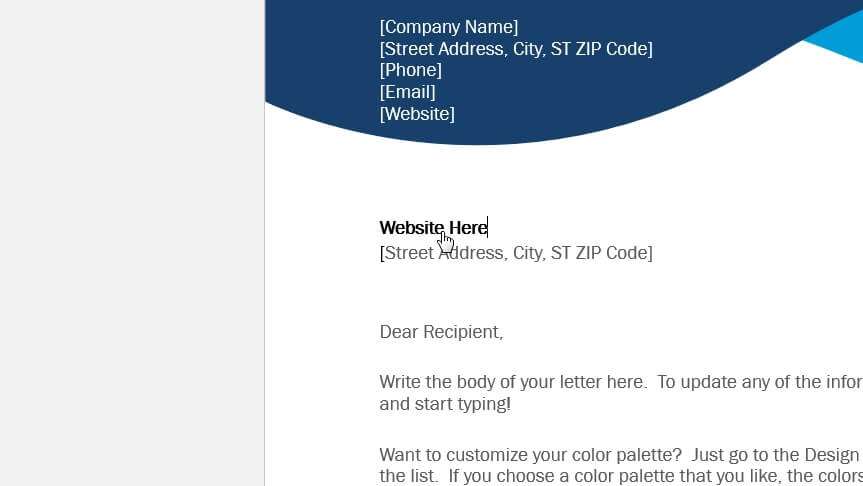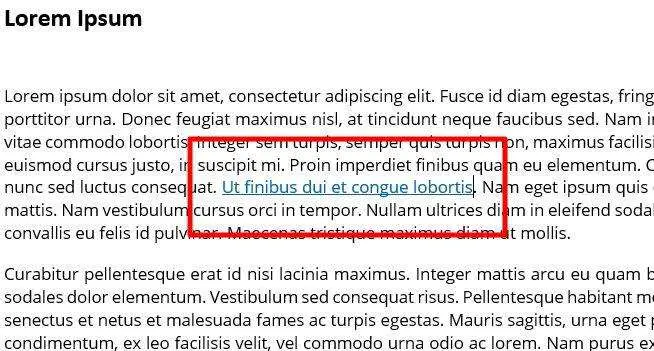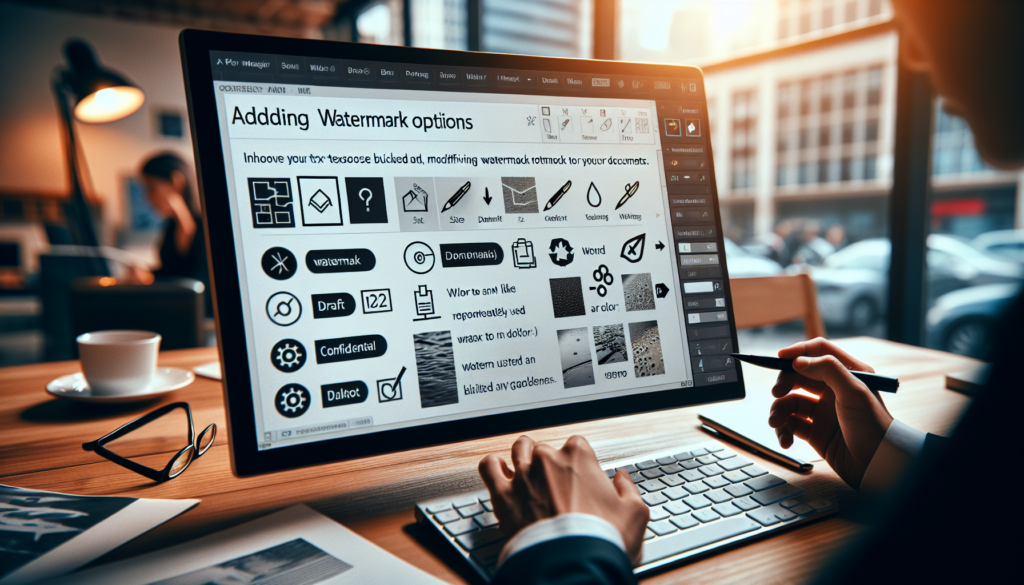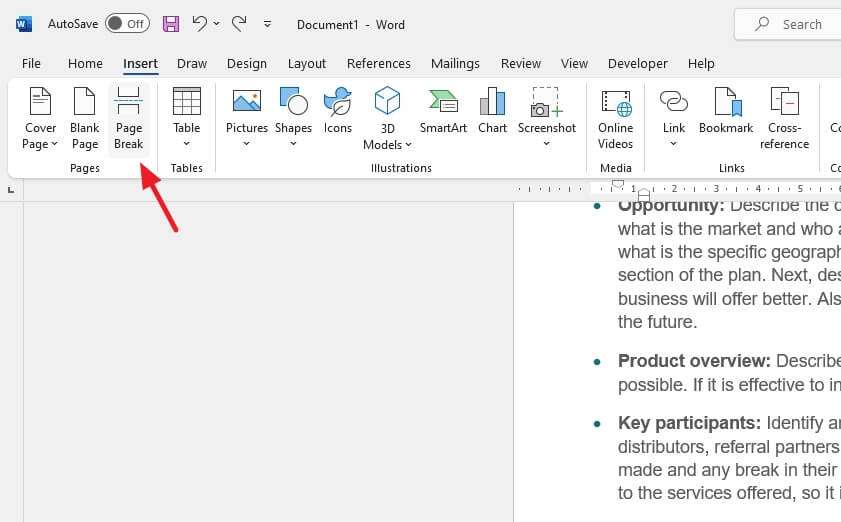Have you ever found yourself in a situation where you need to remove hyperlinks from a Word document? Whether you’re working on a school project, a business report, or any other type of document, hyperlinks can be distracting and take away from the overall appearance of your work.
Fortunately, there are several ways to remove hyperlinks from Word documents, and in this article, we will explore different methods to help you get rid of those pesky links and make your document look more professional.
Table of Contents
Method one: Remove all links all at once
If you have multiple links across pages and wish to remove them, well, I have good news for you. There is a simple way to remove multiple links pretty much in just a few clicks. Here’s how:
- Select the text. If you want to select all links or use Ctrl+A (or Command+A for Mac.
- Then, press Ctrl+Shift+F9 on the keyboard or Fn+Command+Shift+F9 for Mac.
- All links should be removed while the text remains.
Method two: Remove links from copied text
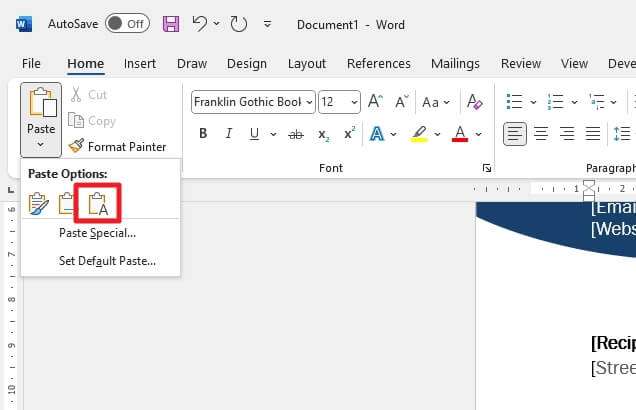
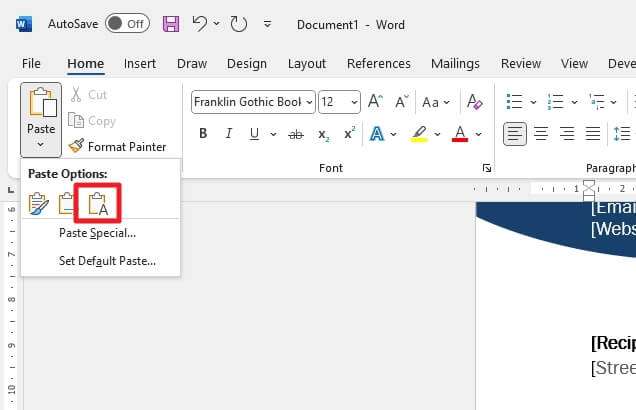
If you’ve ever copied text from a website or another document and pasted it into a Word document, you may have noticed that hyperlinks come with it. This can be frustrating, especially if you don’t want the links to be active in your Word documents.
To prevent that from happening, you can use a feature called Paste Special. Here’s how to use that when pasting text:
- Copy the text from the internet.
- On Microsoft Word, click Home > Paste > Paste Special.
- Select Unformatted Text and then hit OK.
- Now, to paste the text without hyperlinks, click Paste > Keep Text Only.
Method three: Remove the link via the context menu
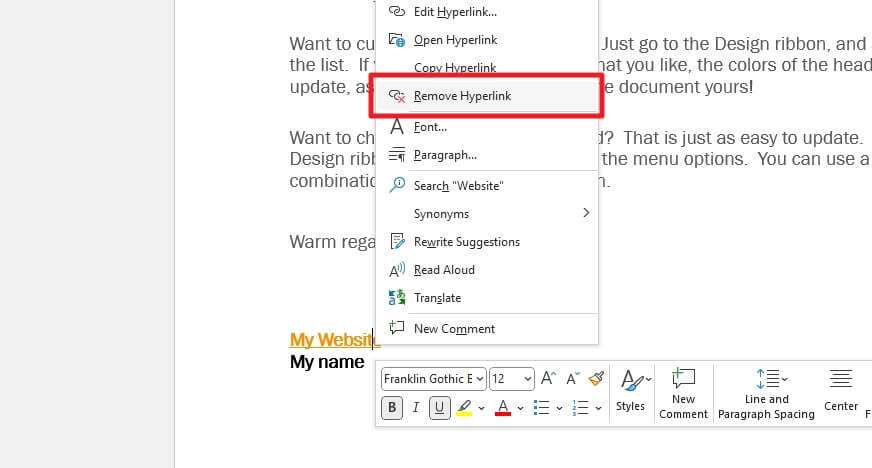
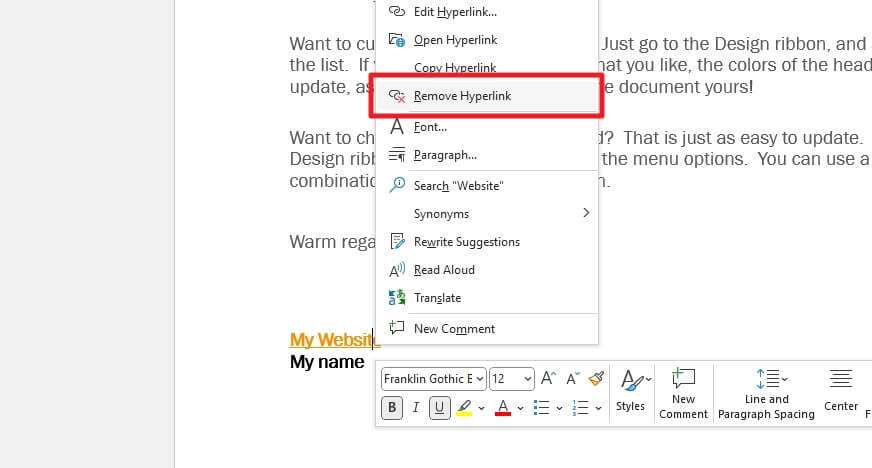
To remove an individual link easily, right-click on the hyperlink text and select Remove Hyperlink.
Method four: Remove the link via the Link window
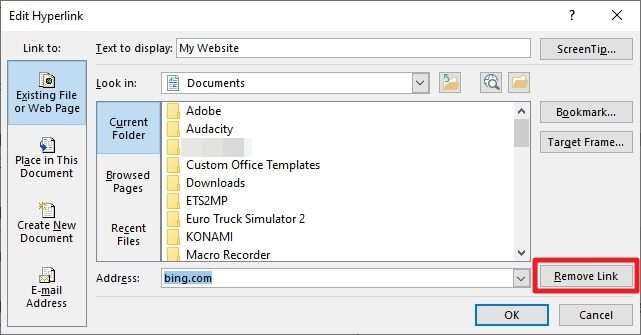
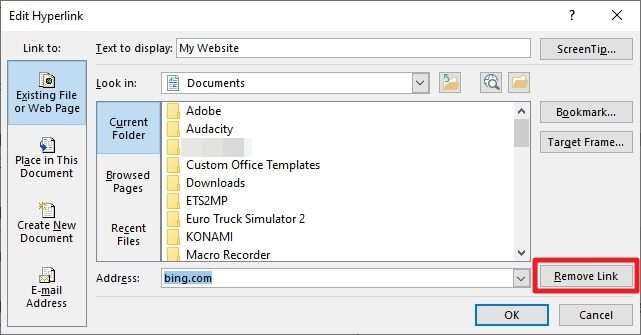
This method is a little bit longer but works on all sorts of links. First, select the hyperlink text, go to Insert, and click Link, once a new window appears, click Remove Link and then hit OK.
Frequently Asked Questions
How do I remove a hyperlink in docs?
To remove a hyperlink in Word, you can right-click on the hyperlink and select “Remove Hyperlink”.
How do I remove hyperlinks from a Word document on a Mac?
To remove a hyperlink in Word on a Mac, click on the link you want to remove and click on “Edit” > “Link” button, and click “Delete” key on the keyboard. To remove all hyperlinks in a Word document on a Mac, use Command-A to select all text, then use Command-6 to remove all hyperlinks
How do I stop text from turning into hyperlinks in Word?
If you don’t want Word to automatically create hyperlinks, you can turn off this feature. In Word, click on “File” > “Options” > “Proofing” > “AutoCorrect Options”. In the AutoCorrect window, select the “AutoFormat As You Type” tab and uncheck the “Internet and network paths with hyperlinks” checkbox
Why does my Word document show hyperlinks?
Word automatically creates hyperlinks for certain values, such as web and UNC addresses, and automatically makes them hyperlinks. If you don’t want hyperlinks in your Word document, you can remove them using the methods described above.
If you want to make hyperlink text less stand out instead, learn how to change hyperlink and visited link colors in Microsoft Word.