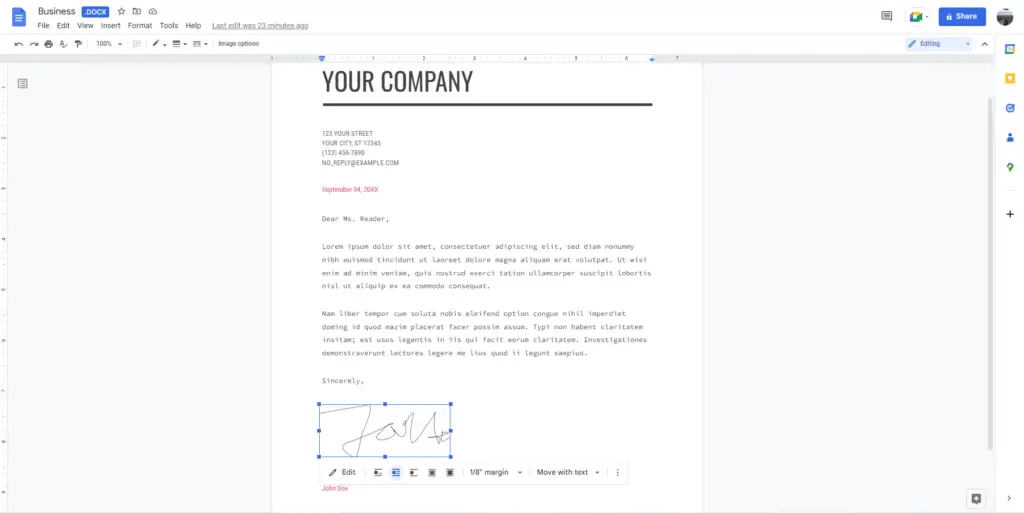An electronic signature is just an image of your signature. Just keep in mind that an electronic signature and a digital signature is a different things.
If someone asks you for a digital signature using Google Docs won’t work, you’ll have to use something like DocuSign, HelloSign, SignOnline, or another digital signature service.
Nonetheless, this type of electronic signature is perfectly acceptable for fast contracts or small agreements that need to be signed. So let’s jump right into this.
1. Here we have an example of a letter in Google Docs that needs a signature. To insert a signature, select Insert and then select Drawing, New.
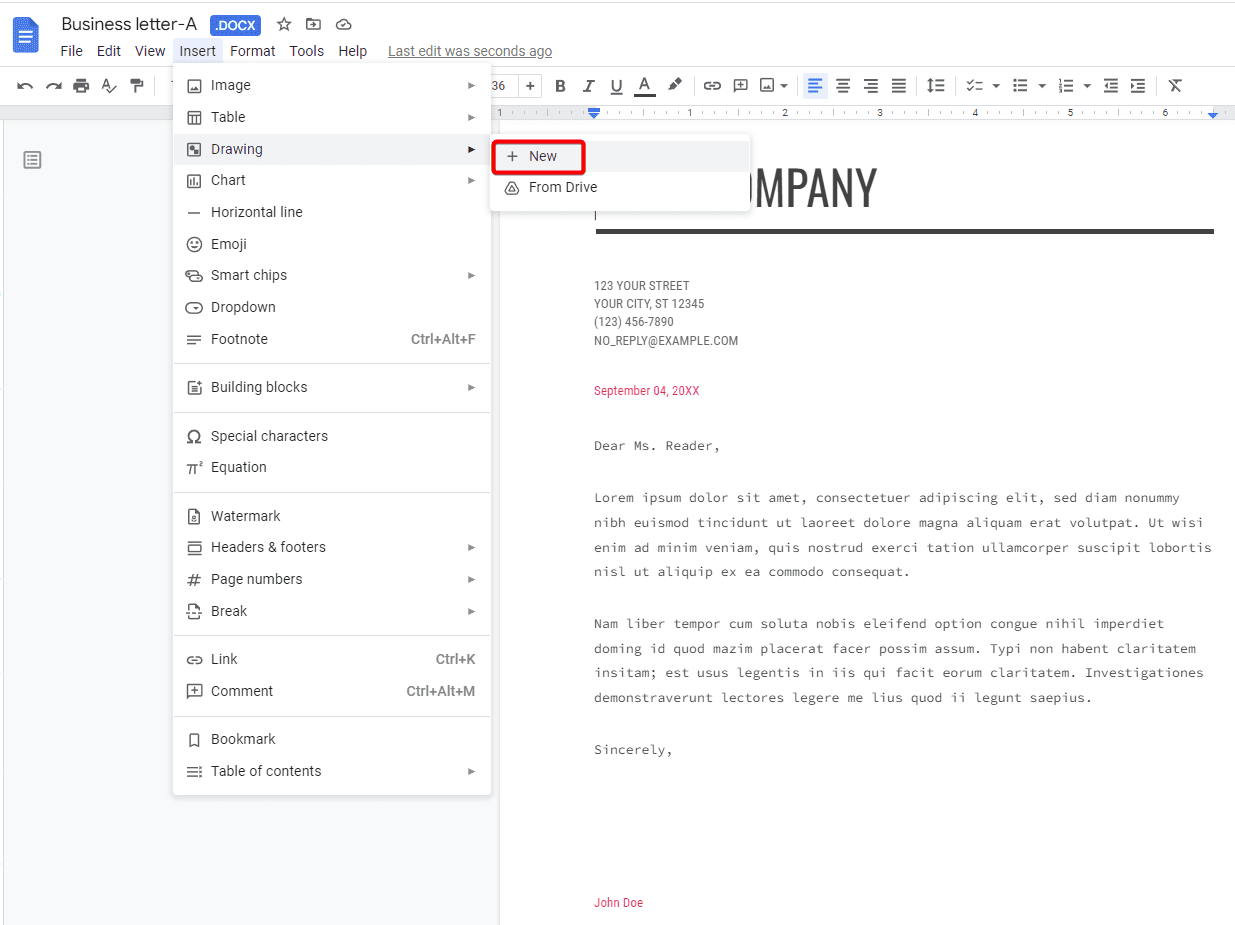
2. Inside the Drawing tool, switch this Line tool to the Scribble tool. This will allow you to use your mouse or stylus to create a signature.
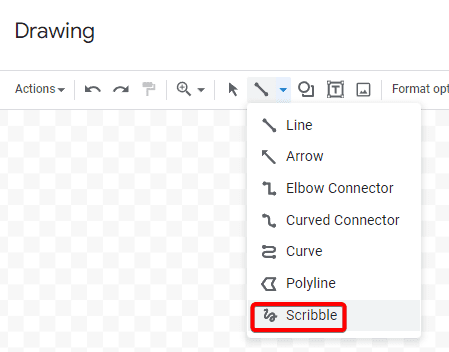
3. Create your signature and hit Save and Close when you are finished.
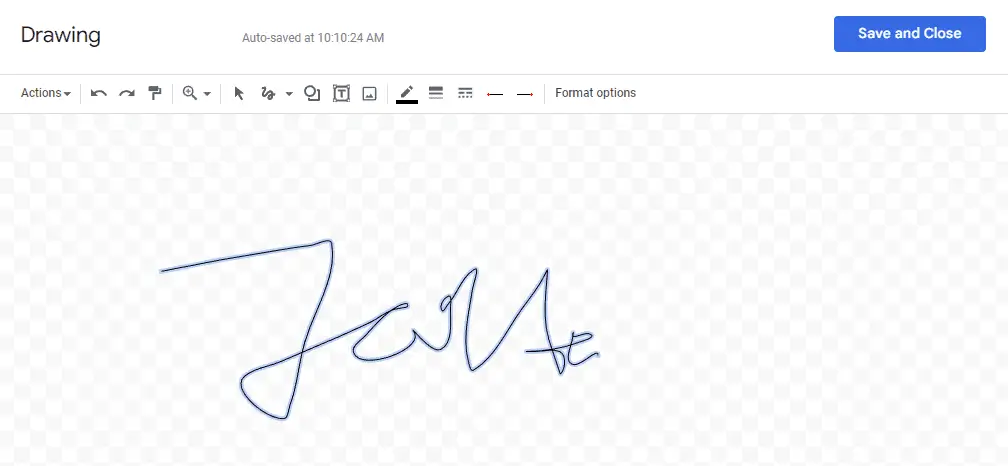
4. One thing you’ll notice is it’s kind of messed up your signature line. You have to change the way Google Docs is handling this image to get it to look correct on the page. First of all, resize it to a normal size.
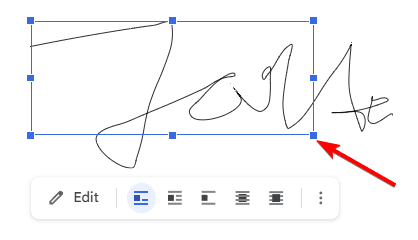
5. Google Docs will handle this image and treats it like text. Meaning that if you want to move it up and down on the page, you have to use Enter and Delete to move it like you would move a block of text. To prevent that, you can use Wrap text. After that, you can now move the signature around on the pages by clicking and dragging.
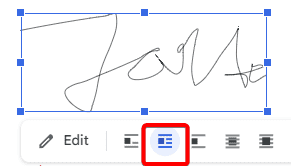
We hope you enjoyed this tutorial about how to electronically sign documents with Google Docs. For those of you who wanted to know how to electronically sign documents in Microsoft Word, this previous tutorial is a great place to start.