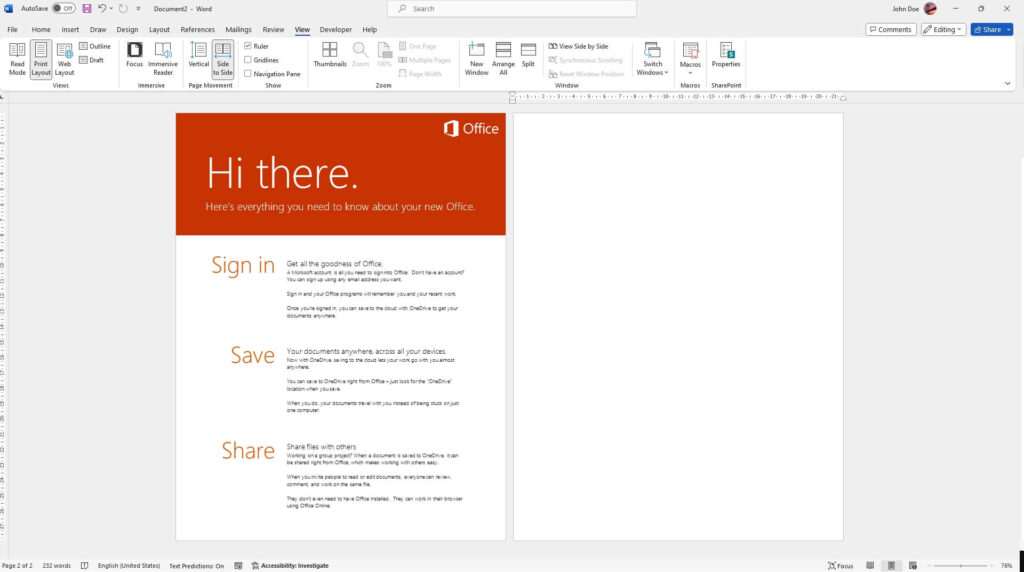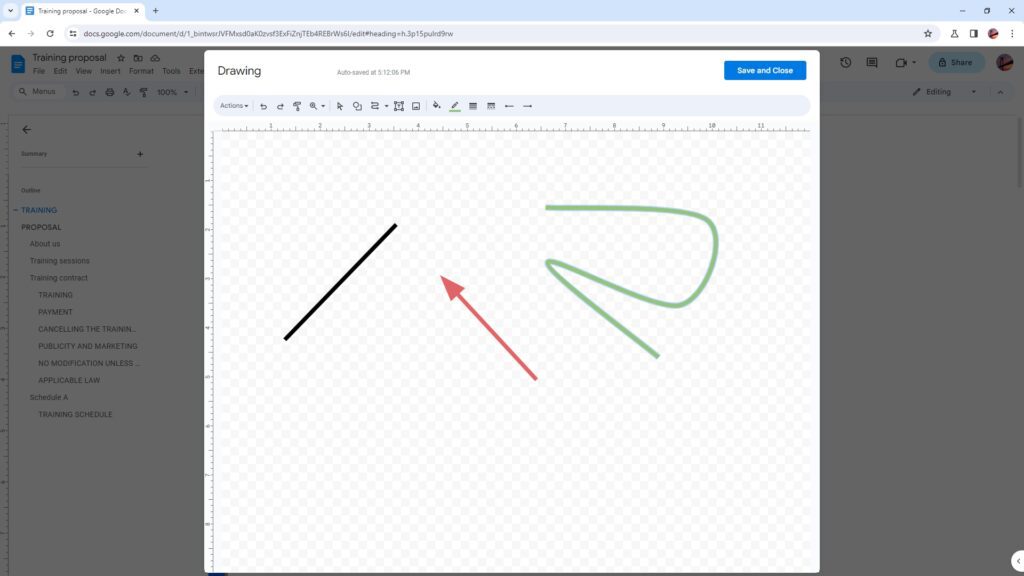The Publish to Web feature on Google Docs allows you to easily make your documents, spreadsheets, presentations, and forms available online for public viewing. This can be useful for sharing content with large audiences, embedding files into websites, or creating an HTML version of your file for improved accessibility.
In this blog post, we’ll provide a step-by-step guide on how to use the Publish to Web feature in Google Docs.
Step 1: Open the File You Want to Publish
To get started, open the Google Docs, Sheets, Slides, or Forms file that you want to publish to the web. Make sure you have editing access to the file.
If you want to publish someone else’s file, they will need to grant you edit access first. File owners can control publishing permissions.
Step 2: Click “File” > “Publish to the Web”
At the top of the page, click the “File” menu option. In the dropdown menu, select “Publish to the web”.
This will open up the publishing options window.
Step 3: Choose Publishing Options
In the publishing options window, you can choose exactly what and how you want to publish your document.
Spreadsheets
For Google Sheets, choose whether to publish the entire spreadsheet or individual sheets.
Presentations
For Google Slides, pick a presentation size and slide change interval.
Forms
With Google Forms, you can publish a web page linked to your form for easy access.
Documents
Google Docs publishes the full document contents in an embedded HTML format.
Step 4: Click the “Publish” Button
Once you’ve selected your desired publish options, click the blue “Publish” button at the bottom of the window.
Google will generate a public URL and embed code for your published document.
Step 5: Share the Link or Embed Code
After publishing, Google provides you with a unique document link and embed code.
You can share this link directly with anyone to view the published file. Or copy the embed code to display your Google document on any website.
The published content will update automatically if changes are made to the original file.
Tips for Publishing Google Files
Here are some additional tips when using the Google Docs Publish to Web feature:
- Review permissions before publishing sensitive information
- Use the feature to create snapshots of living documents
- Publish individual sheets from Google Sheets for more flexibility
- Embed published files directly into your website pages
- Drive traffic to published forms and documents by sharing links
Customizing Published Files
In Google Sheets, you can show, hide, or reorder sheets after publishing by clicking the “Customize” tab. Hide tabs you don’t want visible on the published version of your spreadsheet.
For Google Slides, you can customize the presentation theme, layout, and animation of the published content.
Managing Published Files
To manage published files and check analytics, open the file and click “File > Manage published content”. From here you can update, revise, or stop publishing a file.
Review this section to monitor traffic and engagement with your published Google documents.
The Benefits of Publishing Google Docs
Publishing Google files comes with many benefits, including:
- Share with unlimited viewers
- Embed files seamlessly into websites
- Improve accessibility for users
- Allow printing and downloading
- Update changes automatically
So if you want to share a document, spreadsheet, form, or presentation with a large audience, make sure to use the Google Docs Publish to Web feature!