Microsoft Word allows you to create custom document properties that can be used to repeat content throughout a document. This can be useful for things like company names, addresses, slogans, and other text you want to reuse.
Benefits of Using Custom Document Properties
Here are some of the benefits of using custom document properties to repeat content in Word:
- Consistency – You can ensure company names, addresses, and other standard text is consistent.
- Efficiency – Rather than retyping the same text over and over, you define it once as a custom property.
- Easy Updates – If you need to update any reused text, you simply change the custom property value once.
- SEO Optimization – Repeating relevant keywords appropriately can help boost your search engine rankings.
How to Create a Custom Document Property
Creating a custom document property in Word only takes a few steps:
- Click the File tab
- Click Info
- Click Properties > Advanced Properties
- Click the Custom tab
- In the Name field, enter a name for your custom property
- Select the Type: Text, Date, Number, Yes/No
- Enter a Value for the custom property
- Click OK to save
Once created, you can insert the custom document property anywhere in your Word document using a DocProperty field.
Example Custom Property
For example, let’s say your company name is “ABC Corp” and you want to reuse your company name in multiple places in a document.
You would:
- Create a Text custom property
- Name it CompanyName
- Give it a value of ABC Corp
Then insert DocProperty fields for CompanyName wherever you want your company name to appear.
Inserting DocProperty Fields
To insert a DocProperty field linked to a custom document property:
- Position cursor where you want the property value inserted
- Go to Insert tab
- Click Quick Parts > Field
- Select DocProperty from the list
- Select the custom property you want inserted from the Field properties list
- Click OK
The value of your custom property will be inserted and will update automatically throughout the document if you change the property value.
Tips for Using Custom Document Properties
Here are some tips for working with custom document properties effectively:
- Give properties descriptive, standardized names
- Use text properties for names, addresses, slogans
- Use date properties for dates
- Use number properties for numbers
- Insert DocProperty fields using Quick Parts > Field
- Update fields throughout document by selecting all (Ctrl+A) and pressing (F9)
Benefits for SEO
Using custom document properties to appropriately repeat relevant keywords and phrases can provide SEO benefits:
- Insert company name and slogans to reinforce branding
- Improve keyword density by repeating important terms
- Create templates that reuse company info for consistent optimization
But be careful not to over-optimize or “keyword stuff” – write for humans first!
Summary
Custom document properties give you an easy way to repeat content in Word documents. By inserting DocProperty fields linked to custom properties, you can ensure consistent, up-to-date information and improve document optimization.
Just remember to:
- Give descriptive property names
- Use appropriate data types (text, date, number)
- Insert fields using Quick Parts
- Update fields with Ctrl+A + F9
- Avoid over-optimizing
Using custom properties appropriately can save time and effort while improving search rankings.


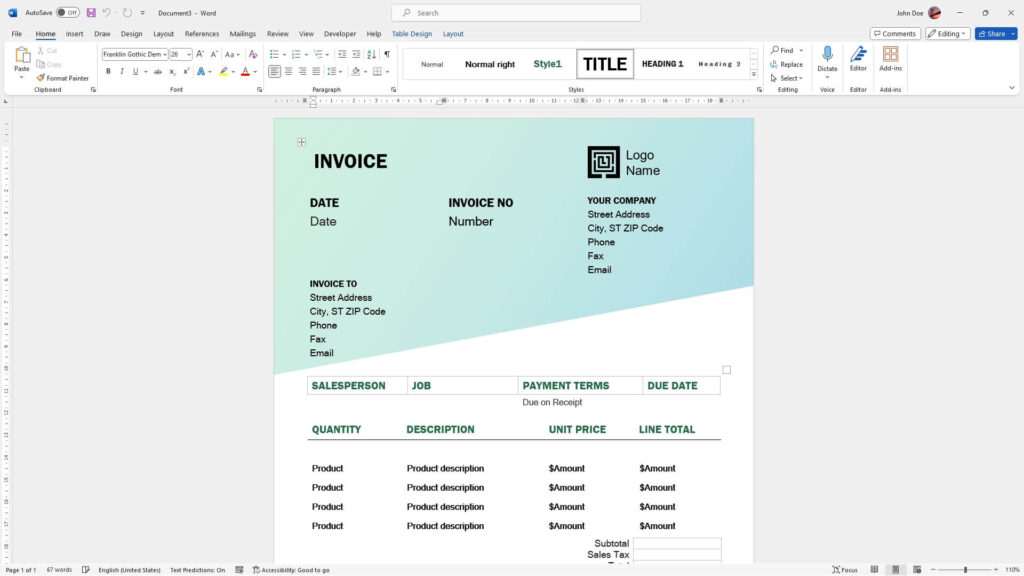


![Google Docs Encountered an Error [Fixed] 6 Google Docs Encountered an Error [Fixed]](https://vegadocs.com/wp-content/uploads/2024/01/496680-1024x682.jpg)