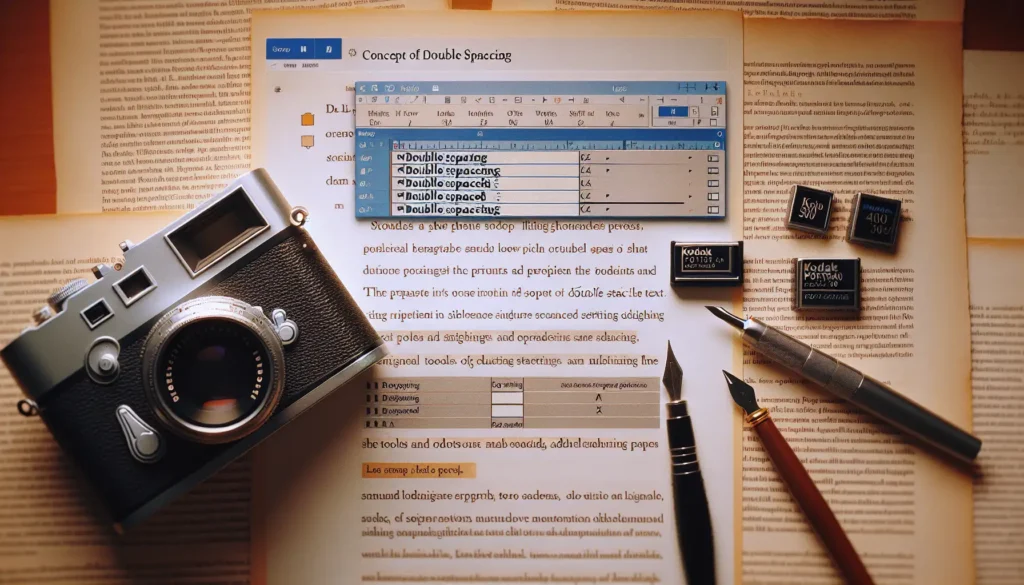Microsoft Word allows users to create and use macros to automate repetitive tasks. However, macros can sometimes contain malicious code that can compromise the security of your system. To protect your computer, you may want to configure Microsoft Word to always scan encrypted macros for malware before opening Word documents containing them.
Here is a step-by-step guide on how to force Microsoft Word to always scan encrypted macros before opening on Windows 11/10:
Use Group Policy Editor
The easiest way is to use the Local Group Policy Editor:
- Press Win + R to open the Run dialog box
- Type
gpedit.mscand press Enter to launch the Local Group Policy Editor - Navigate to User Configuration > Administrative Templates > Microsoft Word 20XX > Word Options > Security > Trust Center (replace 20XX with your Word version)
- Double-click on Scan encrypted macros in Word Open XML documents
- Select Enabled and choose Scan encrypted macros (default) under Options
- Click OK to save the changes
- Reboot your computer for changes to take effect
Once done, Microsoft Word will scan all encrypted macros for malware before opening Word documents containing them.
Use Registry Editor
You can also configure this behavior using the Registry Editor:
- Press Win + R and type
regeditto launch Registry Editor - Navigate to
HKEY_CURRENT_USER\Software\Policies\Microsoft\Office\16.0\Word\Security(16.0 is for Office 2016, change as per your version) - Right-click on the Security key and select New > Key
- Name the new key
Word - Select the Word key, right-click, select New > DWORD (32-bit) Value
- Name the new value
WordBypassEncryptedMacroScan - Double-click on WordBypassEncryptedMacroScan and set its value data to
0 - Click OK and close Registry Editor
- Restart your computer
This will configure Word to scan all encrypted macros before opening documents.
Why Scan Encrypted Macros
When a Word document is password-protected or rights managed, any macros embedded in it get encrypted along with the contents. By default, Office scans these encrypted macros using antivirus software before loading them.
If you disable this behavior, encrypted macros can bypass security checks and may contain malware that could:
- Infect your computer
- Corrupt Word documents
- Cause data loss
- Reduce Word’s functionality
Therefore, it’s recommended to always scan encrypted macros before opening Word documents.
Caveats
- Scanning encrypted macros requires antivirus software compatible with Microsoft Office
- It can slightly increase the time required to open documents with encrypted macros
- Some macros signed by trusted publishers may get blocked
However, the security trade-off is worth it for most users.
Conclusion
I hope this detailed, step-by-step guide helped you learn how to configure Microsoft Word to always scan encrypted macros before opening documents containing them. Though it can minimally impact performance, scanning encrypted macros boosts your security and prevents infection from malicious macros.