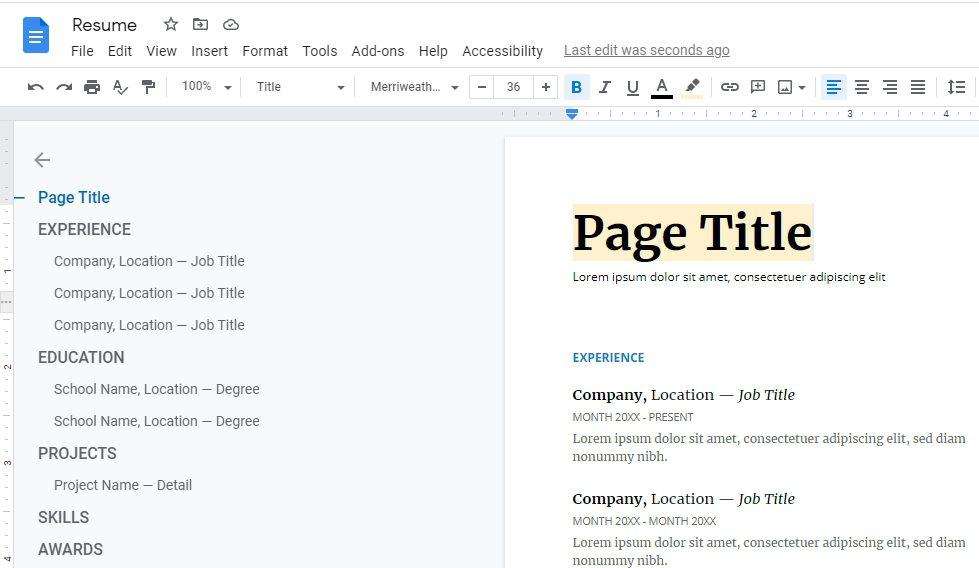Google Docs is an incredibly useful online document editing tool that allows real-time collaboration and access across devices. However, one downside is that it requires an internet connection to function properly. Fortunately, with a few simple steps, you can set up Google Docs for offline use so you can continue working even without connectivity.
Prerequisites
Before getting started, make sure you meet the following requirements:
- You must have the Google Chrome or Microsoft Edge browser installed. Other browsers are not supported.
- You should not be in private/incognito browsing mode.
- You’ll need to install the Google Docs Offline extension on Chrome.
- Your device must have enough storage space to save the offline files.
Step 1: Turn on Offline Access in Google Drive Settings (Desktop)
- Open Google Chrome and go to drive.google.com. Sign in to your Google account if needed.
- Click on Settings (gear icon at top right).
- Under the “Offline” section, check the box for Create, open and edit your recent Google Docs, Sheets and Slides files on this device while offline.
- Click Done.
This will enable offline access and sync your recent Google Docs, Sheets and Slides files to your desktop.
Step 2: Make Individual Files Available Offline (Desktop)
If you want to save specific files for offline access rather than all recent ones, do the following:
- Go to drive.google.com and sign in.
- Right click on the Google Docs, Sheets or Slides file you want offline access to.
- Click on Make available offline.
- Repeat for other files you need accessible offline.
Step 3: Enable Offline Access on Mobile
To save Google Docs for offline use on your iPhone, Android or tablet device:
- Open the Google Docs app and sign in.
- Tap on the 3-dot menu next to an individual file.
- Choose the Make available offline option.
- The file will now sync and be accessible offline.
Alternatively, you can enable offline access for recent files in the app’s Settings.
Step 4: Edit Google Docs Offline
Once offline access is configured from the steps above, you can now view and edit Google Docs, Sheets or Slides without an internet connection:
- Open your Chrome browser (desktop) or Google Docs app (mobile).
- Click on the offline Google Docs file you want to access.
- Make any desired edits, additions, revisions.
- The changes will sync back to Google servers once connectivity is restored.
While offline, take note that some features will be disabled including sharing, comments, add-ons and importing/exporting.
Step 5: Disable Offline Access When Done
When finished with offline usage of Google Docs, it’s best to disable the offline access features:
On Desktop
- Go back to drive.google.com/settings.
- Uncheck the offline access box in the settings panel.
On Mobile
- Open the Google Docs app and go to Settings.
- Turn off “Make recent files available offline”.
- For individual files, tap the 3-dot menu and select “Remove offline access”.
And that’s it! By following these steps you can now easily work on Google Docs whether you have an internet connection or not. Just remember to sync all changes once you regain connectivity.
Let us know in the comments if you have any other questions!
Citations:
[1] https://support.google.com/docs/answer/6388102?co=GENIE.Platform%3DDesktop&hl=en
[2] https://www.auslogics.com/en/articles/use-google-docs-without-internet/
[3] https://support.google.com/docs/thread/176641350/google-sheets-download-offline-size-limit?hl=en
[4] https://www.youtube.com/watch?v=8m1M2hbYiFI
[5] https://www.cnet.com/tech/services-and-software/take-google-docs-offline-to-access-your-files-anywhere/
[6] https://support.google.com/drive/answer/2375012?co=GENIE.Platform%3DDesktop&hl=en
[7] https://www.indeed.com/career-advice/career-development/how-to-edit-offline-in-google-docs
[8] https://www.googlecloudcommunity.com/gc/Workspace-Q-A/Google-Drive-Offline-from-the-Web-Storage-location-and-details/m-p/543617
[9] https://time.com/4264498/how-to-use-google-drive-offline/
[10] https://edu.gcfglobal.org/en/googledocuments/using-google-docs-offline/1/
[11] https://business.tutsplus.com/tutorials/how-to-use-google-docs-when-youre-offline–cms-21332
[12] https://blog.suitebriar.com/can-you-use-google-docs-offline
[13] https://www.reddit.com/r/chromeos/comments/cfpw9c/how_does_using_google_docs_sheets_etc_offline_work/?rdt=56122
[14] https://support.google.com/a/answer/2490100?hl=en
[15] https://www.wired.com/2016/04/sync-google-docs-offline-editing/
[16] https://www.pcmag.com/how-to/how-to-set-up-and-use-google-docs-offline
[17] https://www.geeksforgeeks.org/how-to-work-offline-in-google-docs/
[18] https://www.pcworld.com/article/618143/how-to-use-google-docs-or-google-sheets-offline.html
[19] https://www.edugeek.net/forums/cloud-services/197301-can-google-docs-handle-multiple-users-working-doc-but-offline-mode.html
[20] https://www.businessinsider.com/guides/tech/google-docs-offline
[21] https://digital-transformation.media/en/g-suite/googledrive-offline/
[22] https://www.youtube.com/watch?v=9XmqsSx8_bo
[23] https://www.cbackup.com/articles/google-drive-offline-not-working-6688.html