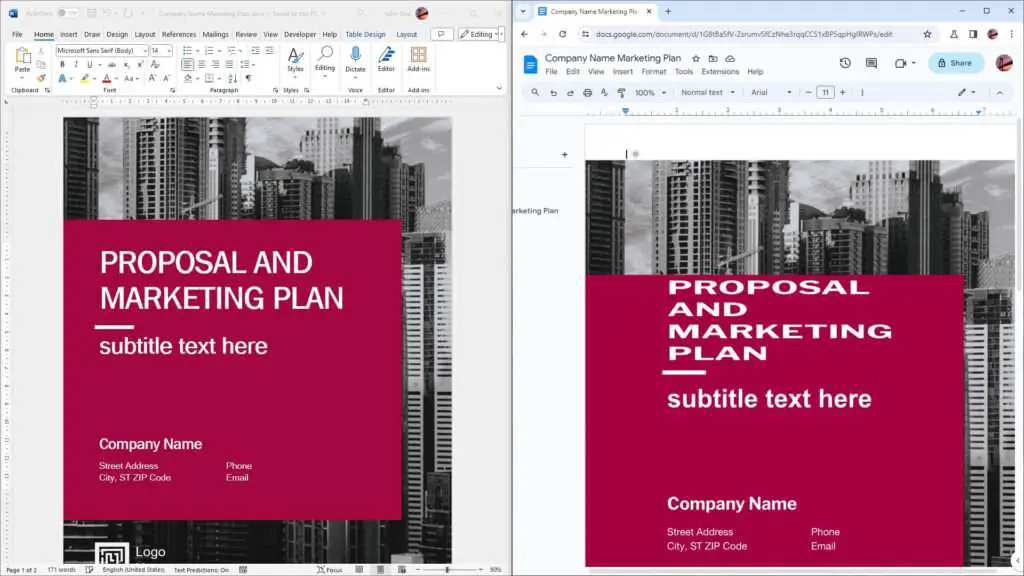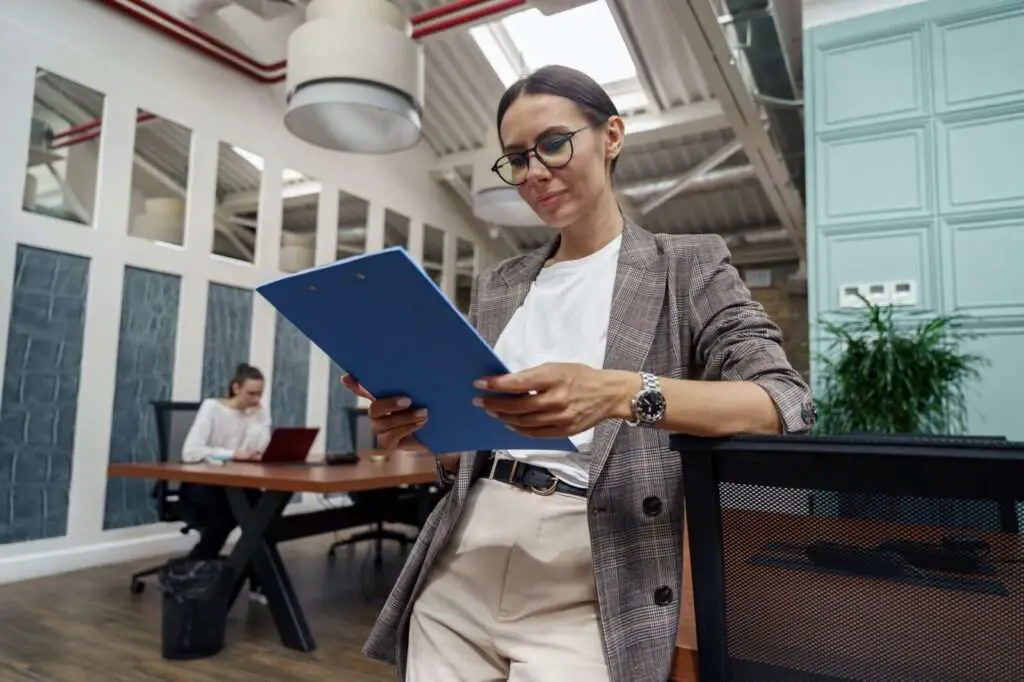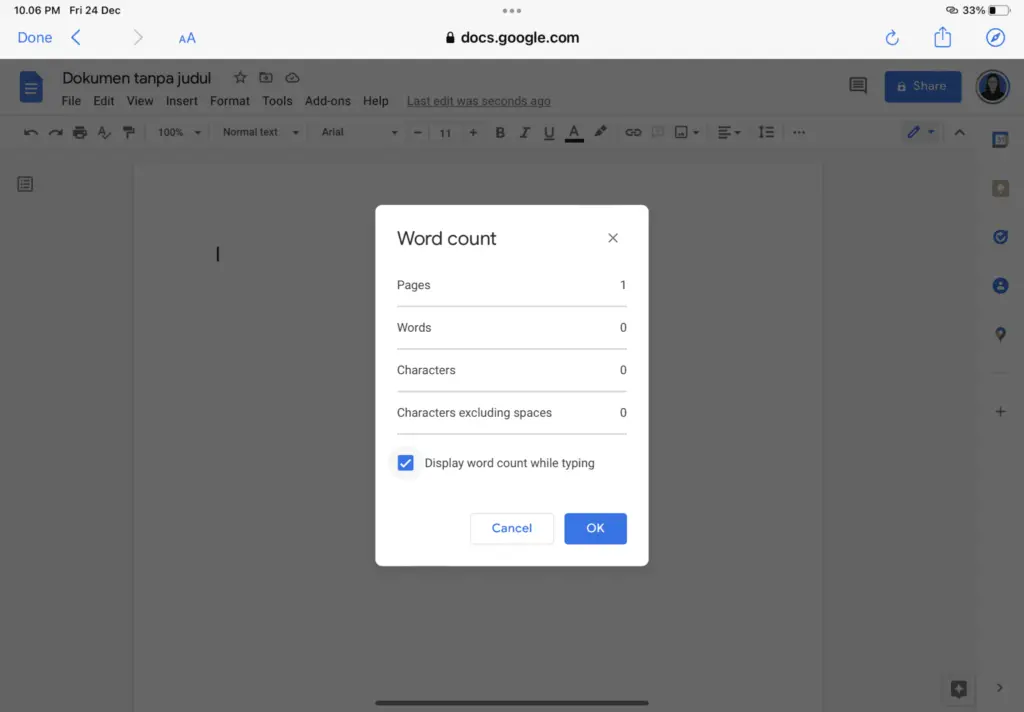Google Docs is one of the most popular online document editing tools. With its simple and intuitive interface, collaboration features, and accessibility across devices, it has become an essential productivity tool for many.
However, staring at the bright white background of Google Docs for extended periods can cause eye strain and fatigue. This is where dark mode comes in handy. Dark mode displays light text on a dark background, creating less contrast and making it easier on your eyes.
Enabling dark mode on Google Docs is easy, whether you use it on your desktop browser or mobile device. Here’s how to activate it on different platforms:
Activate Dark Mode on Desktop Browsers
Chrome and Edge
- Open Google Docs in your Chrome or Edge browser
- Click on the 3-dot menu icon in the top right and select Settings
- Scroll down to the Appearance section
- Toggle on the switch next to Dark theme
Once enabled, Google Docs will display in dark mode automatically whenever you open it in your browser.
Firefox
- Open Google Docs in Firefox
- Click on the 3-line menu icon in the top right and choose Add-ons
- Search for “dark mode” extensions, like Dark Reader
- Install an extension and refresh Google Docs to view it in dark mode
The steps are similar for Safari and other browsers. Just find and install a reliable Google Docs dark mode extension.
Use Dark Mode on Android and iOS Devices
The Google Docs app on Android and iOS has an inbuilt dark mode option you can easily enable:
On Android
- Open the Google Docs app
- Tap on the 3-line menu icon and select Settings
- Choose Theme
- Select Dark under Choose theme
On iPhone/iPad
- Open the Google Docs app
- Tap on the 3-line menu icon and choose Settings
- Select Appearance
- Toggle on Dark theme
Once enabled, Google Docs will display in dark mode by default whenever you open the app.
Customize Your Dark Mode Experience
While most dark mode extensions and apps simply invert the color scheme, some allow customizing the appearance:
- Adjust background, text, and accent colors
- Enable dark or black themes
- Set dark mode to turn on automatically at night
- Schedule dark mode during specific hours
Play around with the settings to create a Google Docs dark mode that’s most comfortable for your eyes.
View Documents in Light Mode
Collaborators on your documents may prefer light mode. To preview how your document will appear to them:
On desktop browsers:
- Click on the extension icon and toggle off dark mode
On mobile:
- Android: Tap the 3-dot menu and choose View in light theme
- iOS: Tap View and select Light theme
The setting is temporary so your Google Docs will revert to dark mode when you close and reopen the document.
Why Use Dark Mode for Google Docs
There are several benefits to enabling dark mode on Google Docs:
- Reduces eye strain – Staring at bright screens in the dark causes eye fatigue. Dark mode creates less contrast and eases strain.
- Enhances focus – The lower contrast makes text stand out better against dark backgrounds, improving concentration.
- Helps sleep better – Blue light from screens can disrupt sleep cycles. Dark mode gives off less blue light.
- Saves smartphone battery – Dark backgrounds utilize less battery power on mobile devices with OLED displays.
- Looks sleek and modern – Dark mode simply seems aesthetically pleasing to many users.
So if you frequently use Google Docs to write or edit documents, enable dark mode to give your eyes a break!