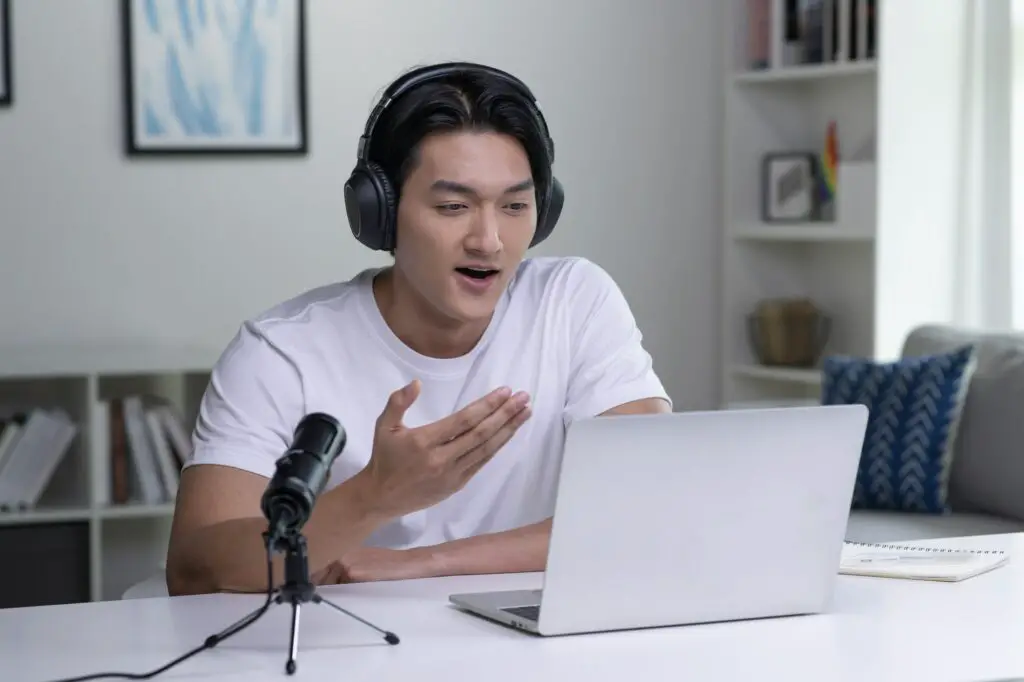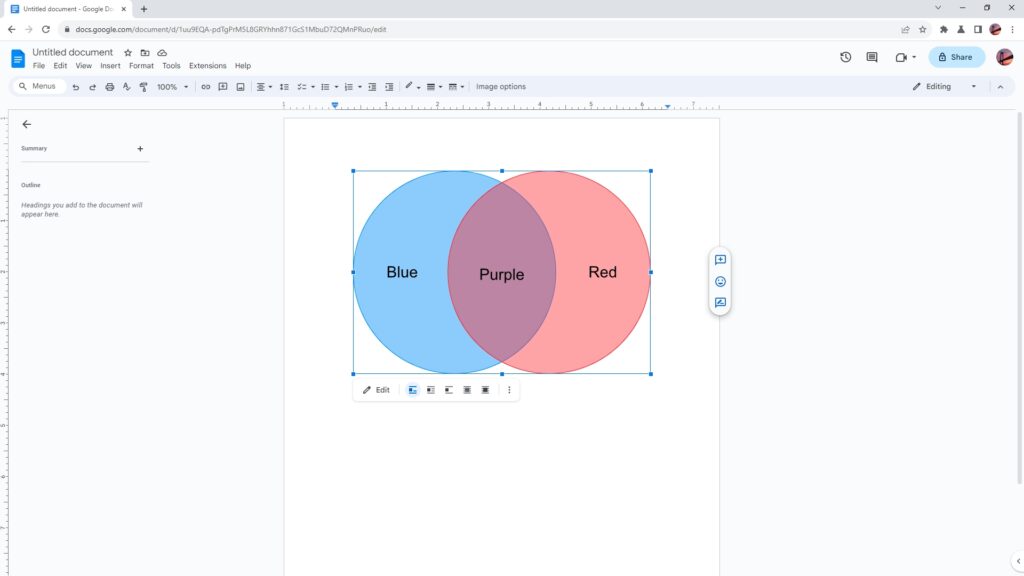The Greek letter alpha (α) is a commonly used symbol in math, science, and engineering. Typing special characters like alpha on a regular keyboard can be difficult, but Google Docs provides a few quick methods to insert α into your documents.
Use the Insert Menu
The easiest way to type alpha is by using the insert menu:
- Place your cursor where you want to insert α
- Go to Insert > Special characters
- In the Search box, type “alpha”
- Select α from the search results on the left
- Click Insert to add it to your document
You can also draw the alpha symbol in the box on the right if you prefer.
Keyboard Shortcuts
Google Docs supports keyboard shortcuts for inserting many common symbols.
To type α using your keyboard:
- Place your cursor where you want to insert α
- While holding down Alt (on Windows) or Option (on Mac), type 224 using the numeric keypad
- Release the Alt/Option key and α will appear
Here are shortcuts for some other Greek letters:
- α – Alt + 224
- β – Alt + 225
- γ – Alt + 226
- δ – Alt + 235
Make sure to use the numeric keypad on the right side of your keyboard, not the numbers above the main keys.
Create a Custom Shortcut
If you need to insert α frequently, you can create a custom keyboard shortcut:
- Go to Tools > Preferences
- Click the Substitutions tab
- Under Custom shortcuts, click Add shortcut
- In the Phrase box, type “alpha”
- In the Shortcut box, type your desired key combo, like “Alt+A”
- Click OK
Now you can type your shortcut (“alpha” or “Alt+A”) to insert α anywhere in your document.
Use Auto Replace
The auto replace feature will automatically insert α whenever you type a specific text shortcut.
To enable:
- Go to Tools > Preferences
- Click the Substitutions tab
- Under Replace, enter “aalpha” in the left box
- Enter “α” in the right box
- Click OK
Now if you ever need an α, just type “aalpha” followed by a space or punctuation. Google Docs will instantly replace it with the Greek letter.
Copy and Paste
If the above options don’t work for you, you can always copy α from a website like Wikipedia and paste it into your document.
To paste without formatting:
- Windows: Ctrl + Shift + V
- Mac: ⌘ + Shift + V
This will insert the plain text alpha symbol.
Tips for Using Alpha
- If you need the capital letter (Α), use the same methods but search for “Alpha”
- To insert multiple alphas, double click it from the special characters window
- Make sure Fonts that support Greek letters are installed on your computer
Using the special characters window or keyboard shortcuts are the fastest ways to insert α. But for occasional use, copy/paste works fine too.
Common Uses of the Alpha Symbol
The Greek letter alpha represents different concepts across academic fields:
Math and Science
- Angle measurement
- Coefficient of thermal expansion
- Orbital energy quantum number
- Alpha radiation/particles
- Statistical significance level
- Lagrange multipliers
- Plane angle in spherical coordinates
Engineering
- Denotes a gain or attenuation
- Indicates a camera aperture
- Represents a coefficient of thermal expansion
- Identifies a type of particle
Finance
- Alpha coefficient of an investment
- Measure of performance compared to a benchmark
Linguistics
- Used in the International Phonetic Alphabet
As you can see, alpha has broad uses in technical fields for both Greek variables as well as other domain-specific concepts. Knowing how to quickly insert α into Google Docs saves time and effort while typing math and science documents.