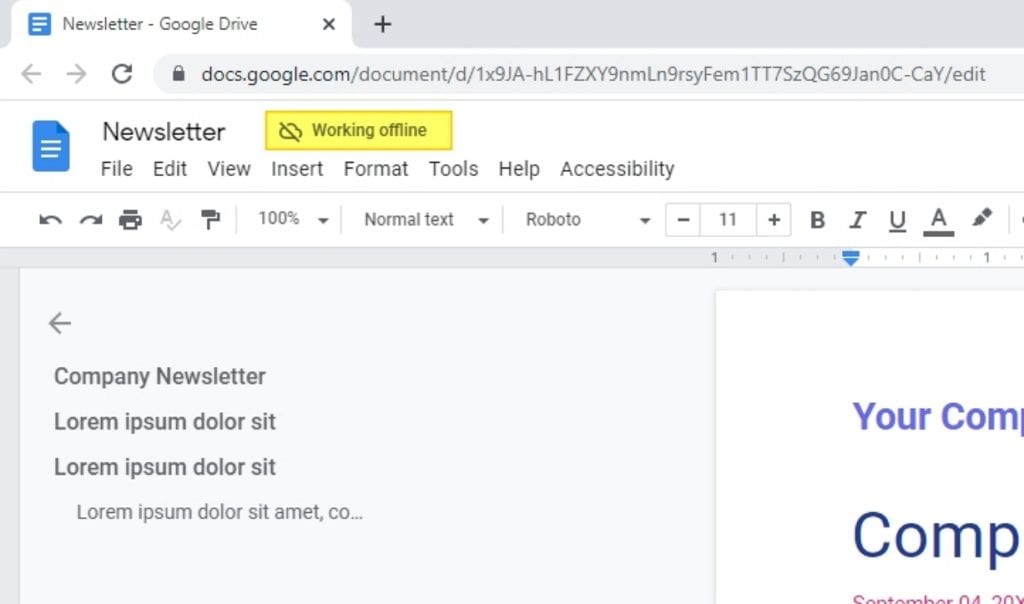Opening a DOCX file with Google Docs is easy and allows you to access, edit, and collaborate on Word documents using Google’s free online office suite. Here is a step-by-step guide on how to open DOCX files with Google Docs on both desktop and mobile.
What is a DOCX File?
A DOCX file is a Word document format introduced from Microsoft Office 2007 onwards. It replaced the older DOC format and uses XML and ZIP compression for smaller file sizes.
Key features of DOCX files:
- Based on open XML standards
- Smaller file size due to compression
- Supports more formatting options like charts, media, equations etc.
- Compatible across different software applications
Since DOCX became the standard Word document format, most other office suites like Google Docs added support for opening, editing and exporting DOCX files.
Why Open DOCX Files in Google Docs
Here are some of the benefits of using Google Docs over desktop Word:
- 100% free to use with a Google account
- Access files from any device with an internet connection
- Real-time collaboration allowing simultaneous editing
- Version history to track changes
- Integrates easily with other G Suite apps like Drive, Sheets, Slides etc.
- Convert, export and download files in multiple formats
Additional features offered by Google Docs:
- Voice typing
- Built-in translation
- Easy sharing and comments
- Add-ons for more features
- Works offline using Chrome browser
How To Open a DOCX File on Google Docs Desktop
Follow these simple steps to open a DOCX file on the Google Docs website:
- Go to drive.google.com and log into your Google account
- Click on New > File Upload > Select Files. Choose your DOCX file
- The file will now be uploaded to your Google Drive
- Right click on the DOCX file and choose Open With > Google Docs
- The document opens in Google Docs allowing full editing capabilities
- Make changes if required and click File > Save to overwrite the existing DOCX
Google Docs will automatically convert the DOCX file to its own format. You can also choose to download the file back as a Word DOCX document.
Opening DOCX Files on Google Docs Mobile Apps
You can directly open DOCX files from the Google Drive app as well:
- Install and open the Google Drive app on your mobile device
- Tap on the + icon > Upload and select your DOCX file to upload
- Open the uploaded DOCX document
- Tap on the 3-dot menu in the top-right
- Choose the Open With option and select Google Docs
- The DOCX will now open in the Google Docs app for editing
The steps are similar when using an iPad. Upload the file to Google Drive and use the ‘Open In’ option to view it in Google Docs.
Converting DOCX files into Google Docs Format
While you can directly open and edit DOCX files in Google Docs, you may want to convert them fully into Google’s own format for better compatibility. Here is how to convert a DOCX into the Google DOC format:
- Upload your DOCX to Google Drive desktop or mobile app
- Right click and choose Open With > Google Docs
- With the document open, click File > Save As Google Docs format
- The DOCX will now be converted and saved as a Google Document (DOCX)
The converted file will retain most of the original formatting. You can now access more Google Docs exclusive features with the converted file.
Advantages of Opening DOCX Files in Google Docs
Here are some of the key advantages of using Google Docs over Microsoft Word to work with DOCX files:
- Real-time collaboration – Allows multiple people to co-edit DOCX documents simultaneously
- Revisions – See revision history and track changes made by users
- Works anywhere – Access and edit DOCX files from your phone, tablet or computer via the cloud
- Share easily – Share with other users quickly for feedback or co-editing access
- Cost saving – 100% free compared to paid Microsoft Office subscription
- Add-ons – Extend Docs functionality by integrating other apps via add-ons
Tips for Avoiding Formatting Issues
When opening DOCX files in Google Docs, there may be some minor formatting inconsistencies due to software differences.
Here are some tips to prevent formatting loss:
- Convert the DOCX to Google DOC format by saving it
- Simplify formatting like fonts, sizes, colors in the DOCX file
- Avoid complex alignments like centered text boxes
- Check margins and indents after opening the DOCX
- Review carefully and fix any formatting issues after opening
- Download as DOCX to retain Word formatting
Converting the file or simplifying the formatting can help avoid inconsistencies in the document layout.
Google Docs Alternatives to Open DOCX Files
Here are some alternative options to open DOCX files:
- Microsoft Office Online – Free basic Word editor with limited features
- Zoho Docs – Offers 5GB free storage and can view DOCX files
- Apple Pages – Open and edit DOCX files seamlessly using Pages
- LibreOffice – Open source free office suite to view Word documents
- Adobe Acrobat – View as PDF but cannot edit DOCX files
However, Google Docs remains the most convenient way to access DOCX files on any device through the cloud.
Conclusion
Opening and editing Word DOCX files is simple on both Google Docs desktop and mobile apps. By following the steps outlined above, you can seamlessly view DOCX files with full editing capabilities. Converting to Google formats offers added features but may lead to minor formatting issues. For collaboration and accessibility, Google Docs is the best solution to work with Word documents.