Do you know that Google Docs are very useful in all of our lives? As you know, Google Docs will not show you the word count for the first you open it. However, do you know how to check word count on Google Docs?
You often have to check the word count as a worker who writes because some workers have a minimum or word limit.
You don’t have to worry about that because Google Docs can make it easier to check how many words you have written.
This article will find an easy way on how to check word count on Google Docs.
How to check word count on Google Docs?
- Click ‘Tools’ on the menu bar. You will find the ‘Tools’ option in the menu section. It is in the third from the back, right after ‘Adds-on’.
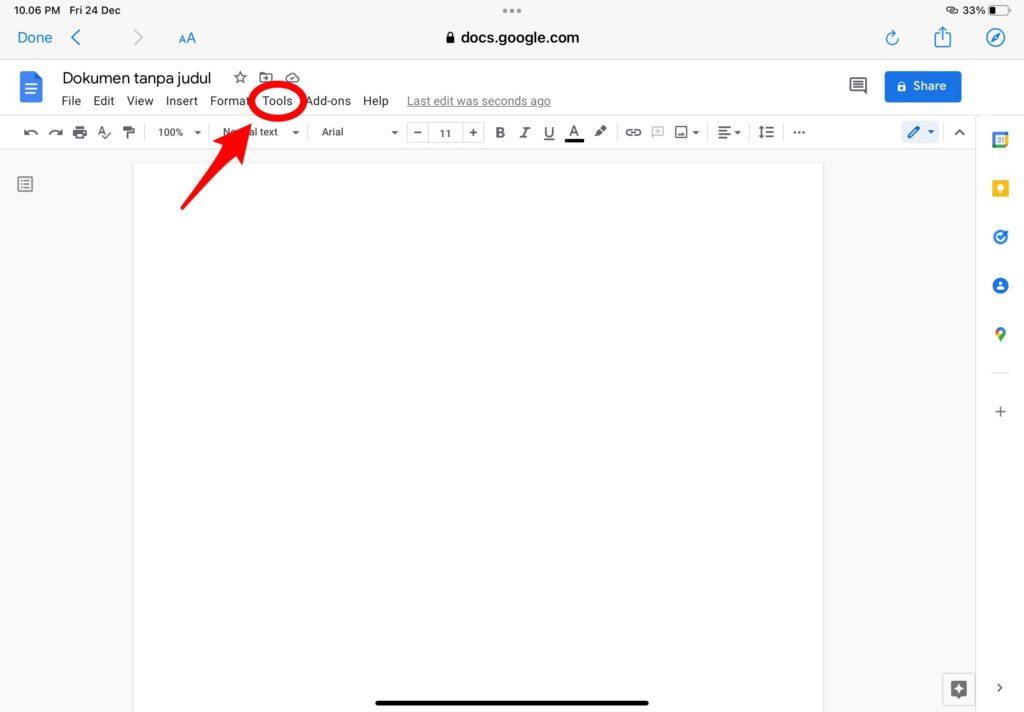
2. Choose ‘Word count’. Once you open the ‘Tools’ menu, you will be presented with many other options. Choose ‘Word count’ in the second place, and later Google Docs will show you the information you want.
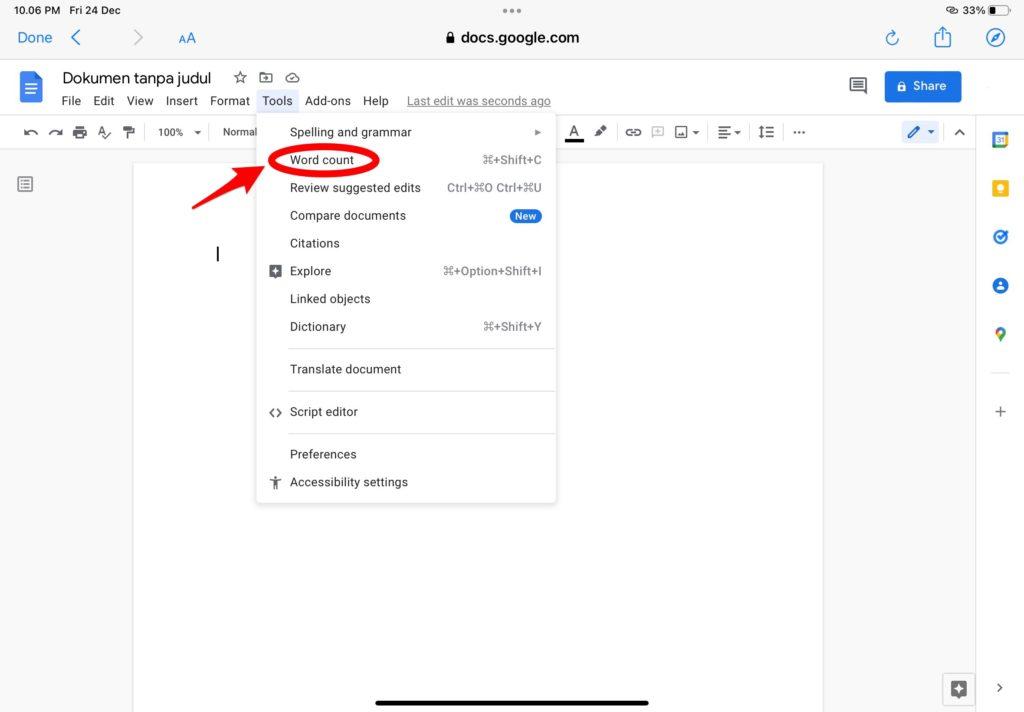
3. The detailed information on ‘Word count’ will appear. After that, Google Docs will show you all the information you want in detail. You can check the box ‘display word count while typing’ so it will be easier for you to check the word count while you are writing.
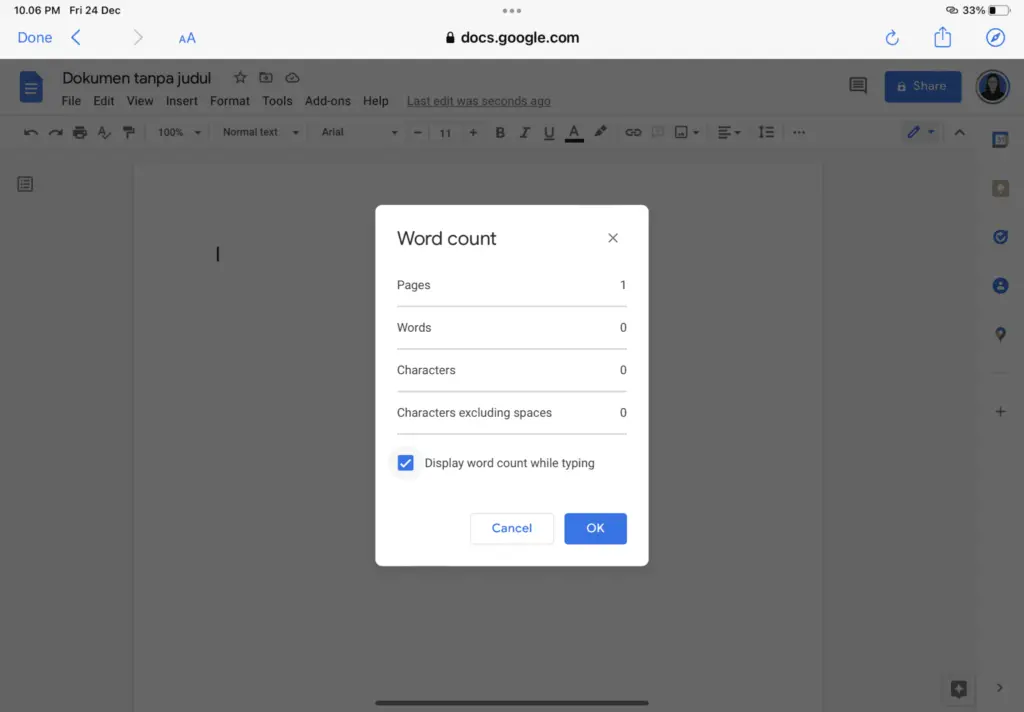
You can find out how many pages you already have, words, characters, and characters without considering spaces from this information.




