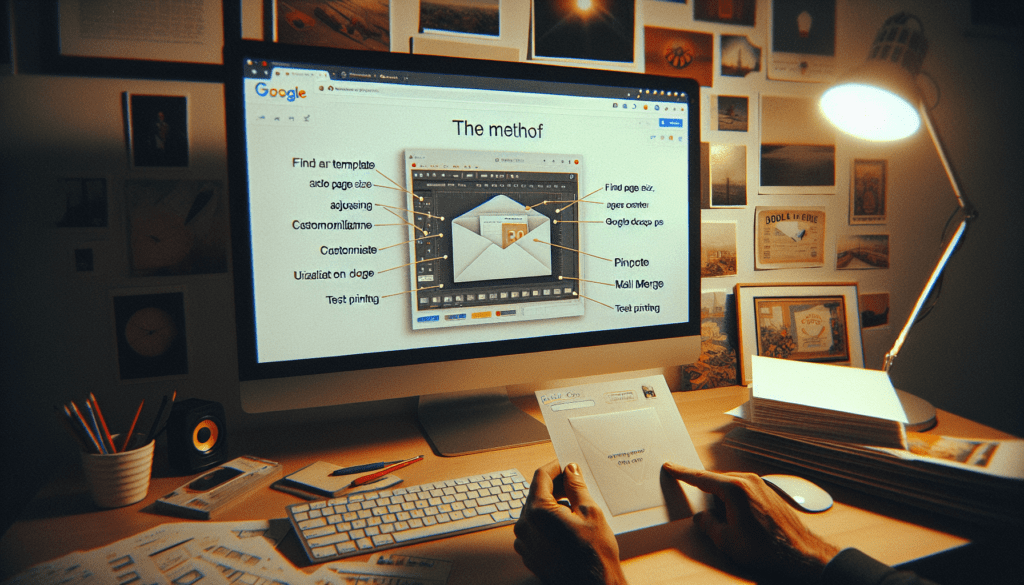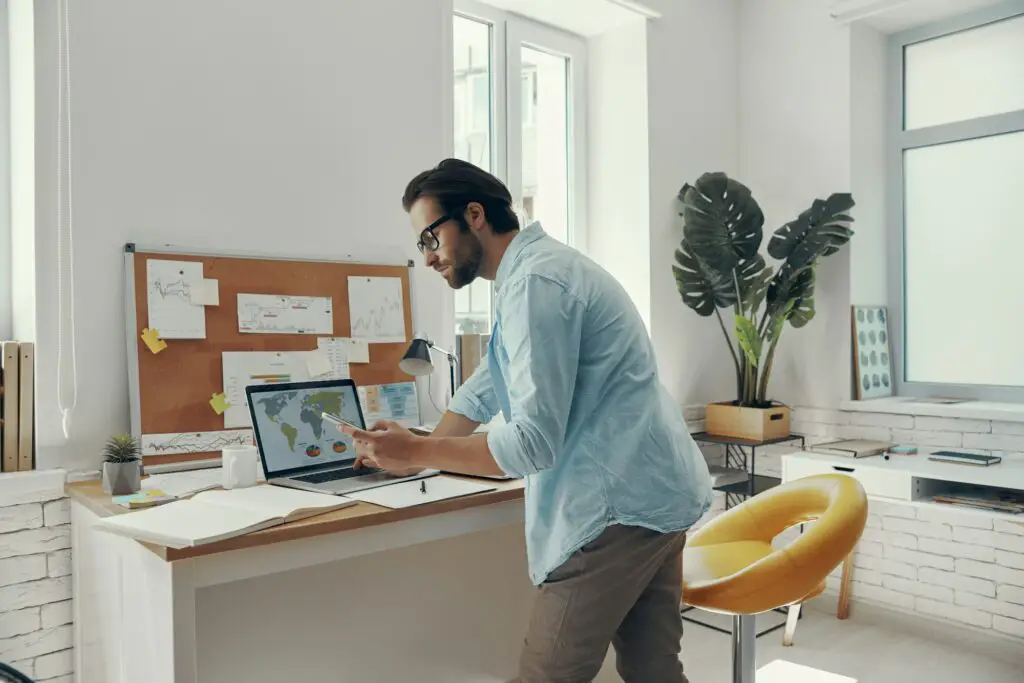Google Docs has an auto capitalization feature that automatically capitalizes the first letter of sentences and proper nouns as you type. This can be helpful for fixing capitalization mistakes quickly, but some users may find it annoying or unnecessary. Fortunately, you can easily turn auto capitalization on or off in Google Docs.
Turn Off Auto Capitalization on the Web
To turn off auto capitalization when using Google Docs on the web:
- Open a document in Google Docs
- Click Tools > Preferences in the menu bar
- Uncheck the box next to Automatically capitalize words under the General section
- Click OK to save the changes
Auto capitalization will now be disabled in Google Docs documents.
Turn On Auto Capitalization on the Web
To re-enable auto capitalization:
- Open Tools > Preferences
- Check the box next to Automatically capitalize words
- Click OK
Auto capitalization will now be turned back on.
Turn Off Auto Capitalization on Mobile
The Google Docs mobile app does not have a setting to control auto capitalization. Instead, you need to change the auto capitalization setting for your mobile device’s keyboard:
On iPhone/iPad
- Open the Settings app
- Go to General > Keyboard
- Under All Keyboards, turn off Auto-Capitalization
On Android
- Open Settings
- Tap System > Languages & input
- Tap On-screen keyboard > Gboard > Text correction
- Turn off Auto-capitalization
When Auto Capitalization Can Be Useful
While auto capitalization might not be for everyone, there are situations where it can be useful:
- Automatically capitalizing sentences can help ensure your documents follow standard capitalization rules
- Capitalizing proper nouns can be convenient if you often type names of people, places, etc.
- If you struggle with consistently using the Shift key to capitalize, auto capitalization can help correct mistakes
- It can save you time from having to manually fix capitalization errors
So consider whether the benefits outweigh the downsides before permanently disabling auto capitalization. You can always toggle it on and off easily.
Other Google Docs Settings
In addition to auto capitalization, Google Docs has other settings you can customize:
Autocorrect Misspellings
Google Docs will automatically fix common misspellings and typos as you type. You can turn this off under Tools > Preferences > Spelling.
Substitutions
Create custom autocorrect replacements for specific words or phrases. Manage these substitutions under Tools > Preferences > Substitutions.
Writing Suggestions
Receive AI-powered suggestions to refine your writing style and fix grammar issues. Enable writing suggestions under Tools > Preferences > Writing suggestions.
Customizing these options can help streamline your workflow in Google Docs and optimize the software to match your preferences.
Conclusion
The auto capitalization feature in Google Docs can be useful but is not for everyone. Thankfully, you can easily toggle auto capitalization on or off through the Preferences menu on the web, or the keyboard settings on mobile. Take some time to customize Google Docs to best suit your writing style and preferences.