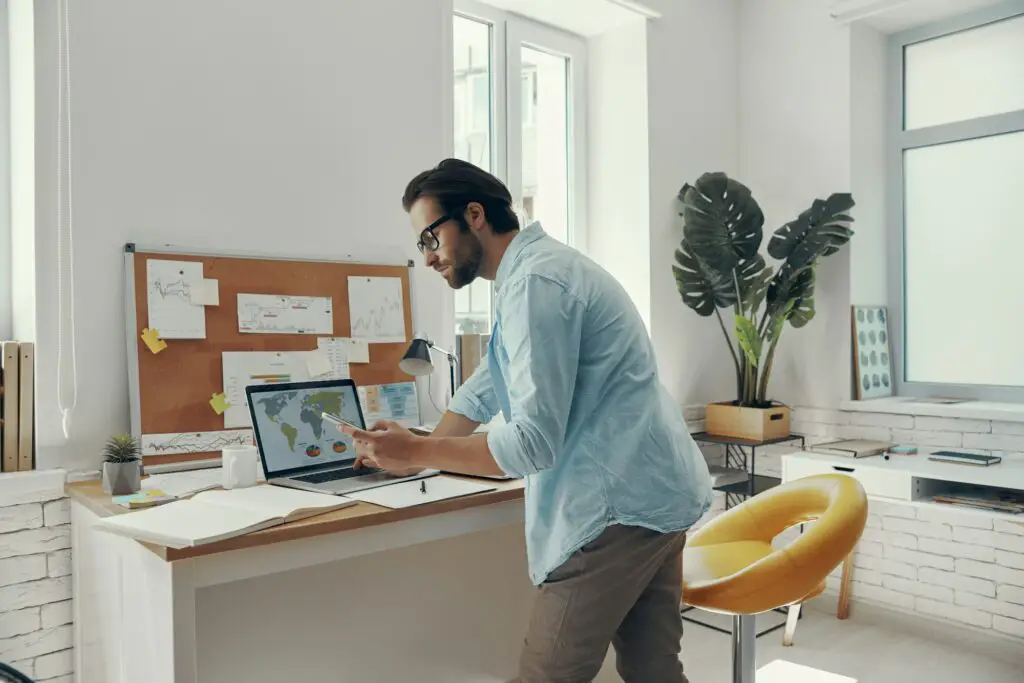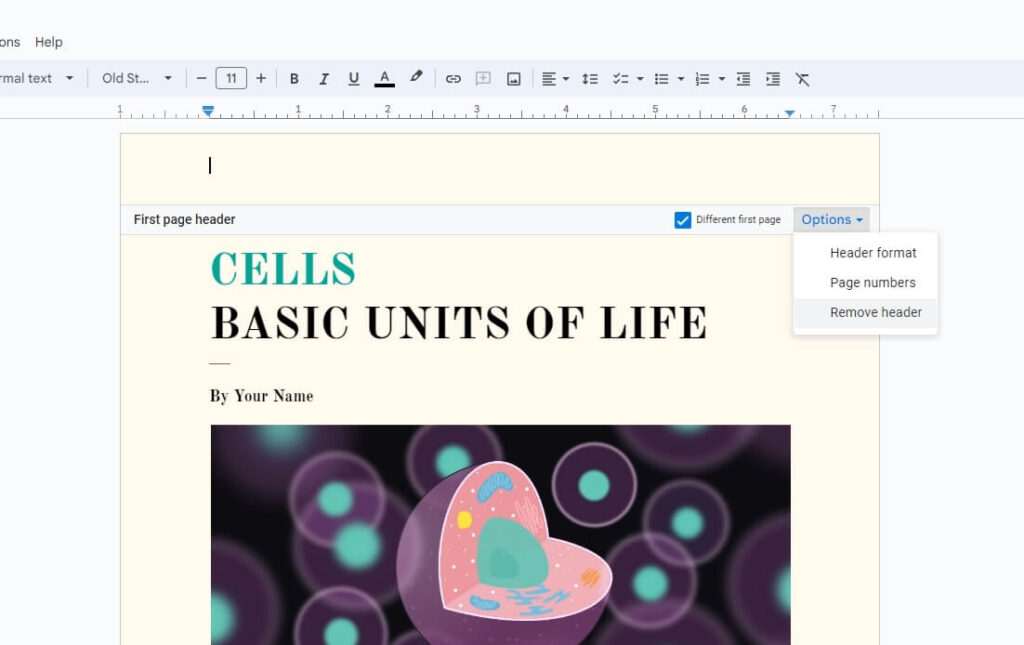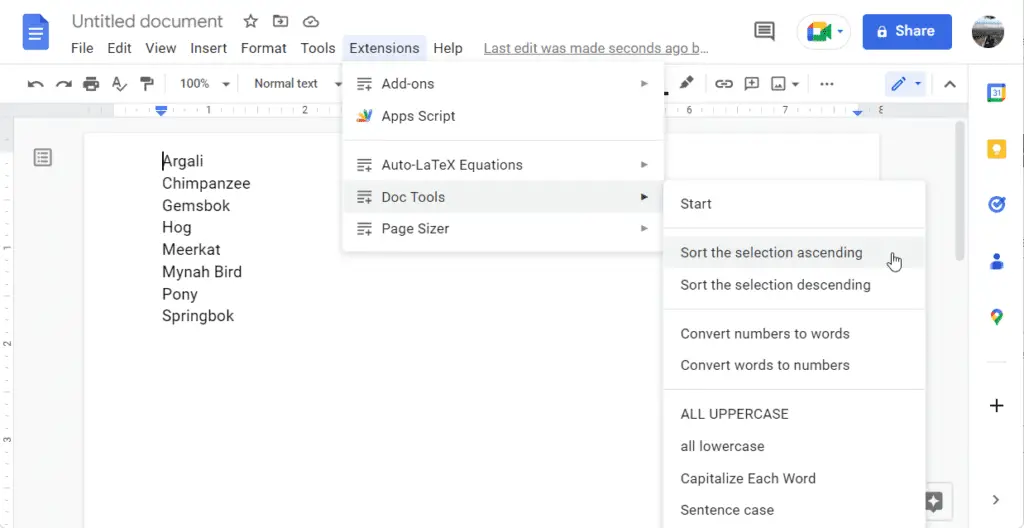- Insert a new drawing in your document (Insert > Drawing > New)
- Select the oval or circle shape tool and draw a circle where you want it
- Make the fill transparent and adjust the size to fit around the text
- Position the circle so it encloses the text you want to circle
To circle an image:
- Click on the image and select the crop tool
- Click the dropdown arrow next to the crop icon and select “Shapes > Circle”
- Adjust the circle by dragging the handles to crop the image into a circle shape
Some key points:
- Use the drawing tools to create circles and ovals to enclose text or images
- Make the fill transparent so the contents inside are visible
- For images, use the crop tool and select a circular crop area
- Adjust the size and position of circles as needed to enclose the desired content
So in summary, Google Docs has built-in tools to easily circle or crop content into circular shapes, which can help highlight important text or images in your documents.