Superscript is a writing format that you can find in either Microsoft Office or Google Docs. It’s the small letter or number which is formed at the top of the normal characteristics that you are using in your writing.
How to superscript in Google Docs is applied in 3 ways; Using the menu system, Using Keyboard shortcuts, and using the special character chart. Here are the details:
How to Superscript Using the Menu System
The first way of creating superscripts in Google docs is by using the menu system. To do this, you might keep to the following steps:
1. To begin with, you should open your document in Google Docs through a web browser or chrome on your computer. Remember to log in first in your Google Drive Account.

2. Then, you can start highlighting the word or the number which requires a superscript.
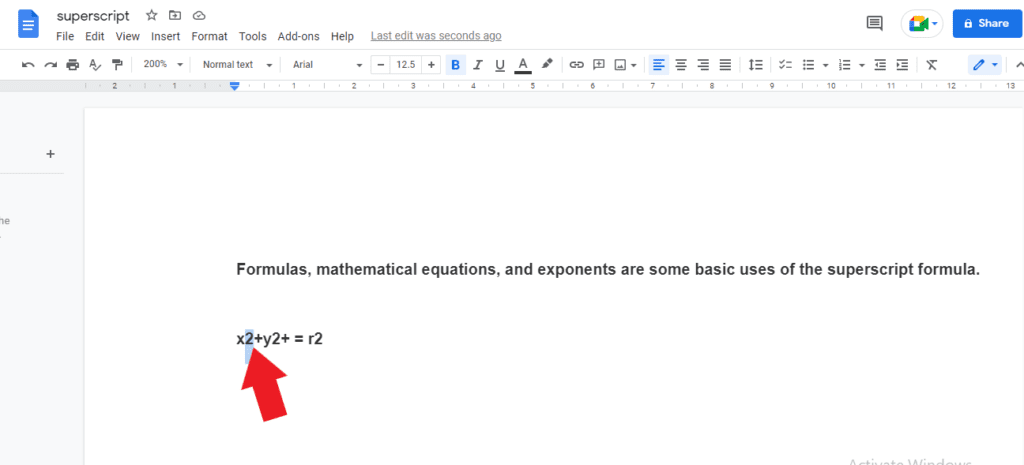
3. Next, you can drag your cursor to the “format” in the menu option and simply click on it.
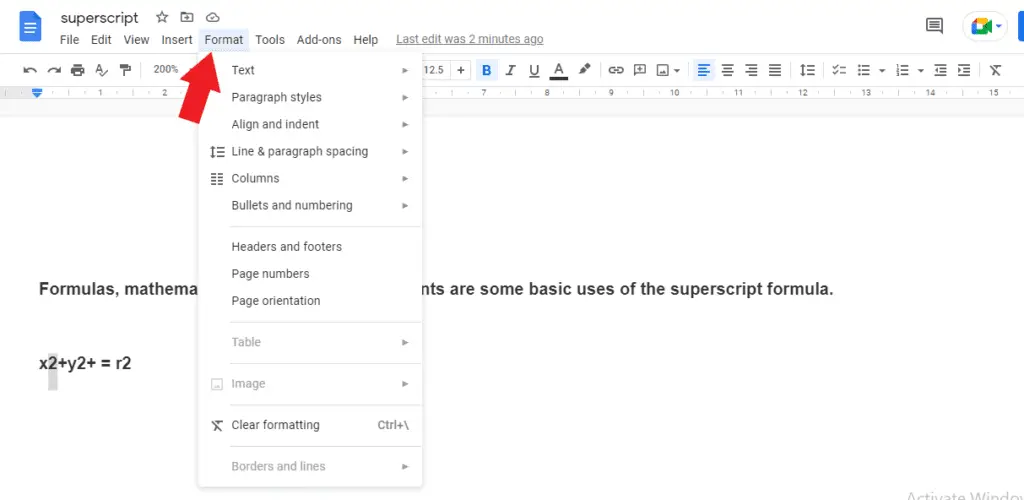
4. Select “Text” and find the “Superscript”. Then, you can just directly click it.
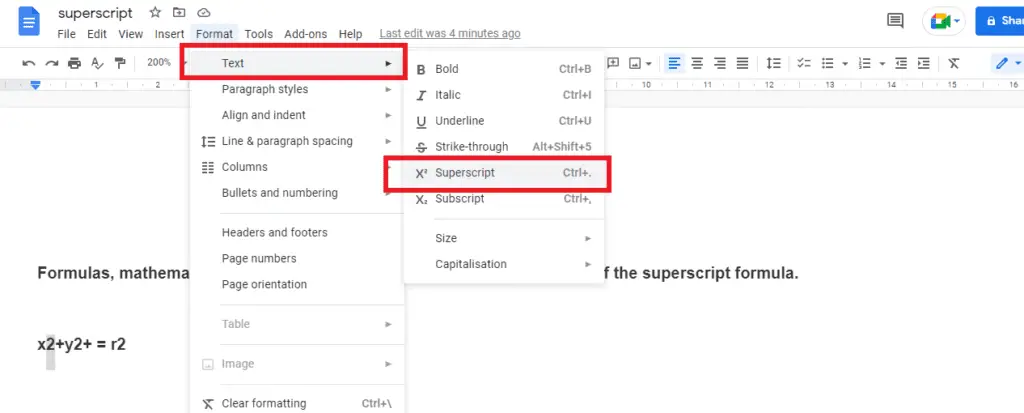
5. It will result from the superscript format on the selected number as below.
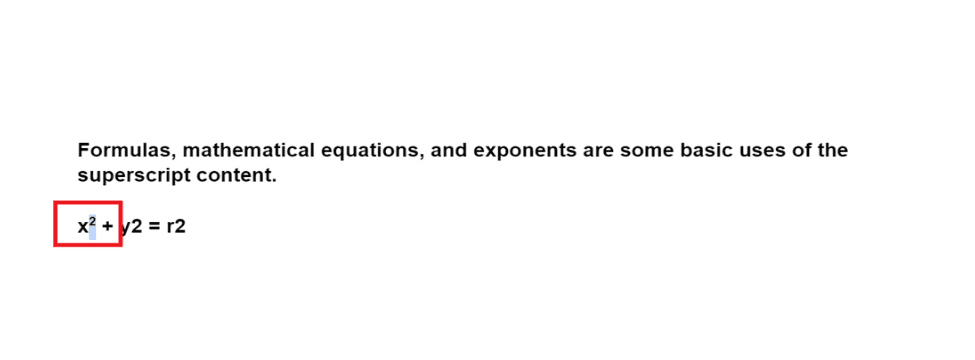
However, you can only create a superscript for a single character, or it’s also possible to select the entire line and convert it to a superscript.
How to Superscript Using the Keyboard Shortcut
Converting a character in a Google Doc document into a superscript would be much easier and quicker by using the keyboard shortcut.
You can use “CTRL + .” for Windows users and “Command+ .” for Mac users as the shortcut to the superscript in Google Docs. But, you necessarily need to highlight the character that you need to convert beforehand.
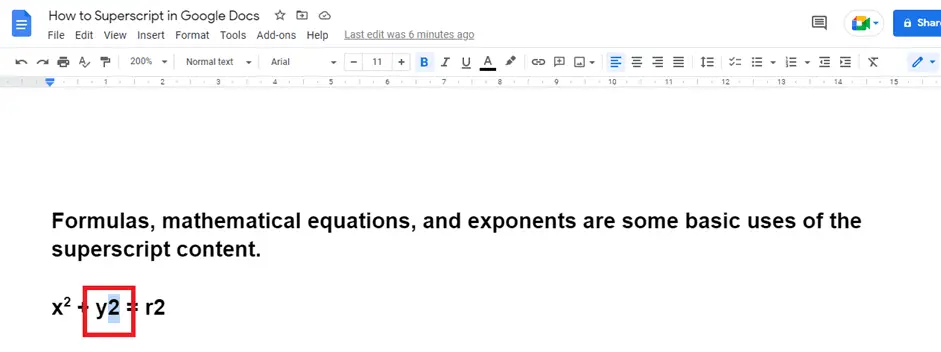
After that, you just need to press the shortcuts “CTRL + .” or “Command + . “ to every single character that requires a superscript format. It absolutely spends much less time than the first method.
How to Superscript Using the Special Characters Chart
The last alternative way how to Superscript in Google Docs is to use the special character chart.
1. Firstly, you can select “Insert” from the menu and place your cursor on the “Special Characters”.
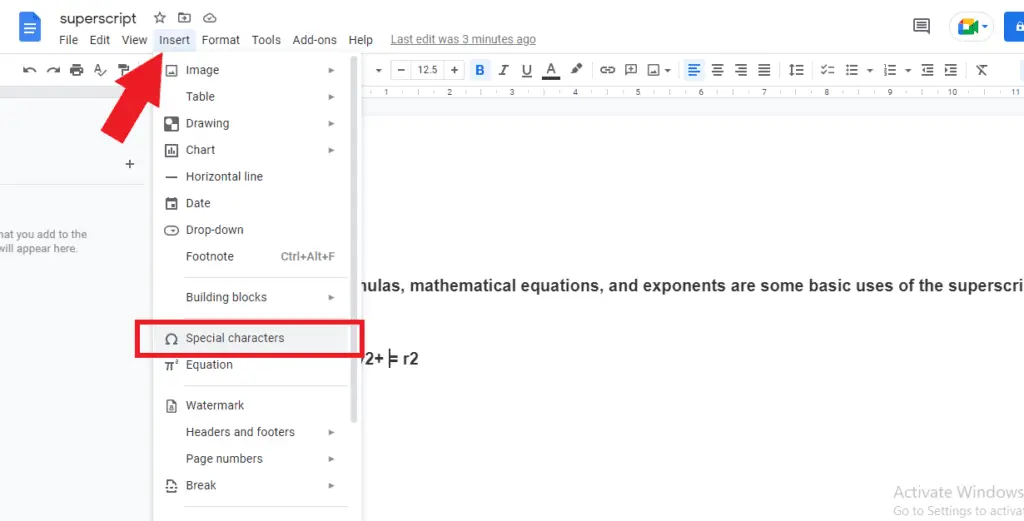
2. You can click it so that you will see the special character window.
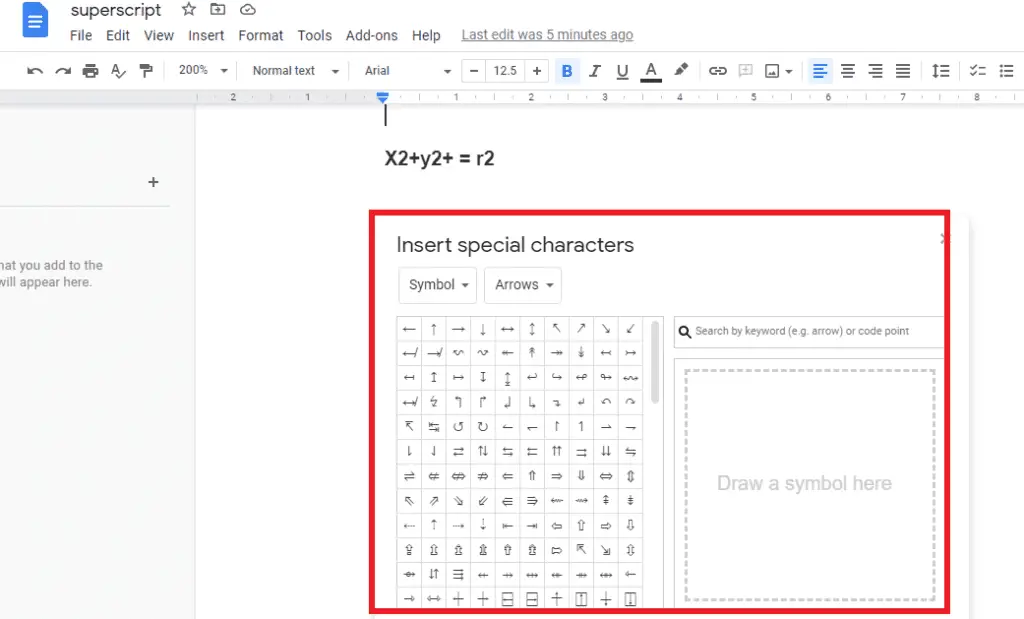
3. Then, you can enter “Superscript” in the search field. Some characters of the superscript format will have appeared on the left side.
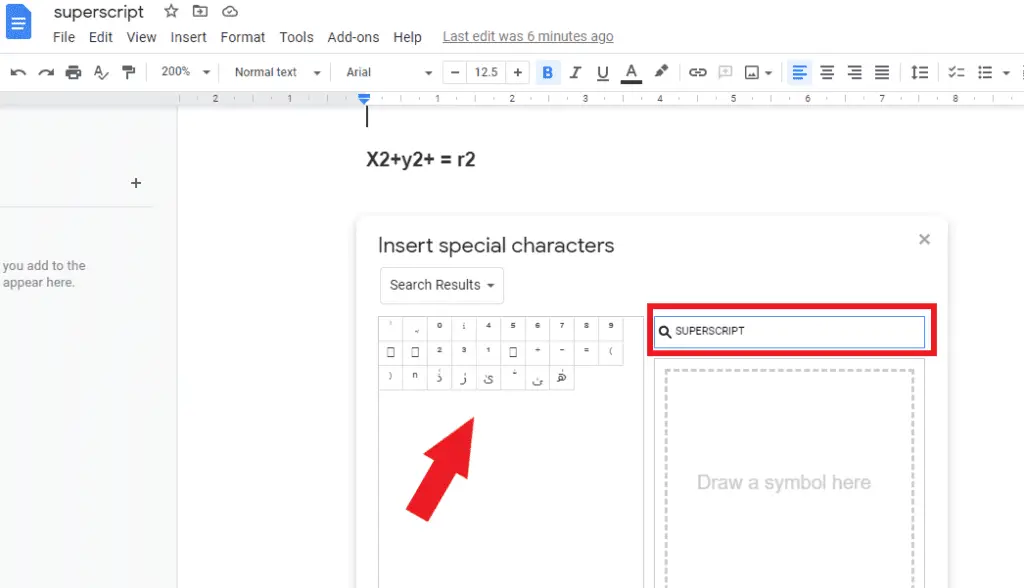
4. You might select any superscript characters and they will be inserted into your document.
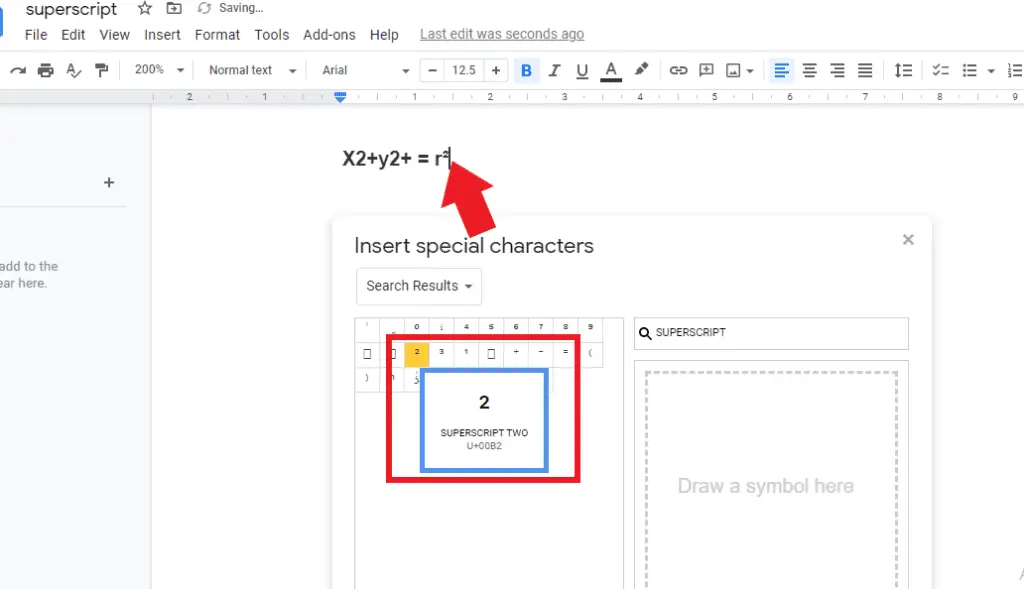
Under some circumstances, we could accidentally make a mistake by converting the unwanted characters into the superscript format. If this bad happens to you, you are able to remove or undo the unnecessary superscript characters by following the steps below:
- Select the text, character, number, or symbol with the superscript that you want to undo or detach.
- Then, you can apply the same methods of creating the superscript through the menu system or using the same keyboard shortcut.
So, what do you think about how to superscript in Google Docs? Indeed, the steps that must be done are rather difficult and complicated, but you can still do it by following the steps that Vegadocs has provided.




