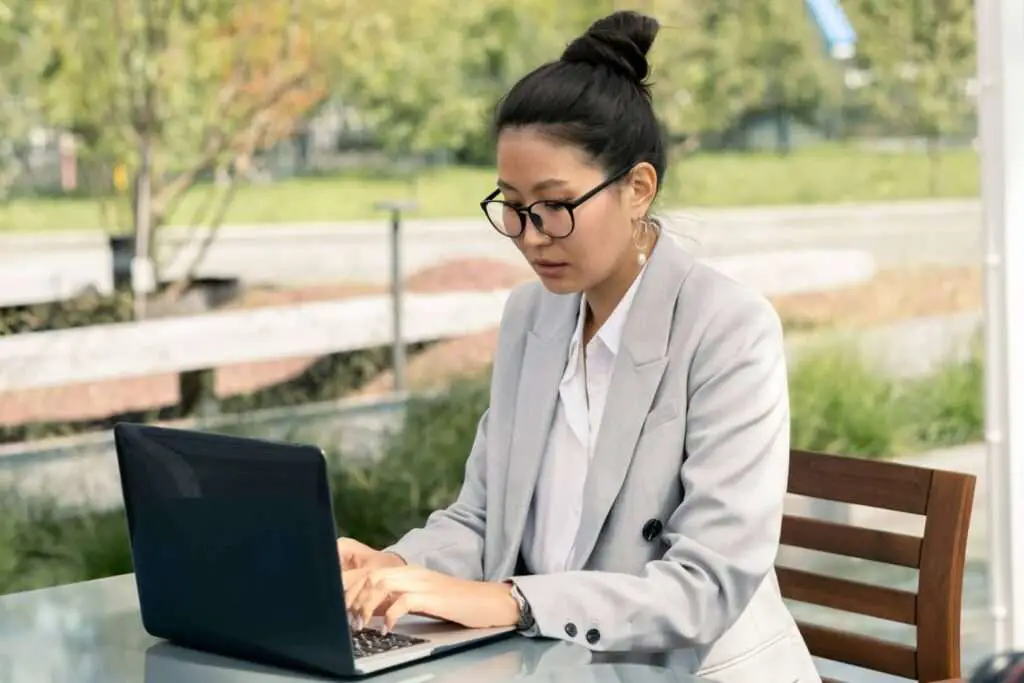Microsoft Word has recently started flagging two spaces after a period as a grammar error by default. This change is gradually rolling out as part of updates to Word’s Editor spelling and grammar checking capabilities. While many style guides like AP, Chicago, and APA already recommend just using one space, some writers are very used to typing two spaces after ending a sentence. Fortunately, you can still override this in Word’s settings.
The History of Two Spaces After a Period
Typing two spaces after a period was standard practice in the era of monospaced fonts on typewriters. With monospaced fonts, each letter takes up the same width. Adding an extra space made it easier to distinguish between the end of one sentence and the start of a new one for both the writer and the reader.
However, proportional fonts became the norm as we switched to computers and word processors. With proportional fonts, an “i” takes up less space than an “m”. Adding two spaces is no longer needed to help differentiate between sentences visually.
Why Microsoft Word Now Flags Double Spacing
Microsoft Word’s grammar and spell check capabilities come from its Editor feature. Editor includes advanced AI and machine learning to try to help catch tricky grammar issues. It also has style and punctuation recommendations built-in.
Flagging two spaces after a period as an error is one of Editor’s newest automatic corrections rolling out. Microsoft has decided to take a side in the debate between one space versus two spaces. They are siding with major style guides in advising just a single space.
Major Style Guides Recommend One Space
Well before Microsoft Word started flagging two spaces as incorrect, major style guides had already shifted to advising just a single space after a period.
Some examples:
- AP Style – Used by journalists, newspapers, and magazines
- Chicago Style – Used for publishing and academic writing
- APA Style – Used for scientific and social science writing
The transition to the one space recommendation happened in the early 2000s. For example, the AP Stylebook changed its guidelines in 2020. The 2015 edition of the Chicago Manual of Style first included the single space guideline.
So Microsoft choosing one space over two spaces aligns with expert guidance across all fields of writing.
Adjusting Spacing Settings in Microsoft Word
If you strongly prefer typing two spaces out of habit, you can still override Word’s error correction:
- Go to File > Options in the menu ribbon
- Click Proofing on the left side
- Click Settings next to Grammar and Refinements
- Under Punctuation, adjust the Spaces between sentences setting Word Spacing Settings Example
- Choose “Two spaces” to revert back to two spaces being allowed
Or you can select the “Don’t check” option to disable spacing checks entirely.
Just keep in mind if you disable this check, two spaces won’t get flagged in any of your documents. Other grammar and style issues will still get caught.
Who Still Uses Two Spaces After a Period?
Despite style guides advising otherwise, many writers are still extremely attached to typing two spaces out of habit.
For writers who learned to type on typewriters, two spaces got ingrained early on. Breaking muscle memory and habits related to typing is genuinely challenging.
Older writers in particular may refuse to switch to one space at this point in their careers. However, younger generations learning to write on computers are unlikely to ever develop a two space habit in the first place.
Mixed Opinions on Microsoft’s Stance
There are mixed reactions to Microsoft Word essentially “taking a side” by flagging two spaces as an error now.
On the pro side:
- Helps enforce wider expert guidance on best writing practices
- May help transition more holdouts still sticking to two spaces
- Consistency in just one space improves document readability
On the con side:
- Frustrates writers who strongly prefer two spaces
- Seen as Microsoft overreaching by dictating style/punctuation
- Writing has some element of personal preference
Overall it’s a polarizing update likely to attract criticism, even as it brings Word recommendations more in line with major style guides.
Who Should Use One Space vs. Two Spaces?
Whether to use one space or two spaces depends on a few factors:
- Intended audience – Using two spaces after a period could annoy readers who see it as incorrect in 2023. Sticking to one space avoids frustrating readers.
- Personal preference – Some writers genuinely can’t stand switching from two spaces to one space or vice versa. If you have a strong personal preference, consider disabling the spacing check in Word.
- Publishing requirements – If you’re writing something to be published, you’ll need to follow the publisher’s specific spacing rules. That usually means one space in 2023.
So modern best practice is to use just one space after ending a sentence. But a small contingent refuses to break old typing habits. Microsoft Word will flag two spaces by default but still allows overriding this in settings.
Spacing Exceptions Within Microsoft Word
There are a couple instances where you may need to use two spaces within a Microsoft Word document:
- After an abbreviation: Two spaces should come after abbreviations at the end of a sentence. For example: I went to the park with my friend J. R. R. Tolkien. He is a famous author.
- For special formatting situations: In some cases like aligning columns of text, you may need to add extra spaces for formatting purposes. Two spaces inserted manually works better than single spaces.
So two spaces still have occasional valid uses. It’s specifically two spaces after a period at the end of a sentence that Word will start flagging as incorrect through its grammar and style checks.
Should You Leave Two Spaces in Existing Documents?
If you open up older documents, you may find two spaces after sentences used throughout if that was your habit.
You have a couple options for handling existing documents:
- Leave the two spaces: This is fine if the documents are already complete. Having both one space and two space documents isn’t likely to cause issues.
- Run the grammar check: If you want your old documents to conform to modern one space standards, you can use Word’s grammar check to catch all instances of double spacing and correct to just one space.
If you leave two spaces in an older document but then later edit it substantially, consider standardizing to one space at that point for consistency.
How to Transition From Two Spaces to One Space
If you want to break the habit of typing two spaces after a period, it will take practice. Here are some tips:
- Turn on grammar checking in Word to highlight double spaces as you type. This will help you notice when you lapse back into adding two spaces.
- Set aside dedicated time to practice writing with only one space between sentences. This is easier than trying to retrain your muscle memory on the fly.
- Stick with it for at least two weeks. It takes consistent effort to form a new typing habit.
- If you find yourself slipping back to two spaces frequently, use Word’s Find and Replace tool. Have it locate double spaces and replace them with single spaces.
Initially remembering to use only one space will feel strange. Power through that adjustment period, and your fingers will adapt to single spacing sentences eventually.
Customizing Other Aspects of Word’s Grammar Check
Along with adjusting the setting for spaces between sentences, you can customize other aspects of Word’s grammar and style checking:
- Disable rules you find annoying rather than helpful
- Add custom grammar and style rules
- Exclude text (like code blocks) from being checked
- Set grammar stringency levels (like Grammarly)
- Opt to show readability and conciseness scores
- Integrate external style checkers like ProWritingAid
Take time to thoroughly check out the Editor options to have the grammar help better match your preferences.
Conclusion
While using two spaces after ending a sentence used to be standard, style conventions have shifted towards one space instead. Microsoft Word’s updates reflect wider expert guidance on the one space rule. However, some writers strongly prefer sticking to two spaces out of habit.
Luckily, you can still override Word’s grammar check if you prefer double spacing. Look at the Editor Settings to customize spacing rules along with other grammar and style suggestions to your liking.
Hopefully this guide has provided lots of helpful advice about handling this debate around spaces after a period that has many writers frustrated. Pay attention to your audience and writing goals as you decide whether to use one space or two moving forward.