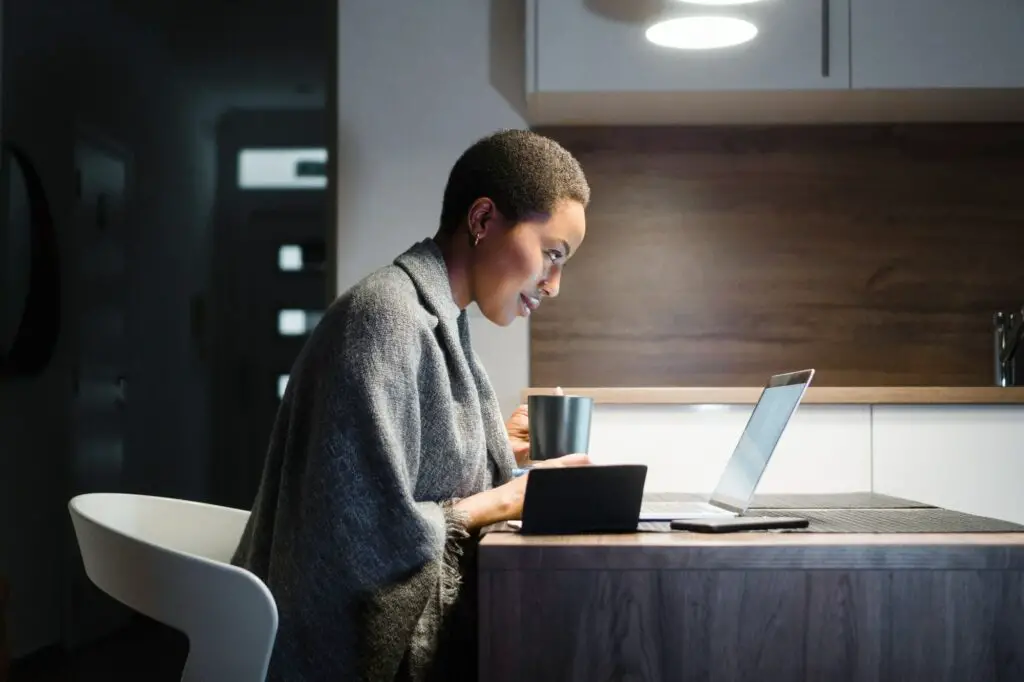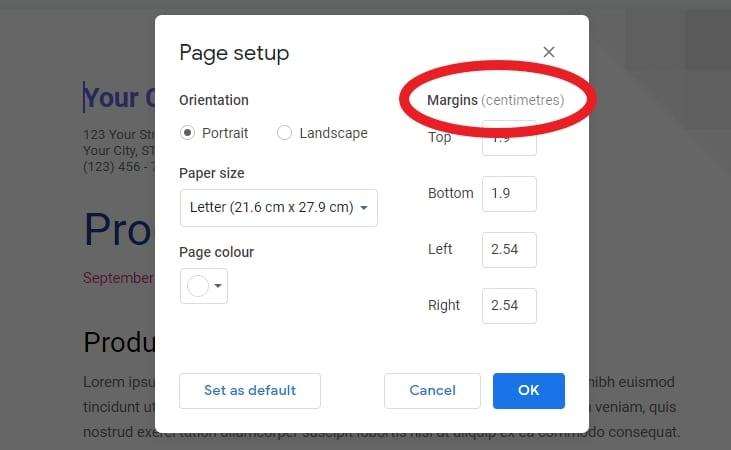Google Docs allows you to easily divide your text into columns and insert lines between them to visually separate the content. This can help organize information and improve readability.
Enable Columns in Google Docs
To start, highlight the text you want to put into columns. Then:
- Click Format > Columns
- Select More Options
- Choose the number of columns you want
- Check the Line Between Columns box
- Adjust spacing between columns if needed
- Click Apply
The text will now appear in the selected number of columns with vertical lines separating them.
Customize Column Lines
You can customize the look of the lines between columns:
- Line style: Choose solid, dashed, or dotted lines
- Line color: Select a color for the dividing lines
- Line width: Make lines thicker or thinner as desired
To change these options:
- Double-click on the line to open the Border formatting options
- Adjust line style, color, and width settings
- Click Done when finished
Add Tables Between Columns
Another option is to use table borders between columns instead of straight lines:
- Highlight column text
- Click Insert > Table
- Drag to select the number of columns you want
- Select and delete any table borders except the vertical line between columns
- Set border width to 0 pt for the deleted borders
The table border that remains will now function as a vertical dividing line between text columns.
When to Use Column Lines in Google Docs
Dividing text into columns with lines in between has several benefits:
- Organizes information visually: Breaks up dense blocks of text for easier reading
- Highlights differences: Draws attention to contrasts between adjacent columns
- Creates space for annotations: Lines create space to add comments distinguishing column content
- Improves scannability: Columns with bold headers allow readers to quickly scan for key points
Common Uses for Columns and Lines
Some of the most popular uses for columns with dividing lines include:
- Comparing product features or specifications in a table
- Presenting pros and cons when discussing a debate
- Listing steps in a process or timeline
- Organizing languages side-by-side for translation services
- Separating different story arcs or plot lines when outlining a book
- Distinguishing between different components or ingredients in a recipe
Columns are extremely versatile and can be customized to organize all kinds of information.
Tips for Working with Columns in Google Docs
- Use narrow column widths for longer documents so text doesn’t become too compressed
- Be consistent with column widths and line styles throughout a document
- Start column text on the same level for a structured appearance
- Use bold column headers to clearly define each section
- Adjust line spacing between paragraphs to fit content within a column
Keyboard Shortcuts
These handy keyboard shortcuts make working with columns even easier:
- Ctrl + Alt + C: Insert column break
- Ctrl + Alt + R: Remove column break
- Ctrl + Shift + 8: Show column guidelines while editing
With the ability to divide text into columns and customize the lines between them, Google Docs provides powerful formatting options to organize your content. Experiment with columns and lines to showcase information and improve the readability of your documents.