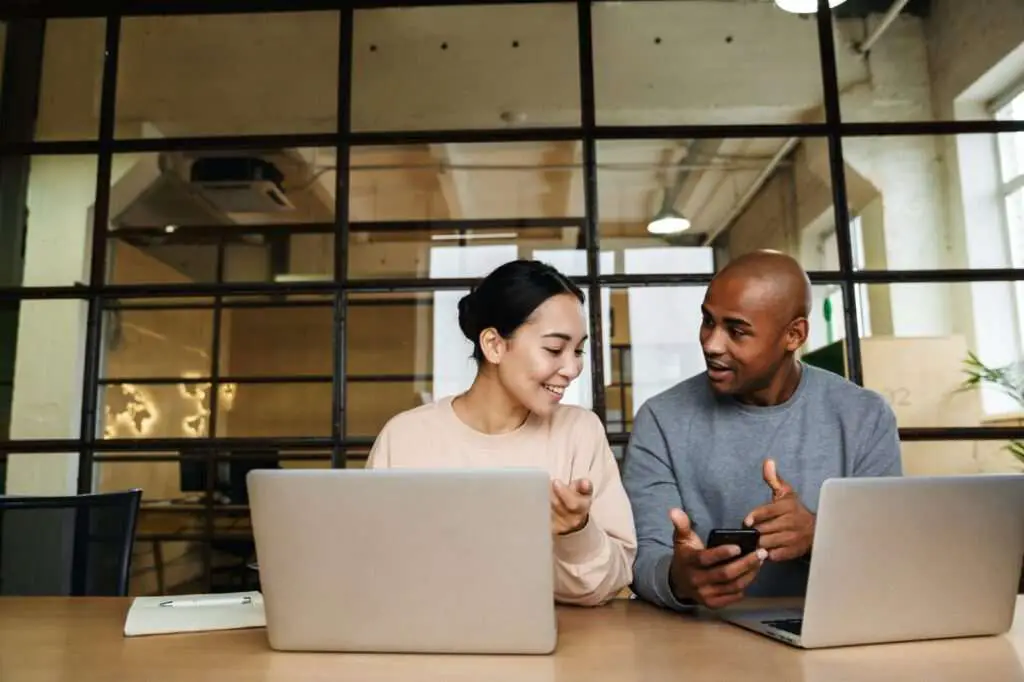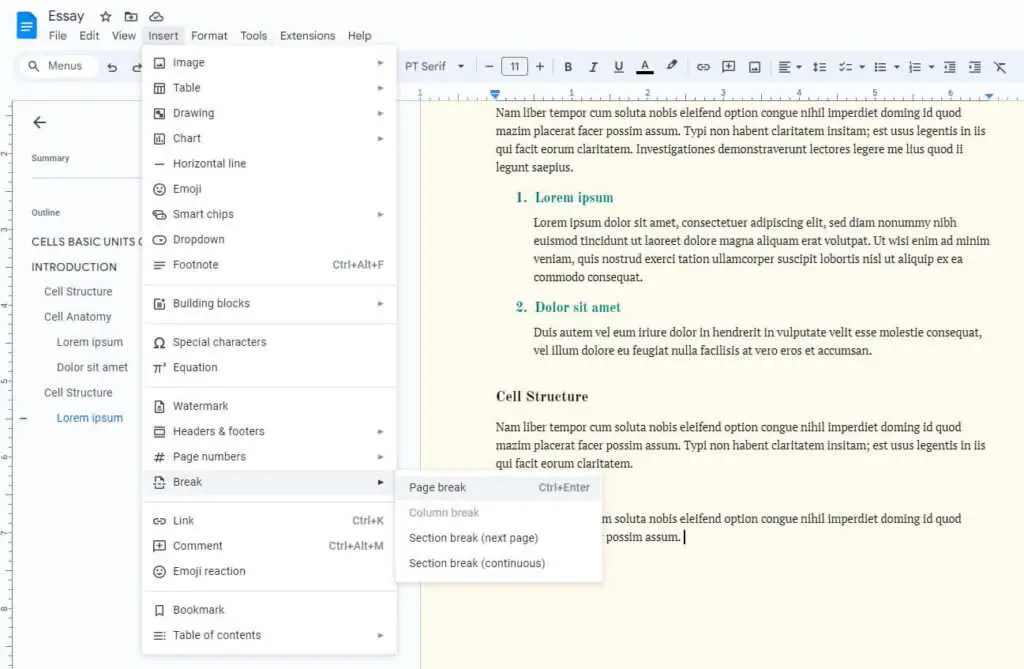Key takeaways:
- Exporting to EPUB allows readers to adjust display settings like font size
- Use headings, bookmarks, and links to make navigation easier in the exported EPUB
- Google Play Books and other EPUB readers let you read your exported file
Google Docs is a powerful tool for creating and collaborating on documents. But what if you want to share your document in a format that gives readers more control over how they view it? That’s where exporting to EPUB comes in. EPUB is an open ebook format that allows the text to reflow and resize to fit different screens. This makes it great for documents with a lot of text that will be read on various devices.
How to Export to EPUB
Exporting your Google Doc to EPUB is easy:
- Open your document in Google Docs
- Go to File > Download > EPUB Publication (.epub)
- Choose where to save the file and click Save
That’s it! Your document is now exported as an EPUB file.
Tips for Optimizing Your Document for EPUB
Before you export, there are a few things you can do to make your document work better as an EPUB:
- Use headings to structure your document. Headings become navigable chapters in the EPUB. To apply a heading style, select the text and go to Format > Paragraph styles > Heading 1-6.
- Add bookmarks to key sections. Bookmarks let readers quickly jump to important parts. Place your cursor where you want the bookmark and go to Insert > Bookmark.
- Link to headings and bookmarks. Help readers navigate by linking to relevant sections. Highlight the link text, click the link icon, and select the heading or bookmark to link to.
Keep in mind that some Google Docs features, like the automatically generated table of contents, may not carry over to the EPUB. So it’s best to keep formatting simple and use the built-in heading and bookmark tools.
Reading Your EPUB File
To read your exported EPUB, you’ll need an EPUB reader app. Some popular options include:
- Google Play Books (Android, iOS, web)
- Apple Books (iOS)
- Calibre (Windows, macOS, Linux)
In your EPUB reader, you’ll be able to adjust settings like:
- Font size and style
- Line spacing
- Page margins
- Background color
This flexibility is one of the key benefits of the EPUB format. Your readers can tailor the viewing experience to their preferences and needs.
When to Use EPUB
EPUB is a great choice when you have a text-heavy document that you want to distribute in a standardized format. Some common use cases include:
- Novels and short stories
- Textbooks and manuals
- Reports and whitepapers
For documents with complex layouts, like magazines or photo books, PDF may be a better option. But for primarily text-based content, EPUB offers a versatile and accessible format.
FAQ
What types of content work best as an EPUB?
EPUB works well for text-centric documents like novels, textbooks, and manuals. Documents with lots of images or precise layouts are better suited to PDF.
Can I include images in an EPUB?
Yes, you can include images in your EPUB file. However, complex image layouts may not translate perfectly, so it’s best to keep image use simple.
Do I need special software to create an EPUB?
No, you can export an EPUB directly from Google Docs. No additional software is needed to create the file.
How do I control the formatting in my EPUB?
In your EPUB reader app, look for display settings like font size, margins, line spacing, etc. These let you control the viewing experience.
Can I sell my EPUB online?
Yes, EPUB is a standard format used by many ebook retailers. You can sell your EPUB through stores like Google Play Books, Apple Books, and Kobo.
Exporting to EPUB is a great way to share your Google Docs in a flexible format optimized for reading. By adding some simple formatting and taking advantage of EPUB’s reflow capabilities, you can create professional-quality ebooks right from Google Docs. Give it a try on your next writing project!