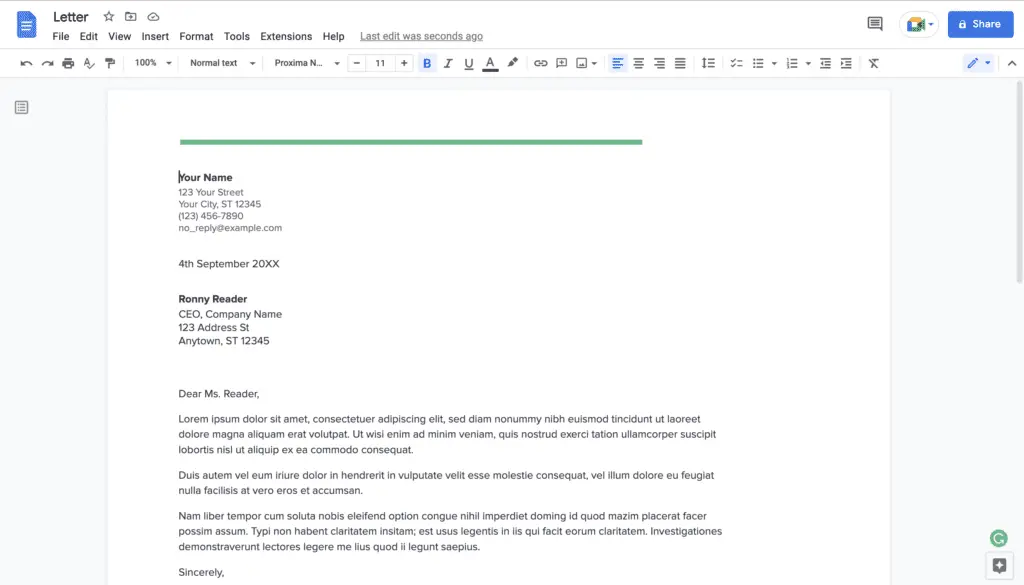Copying and pasting text is something we do countless times per day. Whether you’re transferring information between documents, grabbing text from a website, or pulling data from another program, paste is one of the most used functions while editing documents.
However, that copied text often brings along unwanted formatting like different fonts, font sizes, colors, and other styling. Pasting styled text into a cleanly formatted document leads to inconsistent look and feel. The good news is Google Docs provides multiple quick and easy ways to paste plain text without bringing over any bothersome formatting.
Use the Keyboard Shortcut to Paste Without Formatting
The fastest way to paste text into Google Docs without any formatting is using the keyboard shortcut Ctrl + Shift + V (Windows) or Command + Shift + V (Mac). This pastes the contents from your clipboard as simple plain text, ignoring any and all styling information.
Some people forget keyboard shortcuts easily. But because this “Paste Without Formatting” combo is used constantly, it should quickly become second nature. Just remember it’s the good old Ctrl/Command+V paste shortcut with the addition of the Shift key.
Right-Click to Paste Without Formatting
If keyboard shortcuts aren’t your thing, Google Docs also lets you paste styling-free text with a simple right-click.
When your cursor is in position, right-click anywhere in the document and choose “Paste Without Formatting” from the context menu. This does the exact same style-stripping paste as the keyboard shortcut.
The right-click menu presents a nice visual way to access the same plain text paste feature. And an advantage over the shortcut is you can use your mouse cursor to verify exactly where you’ll be pasting content.
Use the Edit Menu to Paste Without Formatting
Lastly, Google Docs includes the “Paste Without Formatting” option in the menu bar under Edit > Paste Without Formatting.
So if you prefer using menus over shortcuts and right-clicking, you can paste unstyled text through the interface too.
Strip Stubborn Formatting by Pasting Through Plain Text First
In most cases, the standard Google Docs paste without formatting options will cleanly remove any and all text styling. But occasionally, copying text from an external source like Microsoft Excel introduces formatting that persists through pasting.
If you find that fonts, colors, or other unwanted styling remains in Google Docs even after using the paste without formatting methods, an extra step may do the trick:
- Copy the text from the external source as usual
- Paste into a plain text editor like Notepad (Windows) or TextEdit (Mac)
- Copy the plain text again from the text editor
- Paste into Google Docs using Ctrl/Cmd+Shift+V or the other paste without formatting options
Pasting into an intermediate plain text document can strip the most stubborn of text styling. This removes any hidden formatting that persists from the original copied text.
Troubleshoot Paste Without Formatting
Google Docs add-ons and browser extensions can sometimes interfere with built-in copy/paste functionality. If your keyboard shortcuts, right-click menu, or Edit menu options for pasting without formatting seem disabled, the culprit may be an add-on.
Try selectively disabling Chrome/browser extensions related to formatting, copy/paste, editors, and productivity. Also disable any Google Docs add-ons temporarily. Once disabled, check if the default “Paste Without Formatting” options start working properly again in Docs.
If an add-on was causing issues, you can leave it disabled or re-enable one-by-one to identify the problematic extension. As a last resort, a fresh browser profile without any add-ons ensures Google Docs paste works as intended.
Putting It All Together
Pasting text without bringing over formatting is a task every Google Docs user will need. Whether you prefer keyboard shortcuts, right-clicking, menus, or plain text editors, this guide covers multiple methods to paste cleanly.
Commit the Ctrl/Cmd+Shift+V shortcut to memory and use it to quickly strip formatting when copying text between documents and websites. Right-clicking works for more precision when you need to verify paste position visually. Menus and plain text editors provide alternative options if the usual methods ever fail.
With this knowledge, you’ll never let pesky formatting hitch a ride and muck up your perfectly styled documents when all you want is to paste plain text. Copy and paste freely without style worries!
Summary of How To Paste Without Formatting in Google Docs
- Use the keyboard shortcut Ctrl/Cmd + Shift + V
- Right-click and choose Paste Without Formatting
- Go to Edit > Paste Without Formatting
- Paste into a plain text editor first if formatting persists from external sources
- Disable browser extensions if paste options seem unresponsive
Now you can quickly and cleanly paste text from any source into Google Docs while leaving any unwanted formatting behind!