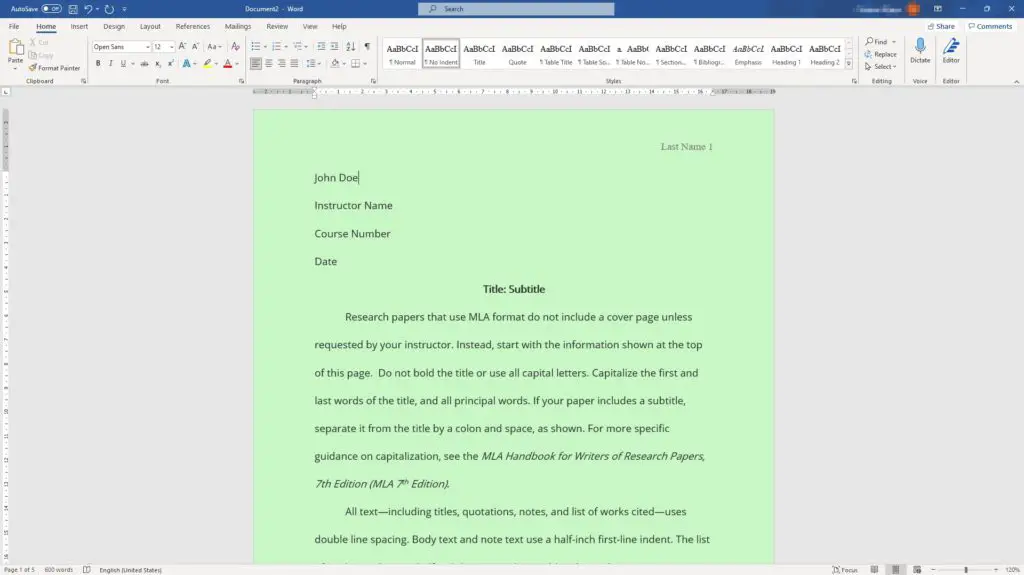The DOCX file format was introduced in Microsoft Word 2007. It is based on the Open XML standard, making DOCX files smaller and less prone to corruption than the older DOC format. However, DOC files can still be opened by earlier versions of Word, while DOCX files cannot.
If you need to open a DOCX file using an older version of Word (2003 or earlier), this article will show you several methods to do so.
Before You Begin
Before trying to open DOCX files in older Word versions, make sure:
- You have the latest updates installed for your version of Office
- Consider upgrading to a newer version of Word if possible for full compatibility
Method 1: Use the Microsoft Office Compatibility Pack
Microsoft provides the Office Compatibility Pack to add DOCX support in Word 2003, 2000, and XP:
Step 1: Download the Compatibility Pack
Go to Microsoft’s website and download the appropriate compatibility pack for your Word version.
Step 2: Install the Compatibility Pack
Run the installer and follow the on-screen prompts to install the compatibility pack. May require a restart.
Once installed, you’ll now be able to open, edit, and save DOCX files in Word 2003/2000/XP!
Method 2: Convert to the DOC Format
If the compatibility pack doesn’t work or isn’t available, you can convert the DOCX file to the older DOC format:
Step 1: Upload the DOCX File
Use a free online conversion tool like Zamzar or FreeConvert. Upload your DOCX file.
Step 2: Convert to DOC
The tool will quickly convert your DOCX file to the Word 97-2003 DOC format.
Step 3: Download the Converted DOC File
Download the converted DOC file to your computer. You can now open it with your older version of Word.
This method works perfectly, but formatting/layout may change compared to the original DOCX.
Method 3: Open the DOCX in WordPad
You can view (but not edit) a DOCX file using the built-in WordPad program in Windows:
Step 1: Locate the DOCX File
Find the DOCX file you want to open on your computer.
Step 2: Right-click and Select WordPad
Right-click on the DOCX file, hover over “Open with” and choose WordPad from the menu.
Step 3: View the Document
WordPad will now open the DOCX file. You can view the contents but won’t be able to edit it.
WordPad lets you see DOCX files but doesn’t support editing them. Use one of the other methods for full document compatibility.
Troubleshooting Tips
If you still can’t open a DOCX file using the above methods, try these troubleshooting tips:
- Update your version of Office/Word to the newest available for compatibility
- Try using a different computer running a newer version of Word
- Repair your Office installation to fix potential errors/corruption
- As a last resort, export the DOCX to PDF format instead for viewing
Conclusion
Newer DOCX files don’t work in older versions of Word by default. With the Microsoft Office Compatibility Pack installed, Word 2003/2000/XP gains full support for opening, editing, and saving DOCX files. Online conversion tools also work perfectly to convert DOCX to the compatible DOC format.
Hopefully this guide has helped solve your DOCX file compatibility issues in older Word versions. Let us know in the comments if you have any other questions!