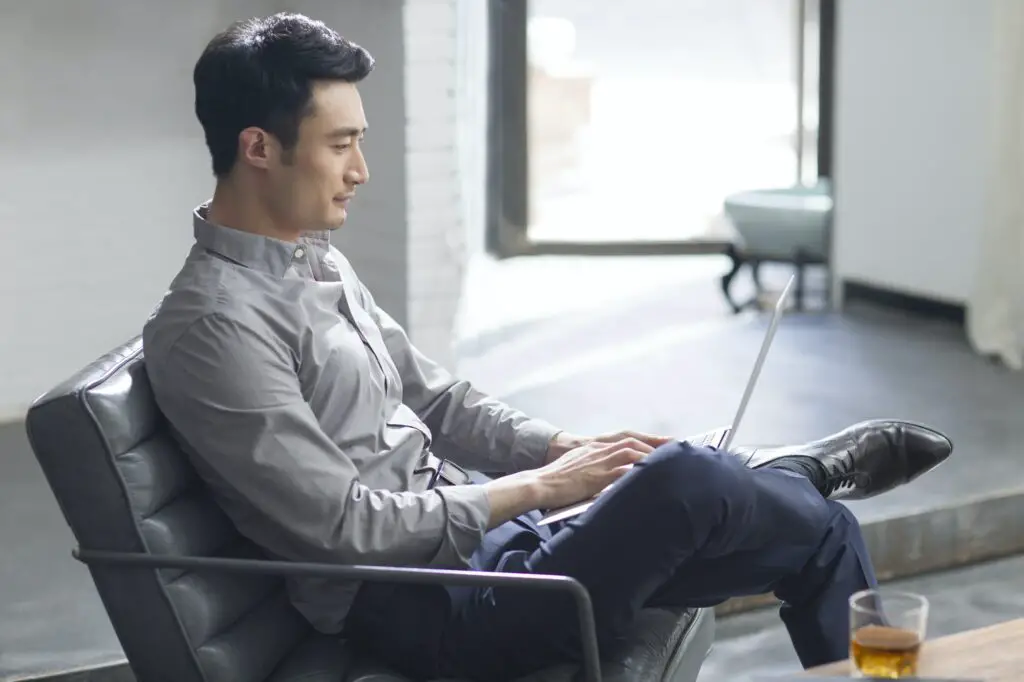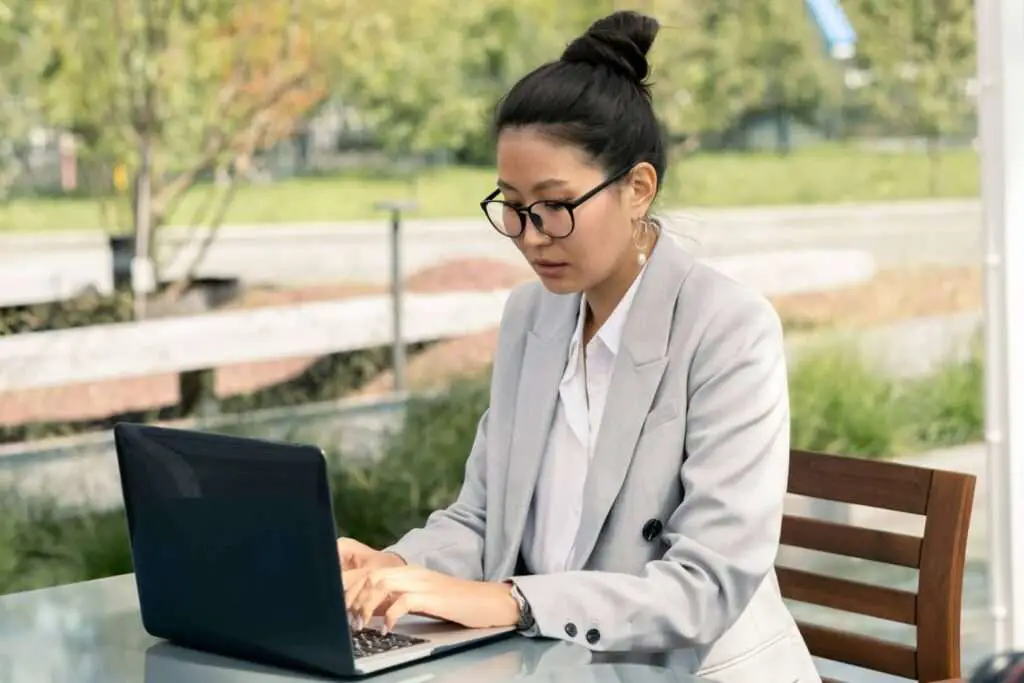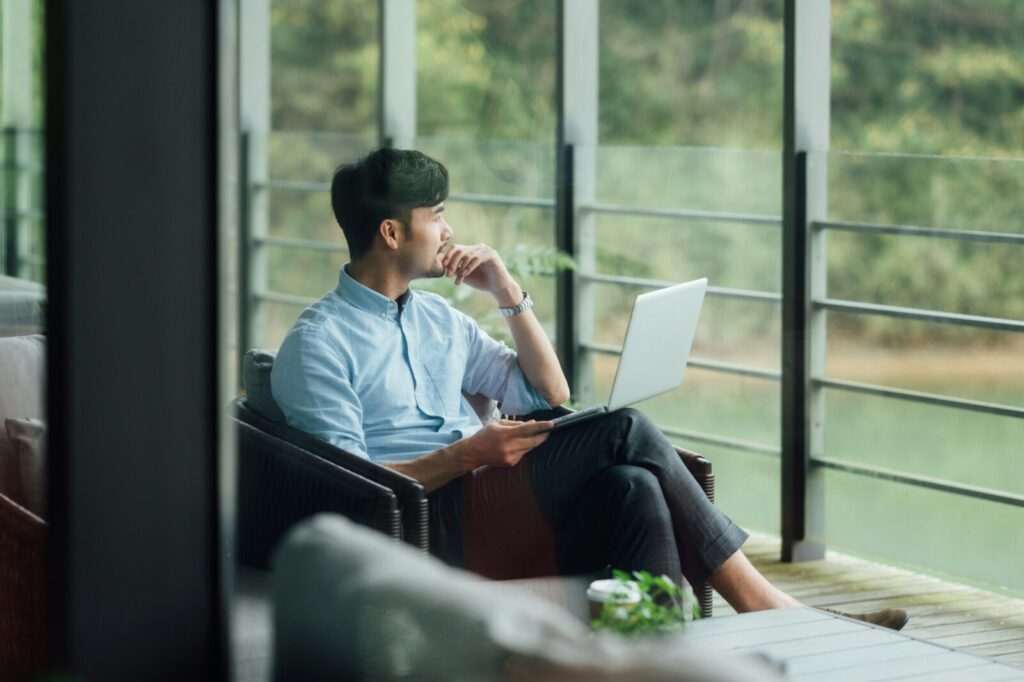Vertical tear-off pages are a great way to create flyers or notices that allow people to easily tear off contact information tabs from the bottom. This makes it convenient for them to take your phone number, email, or other details with them.
Making vertical tear-offs in Word is easy to do once you know the steps. Here is a complete guide to creating tear-off pages in Word from start to finish.
Set Up the Document
First, create a new blank Word document. You’ll want to adjust some page settings to optimize it for tear-off pages:
- Set the bottom margin to 0.5 inches. This gives space for the tear-off tabs. Go to Layout > Margins > Custom Margins to change it.
- Set the paper orientation to landscape to give more width for the tabs. Go to Layout > Orientation > Landscape.
Design the Main Flyer Content
Next, create the main flyer or notice content at the top of the page. Make sure to leave sufficient blank space at the bottom for the tear-off section.
- Include a title, images, text, pricing, etc.
- Use large, bold fonts and colors for the title and headers.
- Keep body text brief and scannable with bullet points.
- Insert any images or graphics related to your offering.
Add a Horizontal Line Before the Tear-Offs
Insert a horizontal line spanning the width of the page to visually separate the main flyer content from the tear-off section.
To add a line:
- Go to Insert > Shapes
- Select the line shape
- Draw a horizontal line across the page below your content
Create the Tear-Off Tab Table
Now it’s time to create the tear-off tabs. We’ll do this using a Word table with vertical text orientation.
- Go to Insert > Table
- Specify 1 row and 8 columns
- Click inside the first cell
- Change the text direction to vertical under Table Tools > Layout > Text Direction
- Type in your text for the first tab
- Copy and paste the cell into the other columns
- Adjust cell widths evenly so all tabs are the same size
Add Dividing Lines Between Tabs
To make the tear-off tabs easy to distinguish, add vertical divider lines between each tab:
- Select the entire table
- Open the borders menu under Table Tools > Design > Borders
- Choose a dotted or dashed line style
- Set border width to 1⁄2 pt or thinner
- Click between cells to apply borders
The lines should now separate each tear-off tab down the length of the page.
Print and Cut the Tabs
You’re now ready to print your tear-off flyer!
- Print using a laser jet or inkjet printer onto thicker paper stock for durability.
- Use scissors or a craft knife to cut down the vertical divider lines.
- This separates the tabs and creates the tear-off effect.
Once printed and cut, the contact information tabs can be easily torn off the bottom.
Usage Tips
Here are some additional tips when creating and using tear-off flyers:
- Print on heavy cardstock paper for durability
- Use a paper cutter for clean cuts down the tab divides
- Secure with thumbtacks or tape when posting flyers
- Include crucial contact details on each tab – phone, email, website
- Change tab information for different locations
- Refresh frequently with updated dates or offers
Alternative Uses
While tear-off flyers are commonly used for advertising services or events, they have many other applications as well:
- Coupons – Special offers that can be torn off
- Menus – For restaurants, with food or drink tabs
- Surveys – Quick opinion polls with different question tabs
- Education – Info sheets with vocabulary word tabs
- Weddings – Details cards from invitations with RSVP tabs
So experiment with vertical tear-offs for all kinds of unique applications!
Troubleshooting Issues
Here are solutions to some common issues when designing tear-off pages:
- Tabs printing incorrectly: Verify text direction is set vertically. Check tab widths are equal.
- Tabs not aligning correctly: Confirm table row count is 1 and column count matches tabs needed.
- Pages not tearing cleanly: Use heavier paper stock and clean cuts down divider lines.
- Tabs looking cluttered: Reduce font size. Adjust cell padding and borders.
With a bit of practice, you’ll be able to easily customize vertical tear-off pages to match any event, offer, or need.
So give this unique Word feature a try today for your next informational handout or promotion! Let the tear-off tabs make it simple for people to remember you and take your details with them.