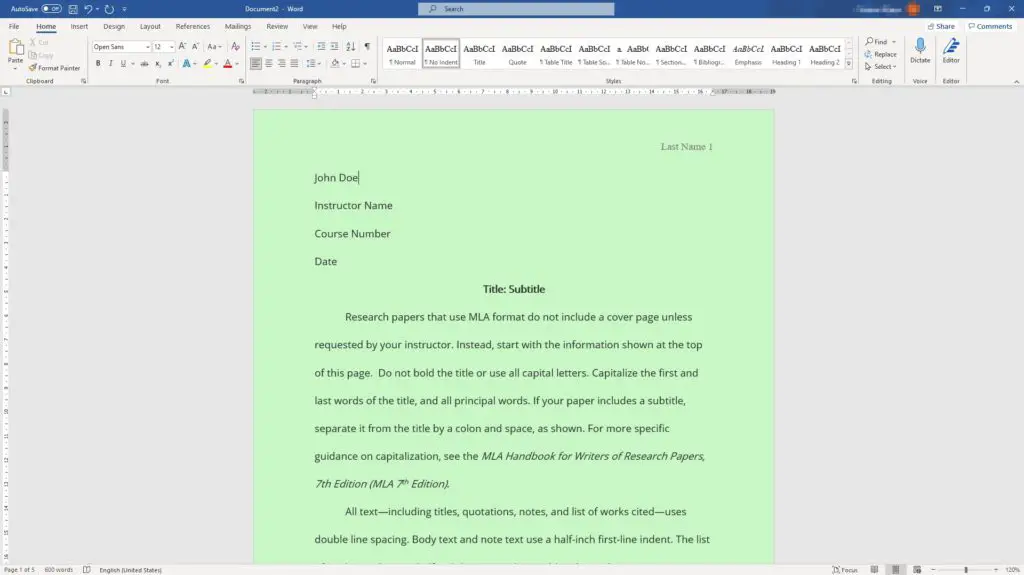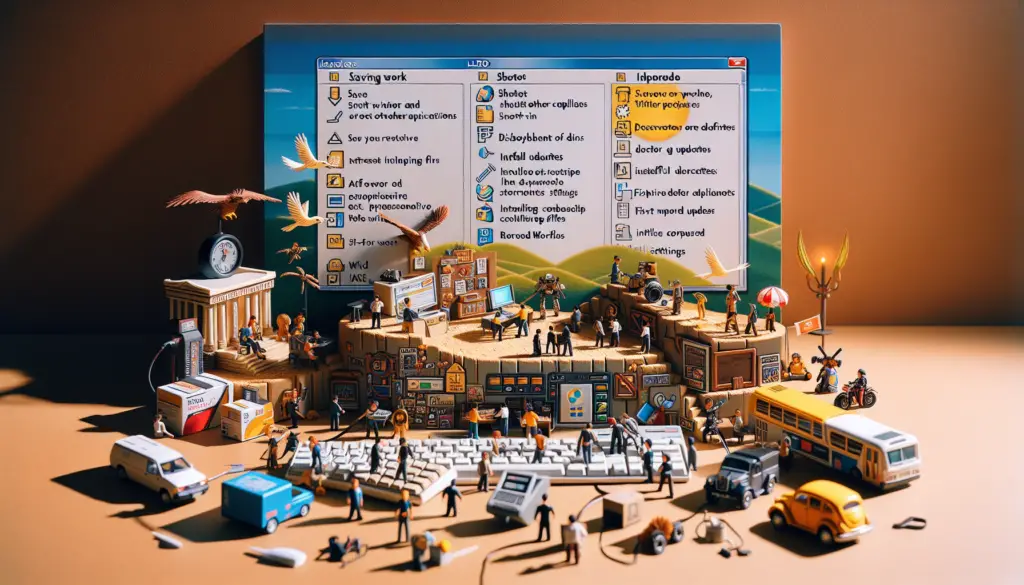The default white background in Microsoft Word is bland, plain, and perhaps not exciting to read, especially if you want to create a piece of a brochure, CV, or invitation letter.
Of course, you can change the background color to any theme you wish.
The following guide will show you how to change the document background color in Microsoft Word. I’m using Office 365 but the guide should be relevant to other versions.
1. Launch the Word document.
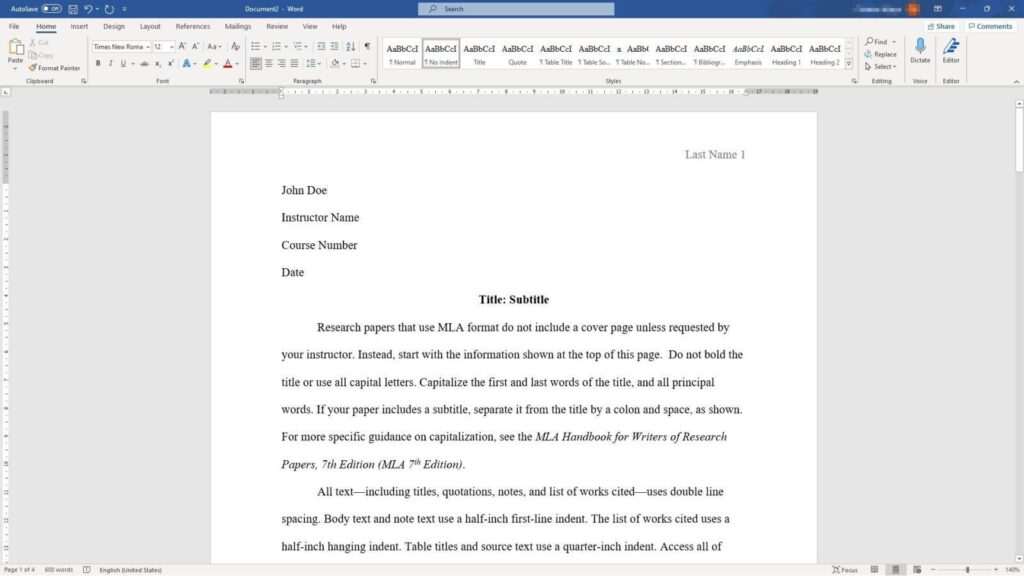
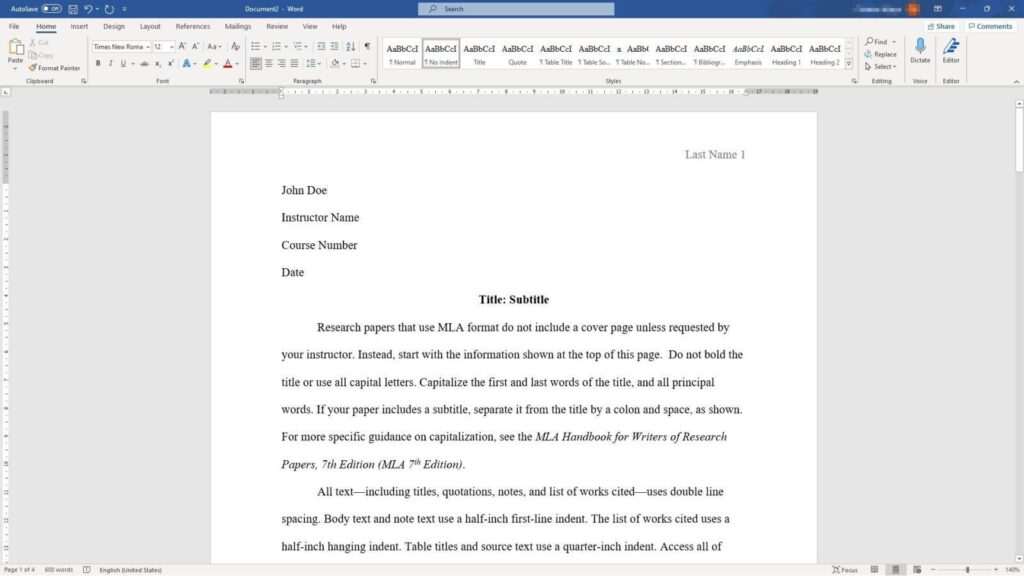
2. Then go to the Design menu.
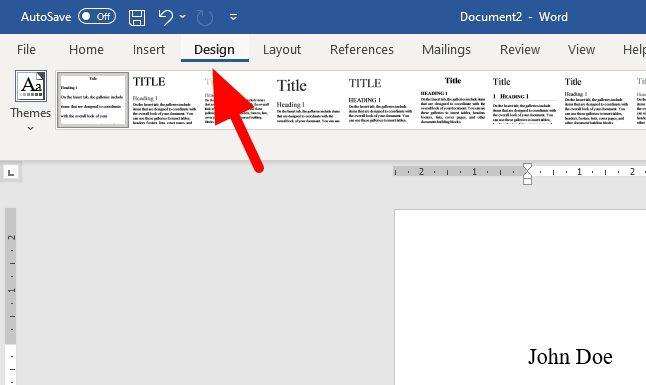
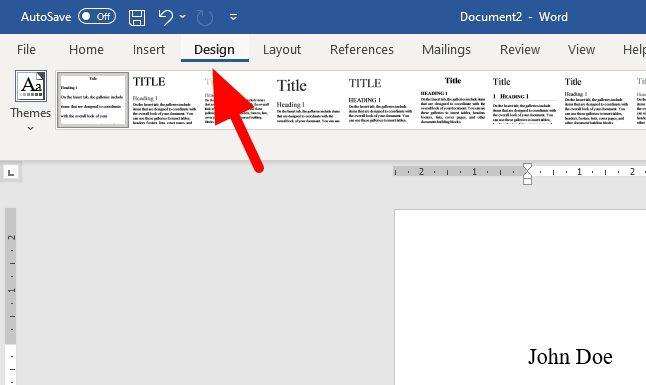
3. You can select one of the standard colors but those are very limited. But to get custom colors, navigate to Page Color > More Colors…
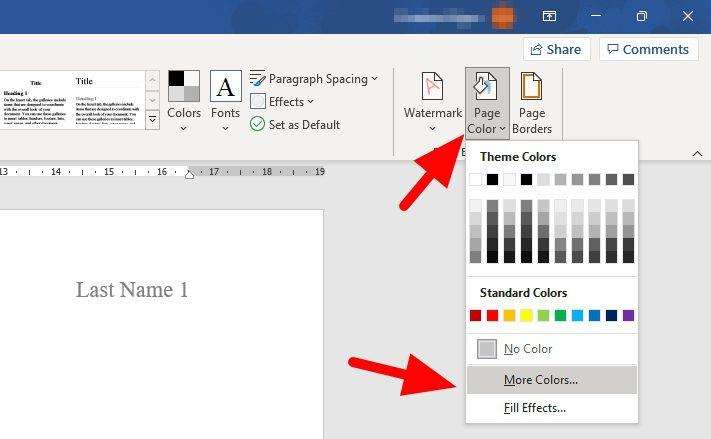
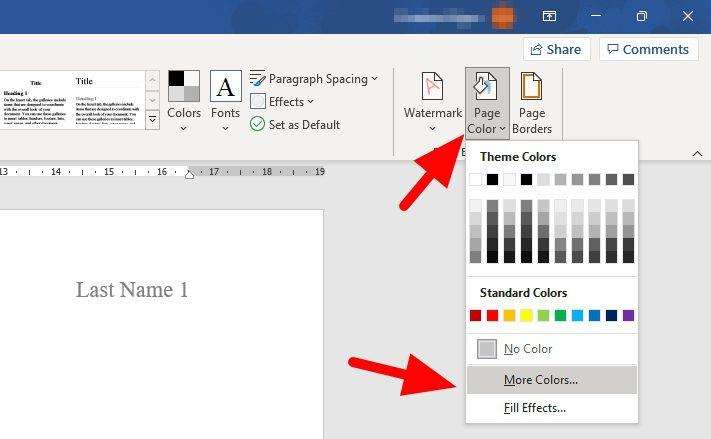
4. Under the Custom tab, select the color either via RGB or Hex model. You may choose one among dozens of fantastic colors from Flat Color Picker.
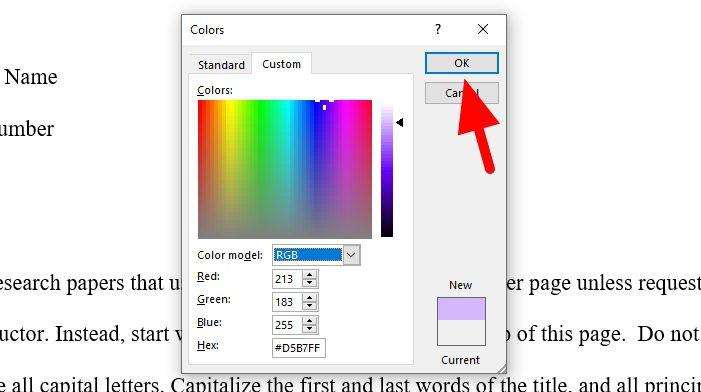
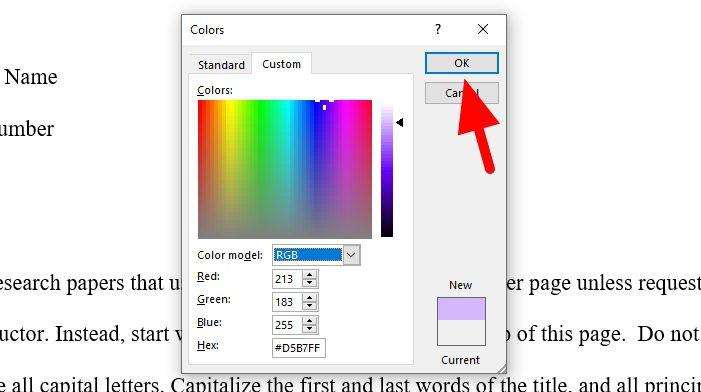
5. The document background color has been changed.
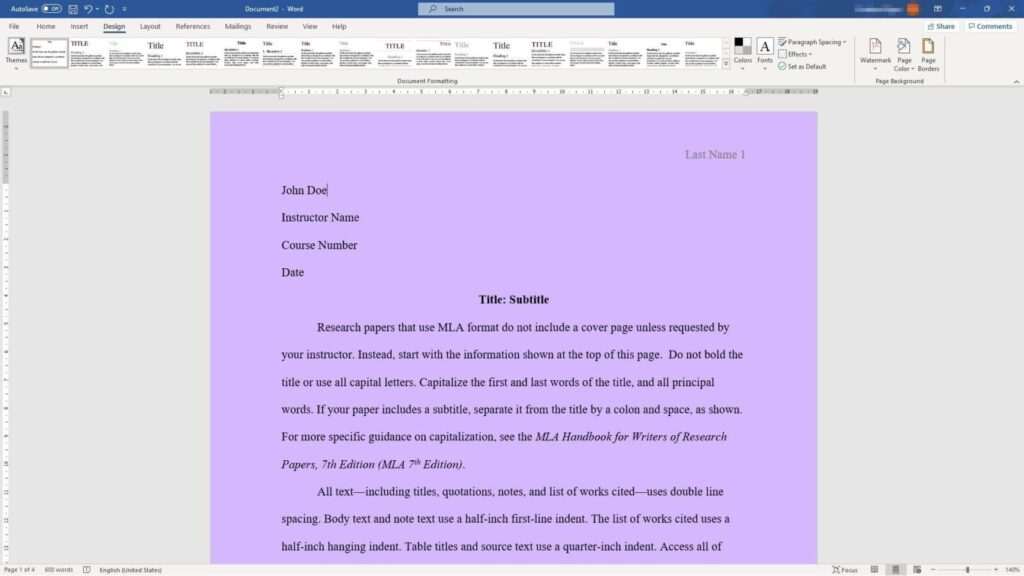
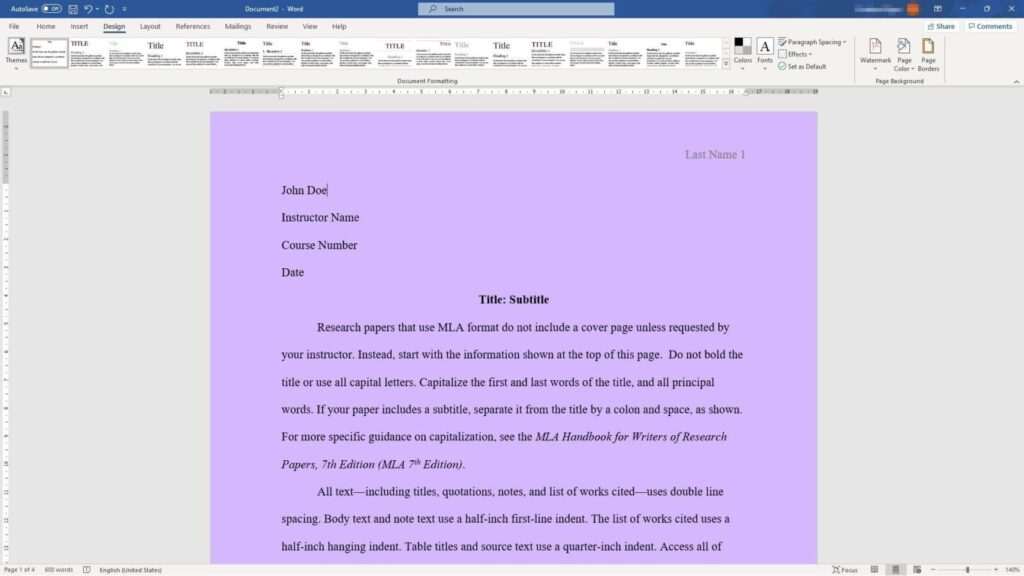
The new color is applied to the entire page but is limited to the document. The setting will not affect new documents.