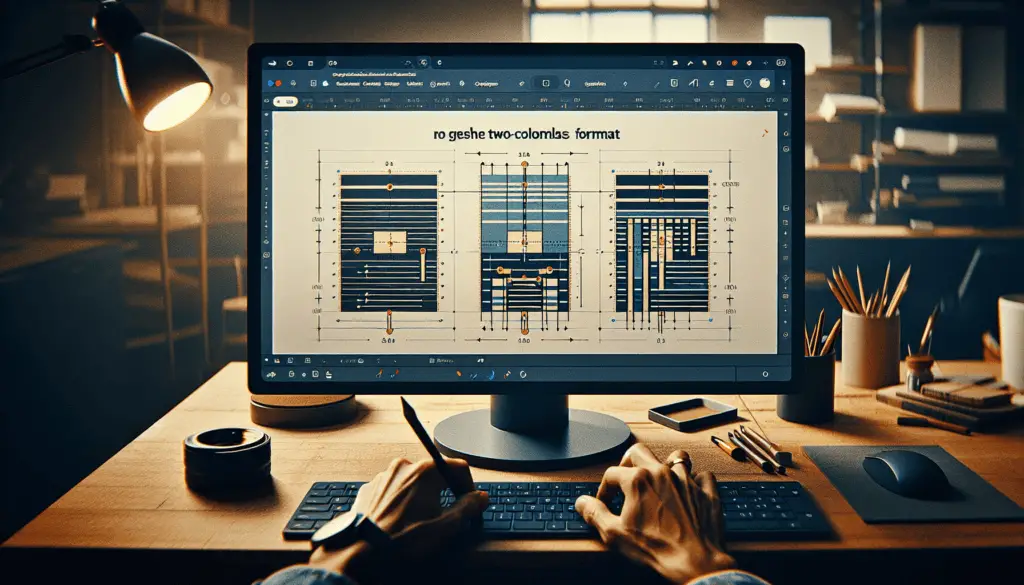A T chart is a useful graphic organizer to visually compare two facets of a topic. With Google Docs, you can easily create T charts to help organize and analyze information.
This article provides step-by-step instructions to make a T chart in Google Docs, along with tips to customize and format your chart.
What is a T Chart
A T chart, also called a T-table, is shaped like the letter “T”. It consists of:
- A vertical or horizontal line dividing into two columns
- Headings at the top of each column
- Information organized into the columns below the headings
T charts allow you to:
- Compare two items side-by-side, like products, concepts, solutions
- Separate information into categories
- Visually analyze relationships between data
- Show before-and-after scenarios
- List pros and cons of a decision
Common uses of T charts include:
- Comparing book characters
- Analyzing strengths and weaknesses
- Organizing research
- Outlining decisions
- Tracking changes over time
Insert a T Chart in Google Docs
Follow these simple steps to insert a T chart into a Google Doc:
- Open Google Docs and create a blank document
- Click Insert > Table
- Under “Rows” and “Columns” input 2
- Click Insert to add a 2×2 table
This creates the basic T chart structure. Next, we’ll format it.
Format the T Chart
To turn the 2×2 table into a T chart:
- Type headings at the top of each column
- Highlight the vertical border line
- Set border width to 4.5 pt for contrast
- Center align the table on the page
Here are more ideas to customize your T chart:
- Change border color: Select table border > choose color
- Add background color: Select table cells > choose color fill
- Adjust cell padding: Increase spacing in cells
- Merge cells: Combine column heads into one cell
Add Content to the T Chart
With your formatted T chart ready, add content to analyze:
- Type or paste text into the columns
- Add images by inserting pictures
- Insert links to external sources
- Include citations to properly attribute sources
As you input information into the T chart, it will automatically wrap and resize.
Tips for Using T Charts Effectively
Keep these tips in mind to create better T charts:
- Use clear headings to define the categories
- Ensure the content matches the headings
- Be consistent when comparing data sets
- Include citations for facts and statistics
- Summarize key learnings in a paragraph below
Common Uses of T Charts
Here are some ways you can apply T charts in Google Docs:
- Compare product features
- List pros and cons for a decision
- Show before and after process improvement
- Analyze a book or movie by plot and themes
- Track daily or weekly metrics
T charts are versatile for organizing data, so explore creative ways to implement them.
I hope these instructions help you learn how to easily create and format T charts using Google Docs. Let me know if you have any other questions!