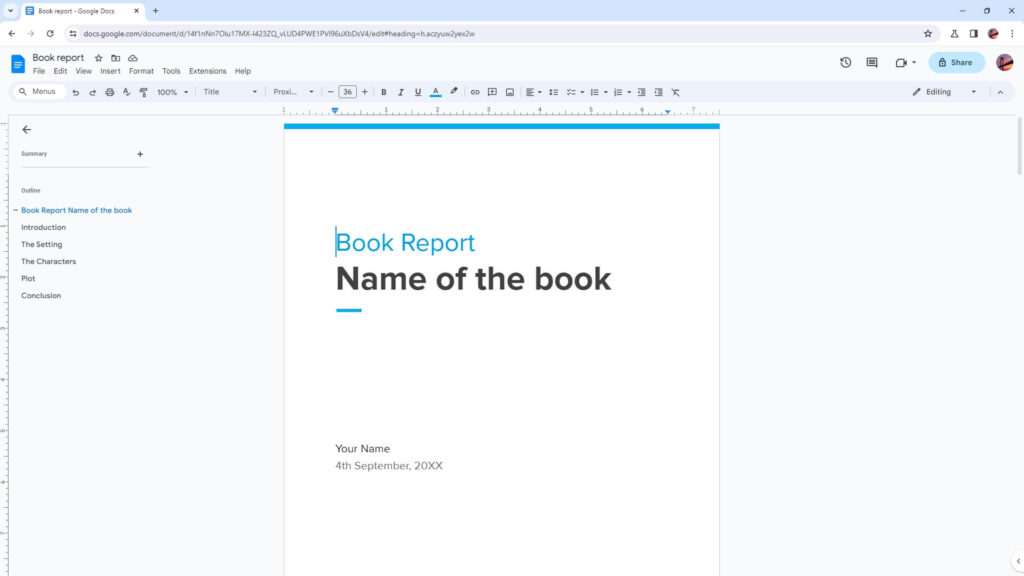Google Docs allows you to easily format your documents into columns to improve readability and layout. You can insert column breaks to end one column and start a new one at any point in your document. Here’s a step-by-step guide to adding column breaks in Google Docs.
When to Use Column Breaks
Here are some common reasons you may want to add a column break in your Google Doc:
- Create a newspaper or magazine layout with content flowing between columns
- Organize text into side-by-side columns, like in a schedule or comparison table
- Split the text into columns for part of the document, while the rest remains a single column
Key Point: Column breaks move any text after the break into the next column, allowing you to control where columns start and end.
How to Insert a Column Break
Inserting a column break in Google Docs is simple:
- Open the Google Doc and click where you want the first column to end.
- Select Insert > Break > Column Break. This moves the cursor to the top of the next column.
Alternatively, you can use the keyboard shortcuts:
- Windows/ChromeOS: Ctrl + Shift + Enter
- Mac: ⌘ + Shift + Enter
The column break will be invisible, but you’ll see the text shift over to the next column.
Formatting Columns
Once you’ve added column breaks, you may want to customize the column layout:
- To set the number of columns, highlight the text and select Format > Columns.
- To adjust spacing and dividers, select Format > Columns > More Options.
- To make columns the same width, check the box in the Columns dialog box.
Pro Tip: Add section breaks before and after the columns to apply formatting to just that part of the document.
Tips for Working with Columns
Here are some handy tips when working with columns in Google Docs:
- Don’t add columns to title pages or tables of contents. These are best left in a single column.
- Use section breaks to return to a single column after your content is done flowing between columns.
- Columns can get messy with images, tables, and other elements. You may need to manually position these between columns.
- View your document in Print Layout mode (View > Print Layout) to ensure columns display properly.
Troubleshooting Columns
If columns aren’t displaying properly or you want to remove them, here is how to troubleshoot:
- To end columns prematurely, insert another column break which will return the text flow to a single column.
- To remove columns entirely, highlight the text and select Format > Columns > 1 Column.
- If a page break occurs mid-column, insert a section break to start the next page in a single column.
And that’s it! With these steps, you can quickly add column breaks to Google Docs to organize your text into newspaper-style columns. Using sections and proper formatting, you can mix single and multi-column layouts within the same document.
Frequently Asked Questions (FAQ)
Here are answers to some common questions about working with columns in Google Docs:
How do I make two columns in Google Docs?
To make two columns, first highlight the text you want in two columns or place your cursor where you want the columns to begin. Then select Format > Columns > Two columns. This will split the text into two even columns.
Can you have different size columns in Google Docs?
Yes, Google Docs allows you to customize the column widths in the Columns dialog box. Open the More Options menu and uncheck “Make columns the same width” to manually adjust each column’s width.
Why isn’t my text going to the next column?
If your text isn’t flowing to the second column as expected, you may not have added an actual column break. Make sure there is a break, indicated by the cursor jumping to the next column, rather than just formatting the text into columns.
How do you split a table into two columns?
To split a table into columns, you will need to first insert the table while the document is still in a single column format. Once inserted, add a column break below the table where you want the columns to start. Then select the table and choose Table > Distribute columns evenly to split it.
Can I make different parts of my document use different numbers of columns?
Yes! Google Docs allows you to customize which parts of your document display in multiple columns. Use column breaks to shift between column layouts. You can also use section breaks before and after columns to isolate formatting to a specific part of the document.