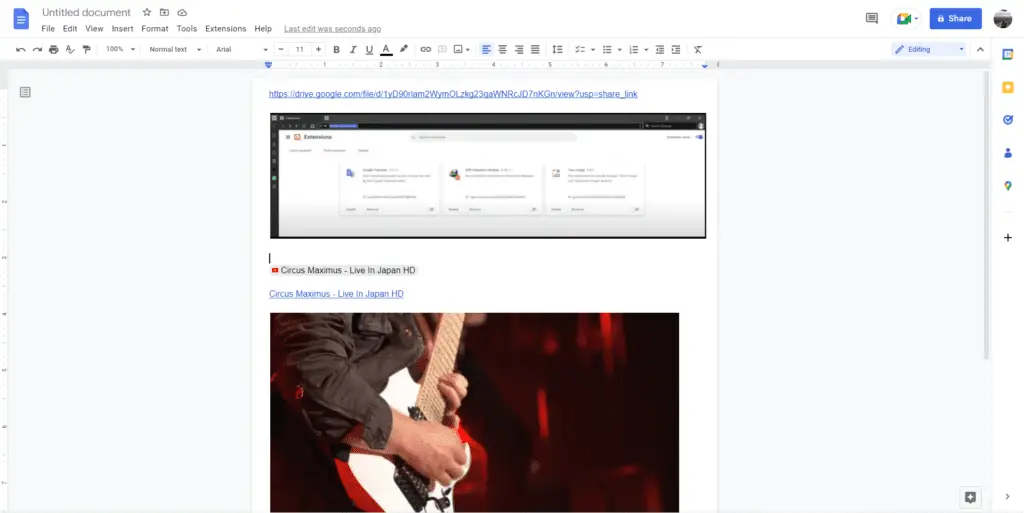Making a Google Docs document public allows anyone on the internet to view and access the file as long as they have the link. This allows for easy sharing and collaboration, but it’s important to be careful about making documents with private or sensitive information public.
Here is a step-by-step guide to making a document public in Google Docs using a web browser:
Share the Document
- Open the Google Docs document you want to make public
- Click the Share button in the top right corner
- It is a blue button with a person and plus symbol
- Under “Get link”, click the dropdown menu next to “Restricted”
- This is under “Anyone with the link can view”
- Select Public on the web
- This will make it visible to anyone on the internet
Adjust Sharing Settings
You can customize additional sharing settings:
- Click Advanced in the bottom right corner
- Under “Who has access”, click Change next to “Private – Only you can access”
- Select Public on the web
- Adjust settings under “Access”:
- Can view – Anyone on the internet can view
- Can comment – Anyone can also comment
- Can edit – Anyone can also edit
- Click Save
Share Link to Document
- Once your document is public, share the link so others can access it
- Click the copy icon next to the link to copy it
- Share this link via email, chat, social media posts, etc.
Stop Sharing
To stop sharing:
- Open the public Google Docs document
- Click Share button
- Click Published content & settings
- Uncheck box next to Automatically republish when changes are made
- Click Stop publishing
Benefits of Sharing Publicly
There are several benefits to making Google Docs documents public:
- Increased accessibility – Anyone with the link can view without needing a Google account
- Real-time collaboration – Multiple people can edit simultaneously
- Gather feedback – Allow others to comment and provide input
- Embed content – Embed public docs into websites and blogs
- SEO benefits – Public docs may improve search engine optimization
Risks of Sharing Publicly
However, there are also potential risks:
- Sensitive information could be exposed
- You lose control of who can edit
- Comments could be inappropriate
- People can copy content without consent
Tips for Sharing Public Docs
Here are some tips to safely share documents publicly:
- Review privacy settings before publishing
- Password protect documents when possible
- Share view-only access whenever appropriate
- Disable options to download, print, copy if needed
- Moderate comments to filter inappropriate ones
- Watermark documents to prevent copying
- Publish an access-only version of sensitive docs
By customizing settings carefully and implementing a few safeguards, you can safely make Google Docs documents public to increase accessibility and collaboration. Just be sure to avoid making private information public.
Frequently Asked Questions
Can I publish Google Docs documents as web pages?
Yes, when you make a Google Doc public it publishes the content as a web page that anyone can access with the link. The published document will update automatically when changes are made to the original.
Do public Google Docs show up in search engines?
It depends. If you share the public link to the document in other web pages, social media posts, etc then search engines may index and display it in results. But otherwise, public Google Docs do not get crawled and indexed directly.
Can I restrict who can edit a public Google Doc?
Yes, in the sharing options you can specify editing permissions. By default it allows anyone to edit public docs, but you can change this to only allow commenting or restrict it to view-only access.
What’s the difference between “Public on the web” and “Anyone with the link”?
“Public on the web” allows anyone to access the doc if they have the link, without needing to sign into a Google account. “Anyone with the link” requires people to sign into an account before viewing. Public docs are more accessible.
Can I publish Google Sheets and Slides publicly too?
Yes, Google Sheets and Google Slides have the same publishing options to make spreadsheets and presentations public on the web. The steps to make them public are the same.