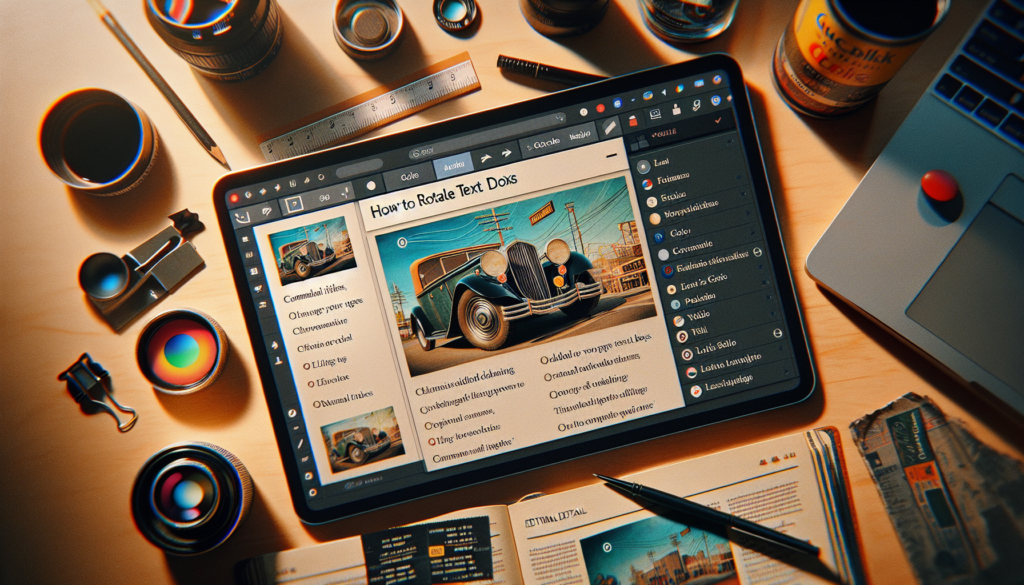Creating a family tree on Google Docs is an easy way to visualize your family relationships and ancestry. With just a few simple steps, you can make a detailed family tree that you can share with relatives or use for your own genealogy research.
Gather Your Family Information
Before creating your family tree, spend some time gathering basic information about your family members. Useful information to collect includes:
- Full names
- Birth and death dates
- Birth places
- Marriage dates and places
- Names of spouses and children
Compile this information into a spreadsheet or document so it’s easily accessible when making your family tree. Talking to relatives, searching public records, or using genealogy websites can help you find details.
Create Your Google Doc
To get started:
- Sign into your Google account
- Click on Google Docs
- Select Blank document to open up a blank doc
Give your document a title at the top, like “Family Tree.”
Add a Tree Structure
- Click Insert > Drawing to open the drawing toolbar
- Select the Line or Arrow tool to draw lines between family members
- Use Shapes like rectangles, diamonds, and circles to represent individual family members
- Double-click on shapes to add text including names, dates, and other info
Pro Tip: Use different shapes or colors to differentiate between males, females, and married couples.
Organize Family Units
Start by adding the earliest known ancestors to your tree and build different branches for each family unit:
- Add siblings in birth order under parents
- List children under married couples
- Use lines to connect spouses
Tip: Zoom out to get a bird’s eye view of the whole family tree as you work.
Add Photos (Optional)
To make your family tree visually engaging, consider adding photos:
- Click Insert > Image
- Select a photo from your computer to upload it
- Resize and position the photo next to the appropriate family member
Tip: Be consistent with photo sizes and shapes.
Expand Branches
There’s no limit to how many generations you can add! Expand on existing branches by continuing to add children, siblings, and extended family members.
Use diagonal lines, vertical lines, horizontal lines, or arrows to illustrate relationships.
Share Your Family Tree
When your family tree is complete, you can easily share it with family members.
With Google Docs, you can invite editors to collaborate or email a PDF copy. Your tree may inspire relatives to provide more information to fill in missing details!
Creating a family tree on Google Docs takes some initial information gathering but is simple to put together. With the ability to embed images and share with family, Google Docs is a top choice for building your family tree online.