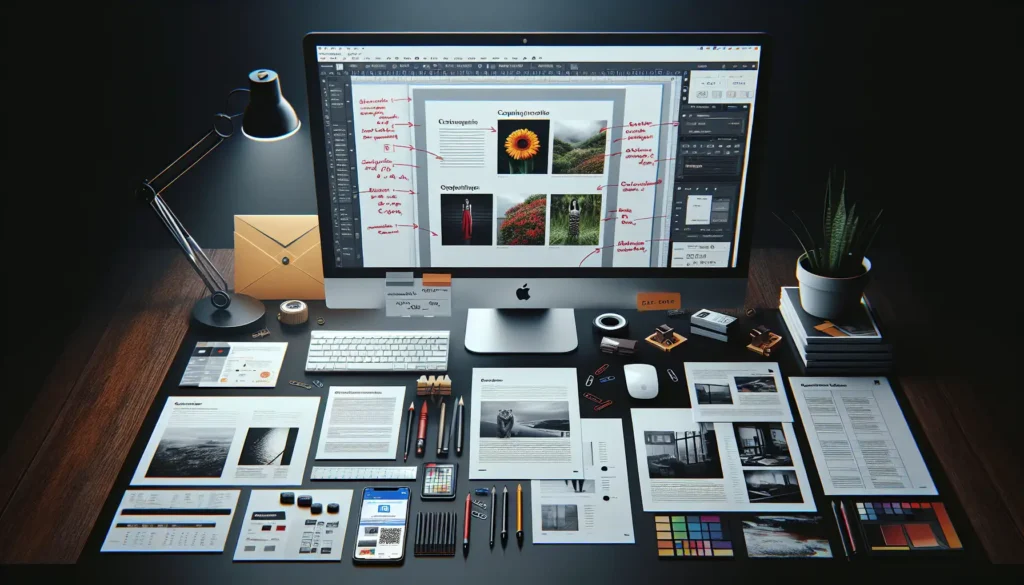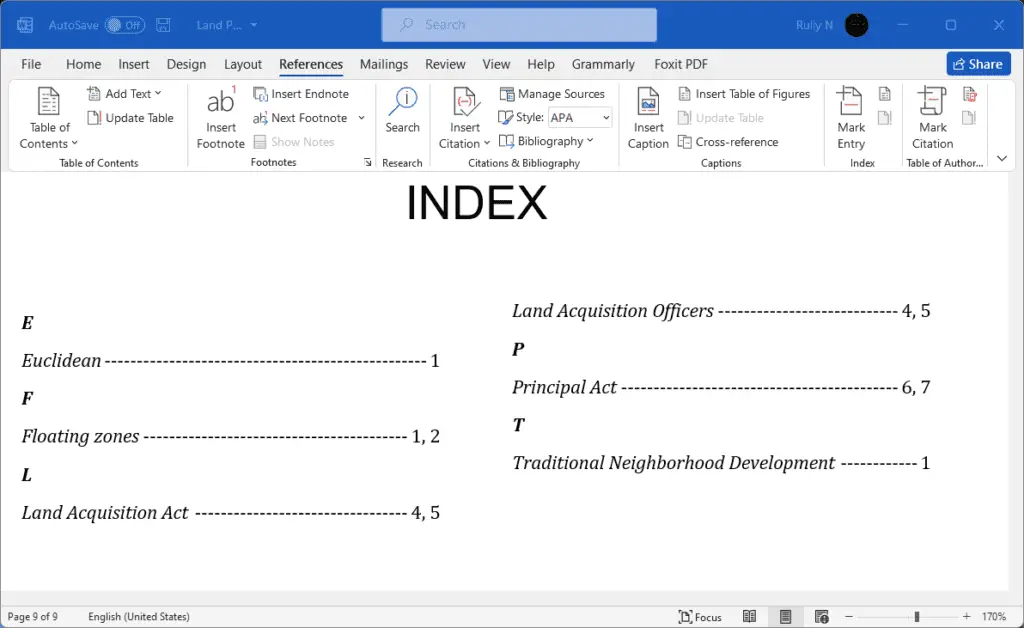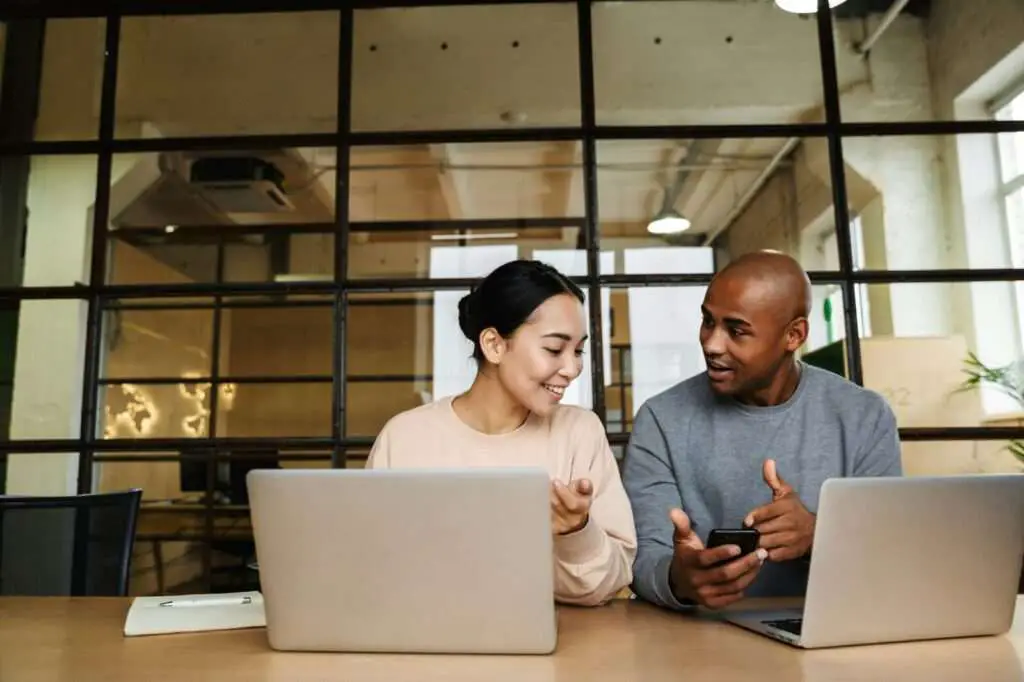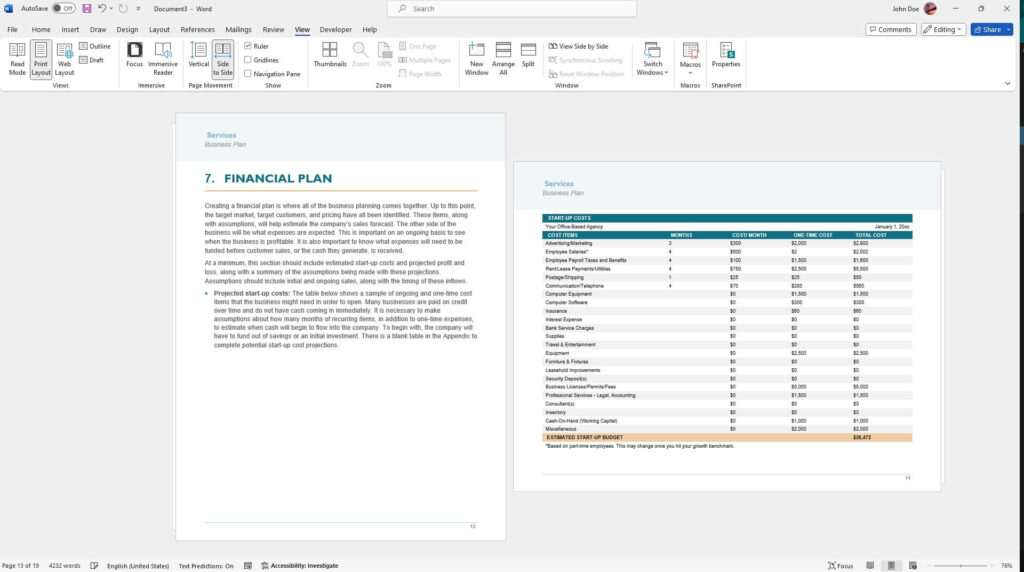Creating an effective brochure in Microsoft Word is easier than you think. With a few simple steps, you can design a professional-looking brochure that grabs attention and clearly communicates your key messages.
Determine Your Objective
Before starting your brochure design, clearly define what you want it to accomplish. Do you want to promote an upcoming event? Introduce a new product or service? Drive traffic to your website or store? Understanding your goals will inform all other design decisions.
Know Your Audience
Once you’ve set objectives, identify who you want to reach with your brochure. Different audiences have different needs and respond best to certain design elements. For example, a brochure targeting young professionals may incorporate more graphics and less text compared to one for business executives. Keep your audience top of mind as you plan layout, content, visuals, and calls-to-action.
Choose an Easy-to-Edit Template
The easiest way to create a brochure in Word is to start with a template. Microsoft offers a wide variety[1] of free, professionally designed brochure templates that provide pre-set columns, placeholders, and suggested layouts. Simply open a template, customize it by swapping in your own text, photos, and brand assets, and you’ll have a polished brochure in minutes.
Optimize Page Layout
Brochure layouts typically incorporate panels and columns to organize information. When planning yours, consider how you want readers to progress through the content. Place key messages and calls-to-action in areas that draw the eye naturally, like the upper left of panels. Break up text with subheadings, bullet points, and white space for better readability.
Select Images Carefully
Relevant, high-quality images make a huge visual impact in brochures. Devote special attention to photos and graphics that support your messaging and appeal specifically to your audience. Images should look professional, align to your brand style, and connect on an emotional level with readers.
Use Brand Assets Consistently
Your brochure design should align seamlessly with your overall brand identity and style guide. Use your brand’s designated fonts, color palette, and logo throughout. This strengthens brand recognition and gives the brochure a polished, professional look.
Craft Compelling Copy
With limited space, every word counts in a brochure. Outline the key information you need to convey, then pare it down to concise, hard-hitting copy that quickly engages readers. Employ active voice and conversational tone to draw readers in. Include clear calls-to-action to drive conversions.
Add Useful Contact Information
Prominently display your business name, logo, website, phone number, email address, social media channels, and physical address so customers can easily follow up. Consider including a mailing address, QR code to your website, or calendar of upcoming events as appropriate.
Print Professionally
For best results, use a professional printing service to produce your brochures. Quality paper stock, vibrant ink colors, and options like gloss finishes and spot UV make content pop. Plus, professional printers can handle special finishing touches like die cuts, embossing, and foil stamping.
With a well-designed brochure that speaks directly to your audience, promotes your offerings, and aligns to your brand, you’ll make a memorable impression that brings in business. Use these tips to create an eye-catching brochure in Word that exceeds your marketing goals.