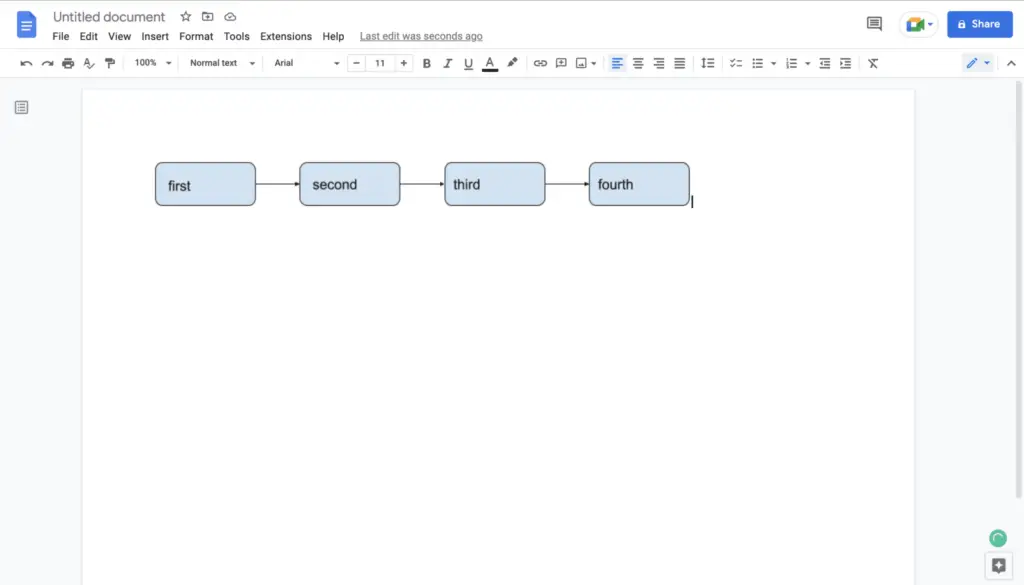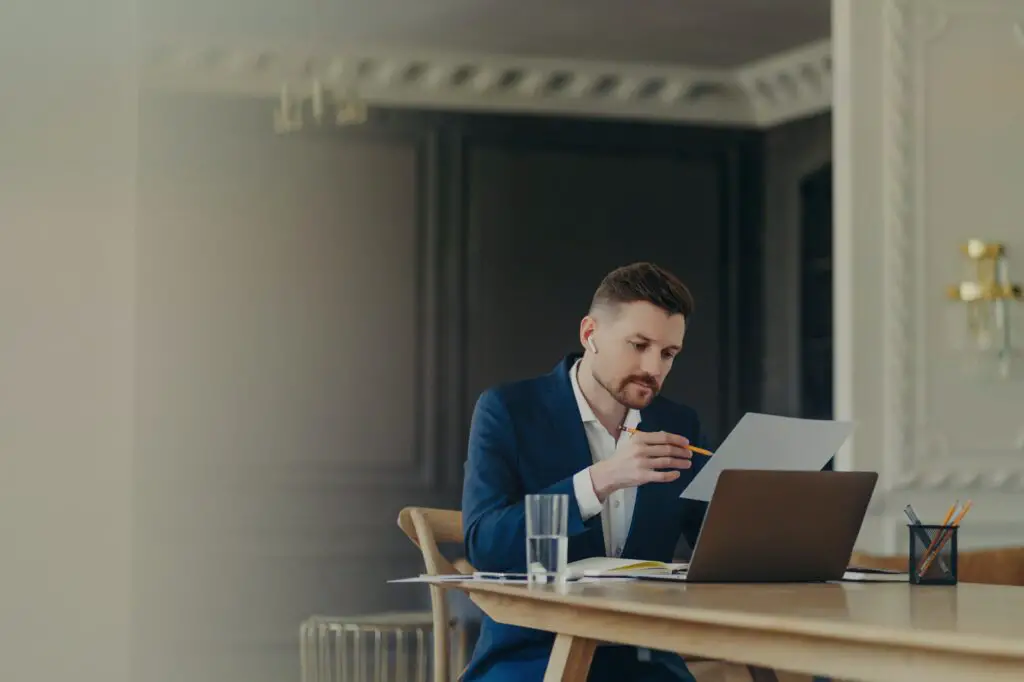Linking Google Docs to other documents allows you to connect related files, making it easier for users to navigate between them. There are a few simple ways to link Google Docs together.
Insert Link to Another Google Doc
The easiest way to link Google Docs is to insert a hyperlink directing to another Doc. Here’s how:
- Open the Google Doc you want to link from
- Highlight the text you want to link
- Click the Insert Link icon (it looks like a chain link)
- In the pop-up, switch to the Google Docs tab
- Search for and select the destination Doc
- Click Apply
Now the selected text is a clickable link to the other Doc. Anyone with access can follow the link to that file.
Link to a Specific Section
You can also link to a specific heading or bookmark within another Doc:
- In the destination Doc, highlight the heading or place a bookmark at the section you want to link to
- Click the heading/bookmark and select Copy link to this heading
- In the originating Doc, highlight the text to link and insert a link
- Paste the heading/bookmark link into the link field
- Click Apply
The link will scroll directly to the referenced section when clicked.
Share Links to Google Docs
Another way to connect Docs is by sharing links. To get a shareable link:
- Open the Google Doc
- Click Share > Get shareable link
- Copy the link and share it however you want
Anyone with the link can access the Doc. Paste shared Doc links into other files to connect them.
Best Practices for Linking Google Docs
When linking Google Docs, keep these tips in mind:
- Make sure users have access before linking – if they can’t view the destination Doc, the link won’t work
- Use descriptive link text so users know where the link will take them
- Link to high-quality Docs that are relevant to your content
- Check links regularly to ensure none are broken
- Consider linking to key sections within Docs for easier navigation
- Provide context before links so users understand why they’re clicking
Link Within the Same Doc for Better Navigation
You can also link between sections within the same Google Doc using headings and bookmarks:
- Highlight the text you want to link from
- Click Insert Link
- Switch to the Headings and bookmarks tab
- Select the heading or bookmark to link to
- Click Apply
Internal links make it easier to navigate long documents.
Other Options for Connecting Google Docs
A few other ways to integrate Google Docs include:
- Embed one Doc in another using the Embed feature
- Import other file types like Word docs and convert them to Google Docs
- Integrate with other G Suite apps like pulling Sheets data into Docs
Connecting your Docs together makes it easier to share information across files and teams. Use links, embeds, imports, integrations, and more to create an interconnected system of Google Docs.