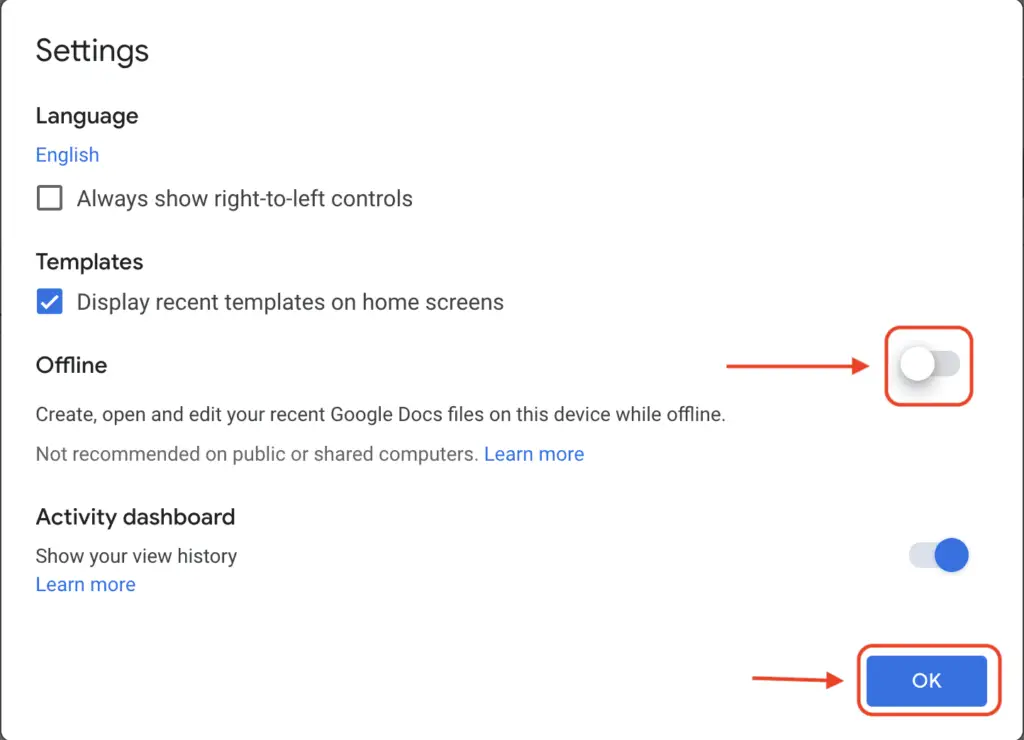Adding a trademark symbol (TM) to your Google Docs document is important to protect your brand name or logo. The TM symbol indicates that the word or phrase is claimed as a trademark by its owner.
There are a few easy ways to insert a trademark symbol into Google Docs on desktop and mobile devices.
Method 1: Type “TM”
The easiest method is to simply type “TM” (without quotes) after your brand name or logo, followed by a space. Google Docs will automatically convert it into the TM symbol.
For example:
BrandTM
Steps:
- Type your brand name
- Type “TM” (without quotes)
- Press the spacebar
- The “TM” text will change into the trademark symbol
This method works well if you only need to add a few trademark symbols.
Method 2: Insert Special Characters
You can insert symbols and special characters in Google Docs through the Insert > Special Characters menu.
Steps:
- Place cursor where you want to insert the symbol
- Go to Insert > Special Characters
- Search for “trademark”
- Select the TM symbol
- Click Insert to add it to your document
This method allows you to browse all available symbols and insert the exact one you need.
Method 3: Keyboard Shortcuts
For quick insertion, use these keyboard shortcuts:
- Windows: Alt + 0153
- Mac: Option + 2
- Chromebook: Ctrl + Shift + U, then type “2122”
Steps:
- Type your brand name
- Place cursor after the brand name
- Press the keyboard shortcut for your device
- The TM symbol will be inserted
Keyboard shortcuts are the fastest way if you need to insert many trademark symbols.
Method 4: Copy and Paste
You can copy a trademark symbol from another document or website and paste it into Google Docs.
Steps:
- Copy the TM symbol
- Place cursor where you want to insert it
- Right-click and select Paste
- The symbol will be inserted
This method works if you already have the symbol in text form and want to reuse it.
Tips for Using Trademark Symbols
- Only use the TM symbol if you have a common law or unregistered trademark
- Use the registered trademark symbol ® if approved for federal registration
- Always put symbols in superscript after your brand name or logo
- Make sure to use symbols consistently throughout documents
- You don’t need to include symbols every time you mention your brand name
Using the trademark and registered trademark symbols properly helps establish your ownership of the brand and prevent unauthorized use.
Conclusion
Adding a trademark to Google Docs only takes a few seconds. The easiest ways are to type “TM”, use the Special Characters menu, keyboard shortcuts, or copy-paste an existing symbol.
Consistent use of trademark symbols is important for protecting intellectual property and brand identity. Now you have 4 methods to easily insert trademarks into Google Docs on any device.