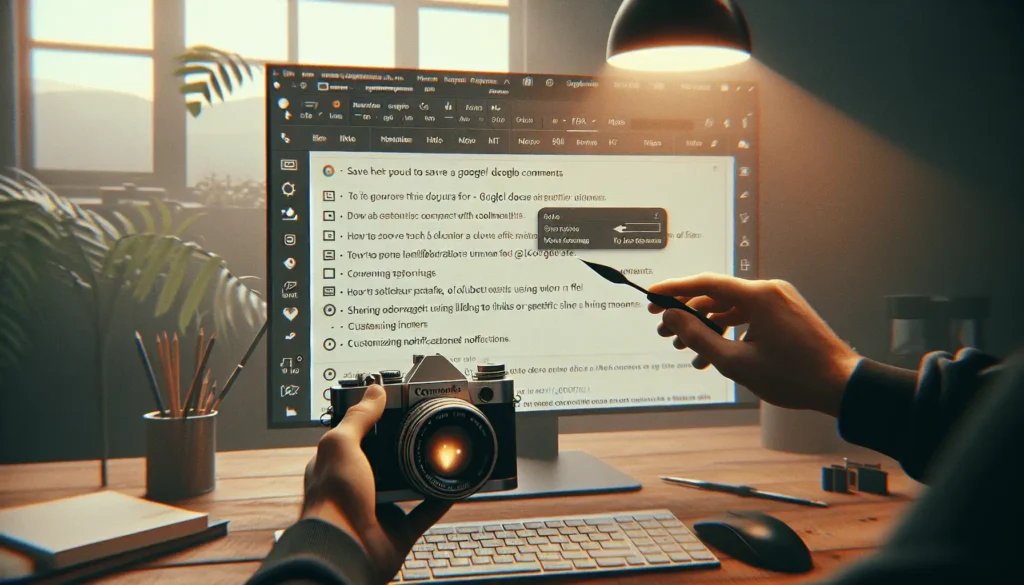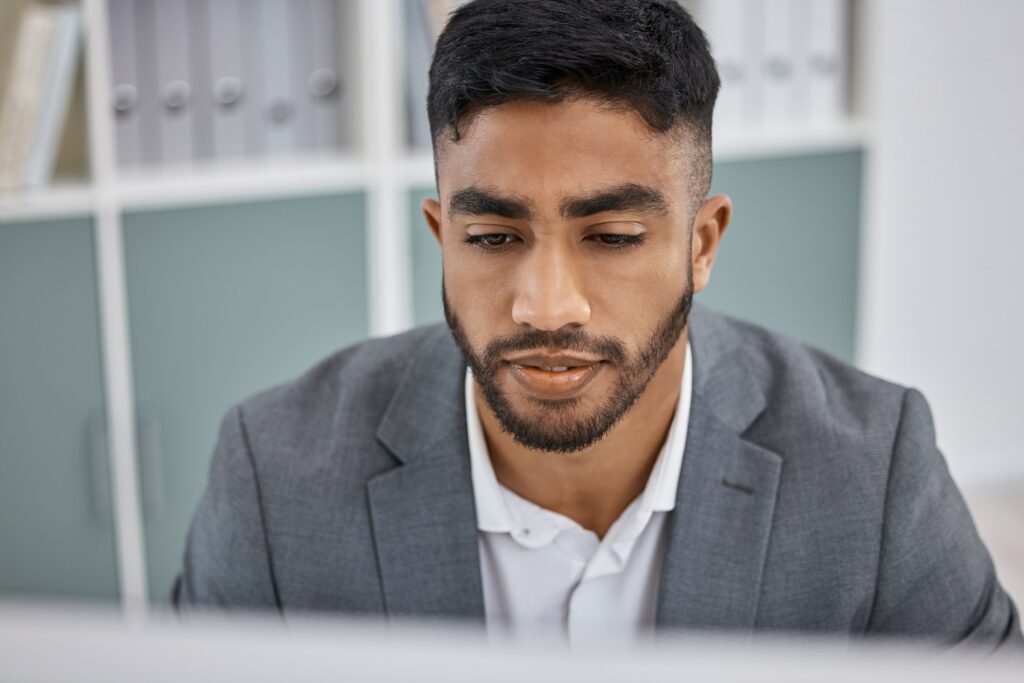Because Google Docs is an online word processor that is extensively utilized and free to use, it has become a top-rated platform on which users may read, write, and edit documents online. What would happen, though, if your Wi-Fi connection failed while working on vital documents that required immediate transmission? It would help if you counted yourself fortunate.
The good news is that you can view Google Docs offline, enabling you to continue working on projects even when you do not have an online connection. Turning on this option is tremendously helpful in general, but especially in situations where you are in a pickle. The offline mode of Google Docs can be easily configured with the help of the following detailed instructions.
How to use Google Docs offline
Even though you don’t need Wi-Fi to view and edit files, you’ll still need to be online to turn on offline mode in Google Docs. Before turning on offline access, ensure you’re using Chrome, have the Google Docs Offline Chrome extension installed, and aren’t in Incognito mode.
1. Launch Google Docs in Chrome, and select the menu icon from the top toolbar. Check that you are logged in before continuing.

2. Go to the Settings menu.
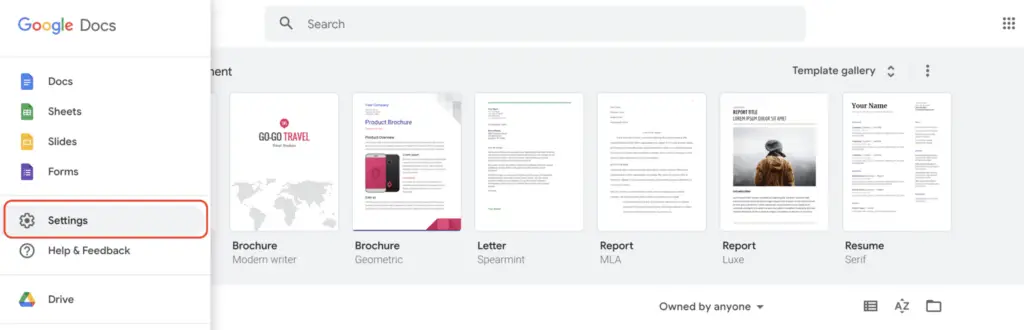
3. To activate the offline settings, you must flip the switch next to the word “Offline.” You may be prompted to “Add extension” if you have not already installed the Google Docs Offline Chrome extension on your computer.
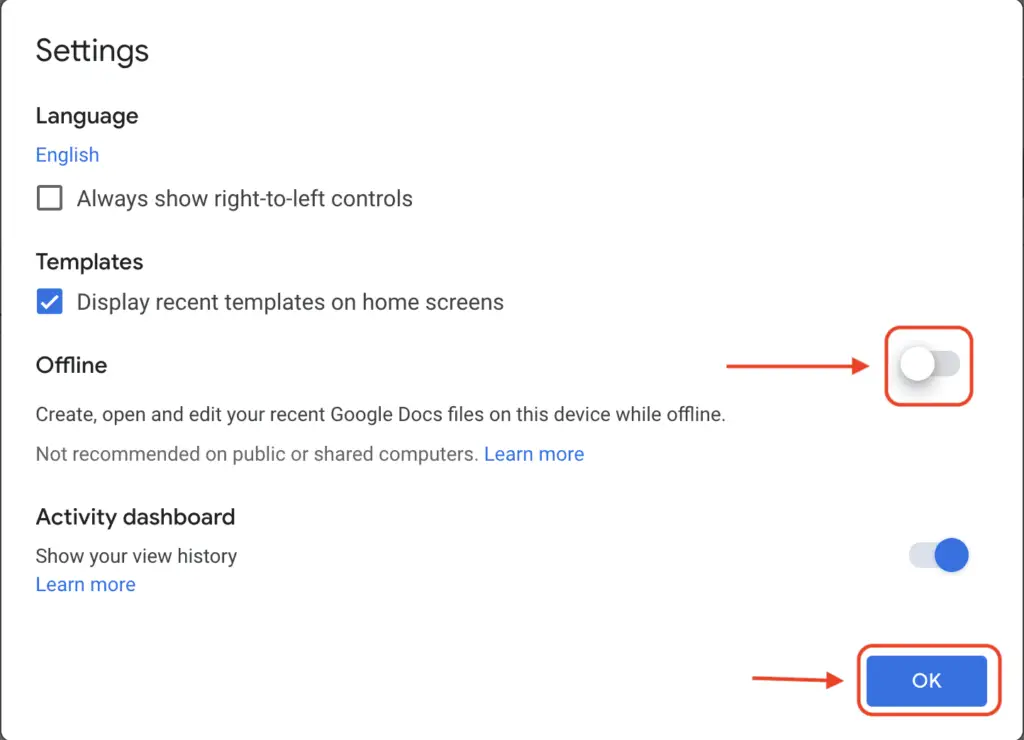
4. You can find the files you wish to view and modify offline by navigating to Google Docs or Google Drive and looking for them there. To make the file accessible offline, either use the context menu when you right-click the file or click on the icon with three dots.
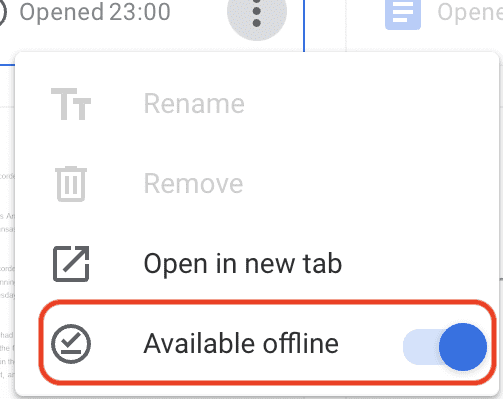
You will now have access to the offline version of Google Docs.