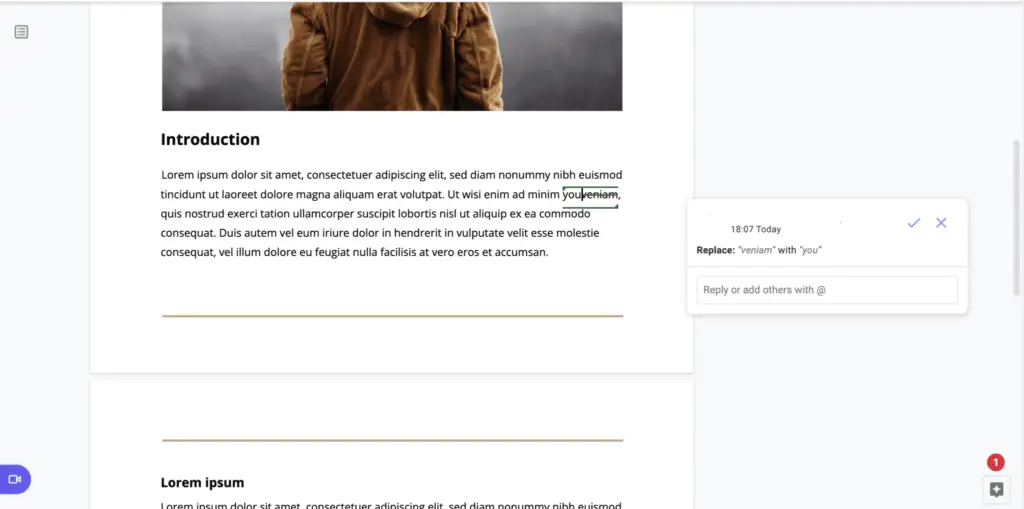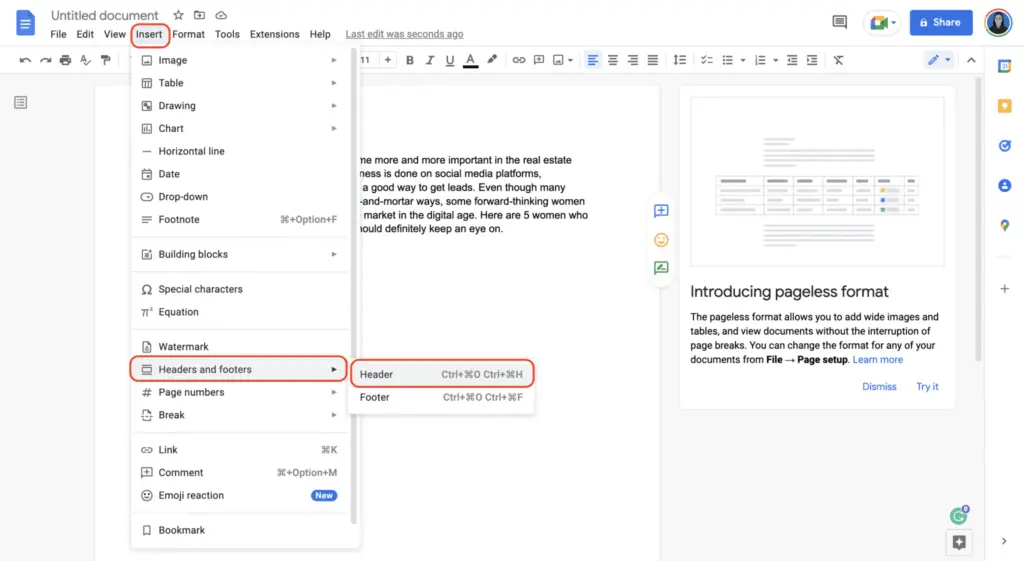Google Slides and Google Docs are two powerful tools in the Google Workspace suite that can be used together to create dynamic, interactive documents. This tutorial will guide you on how to insert Google Slides into Google Docs, enhancing your documents with visually appealing presentations.
Why Use Google Slides in Google Docs?
Google Slides offers a variety of features that can enhance your Google Docs. It allows you to present information in a visually appealing way, making your documents more engaging and easier to understand. It’s also cloud-based, meaning you can access your presentations from anywhere and collaborate with others on your presentations[9].
Moreover, Google Slides integrates seamlessly with other Google Workspace apps, allowing you to incorporate data and visuals from Google Sheets, Google Docs, or any other Google application, streamlining your workflow and improving overall efficiency[14].
Step-by-Step Guide to Insert Google Slides into Google Docs
Here’s a step-by-step guide on how to insert Google Slides into Google Docs:
- Open your Google Slides presentation. Navigate to the slide you want to add to your Google Doc[1].
- Copy the slide. Click on the slide you want to add, then go to the menu and select Edit > Copy[1].
- Open your Google Doc. Navigate to the location in the document where you want to add the slide[1].
- Paste the slide. Go to the menu and select Edit > Paste[1].
- Link the slide. Choose “Link to presentation” to make it an active link. Google Docs will treat this as any other image, so you can resize, add borders, crop to shape, or do whatever you want[4].
Remember, any changes made to the slide in the Google Slides presentation will be updated in the Google Doc by just clicking on the slide[4].
Advantages and Disadvantages of Using Google Slides
While Google Slides is a versatile tool, it’s important to be aware of its advantages and disadvantages.
Advantages:
- Cloud-based: You can access your presentations from anywhere[9].
- Collaboration: It allows you to collaborate with others on your presentations[9].
- Integration: It integrates seamlessly with other Google Workspace apps[14].
- Free to use: With no subscription fees, you can access and utilize its extensive features without any financial burden[14].
Disadvantages:
- Limited offline functionality: Although it’s possible to edit presentations without an internet connection, some features might not be accessible[14].
- Potential formatting issues: When inserting slides into Google Docs, there might be some formatting issues[3].
Conclusion
Inserting Google Slides into Google Docs is a simple process that can greatly enhance the quality of your documents. It allows you to present information in a more dynamic and visually appealing way, making your documents more engaging and easier to understand. However, it’s important to be aware of the potential formatting issues and limited offline functionality. Despite these minor drawbacks, the benefits of using Google Slides in Google Docs far outweigh the disadvantages, making it a valuable tool for creating high-quality, interactive documents.