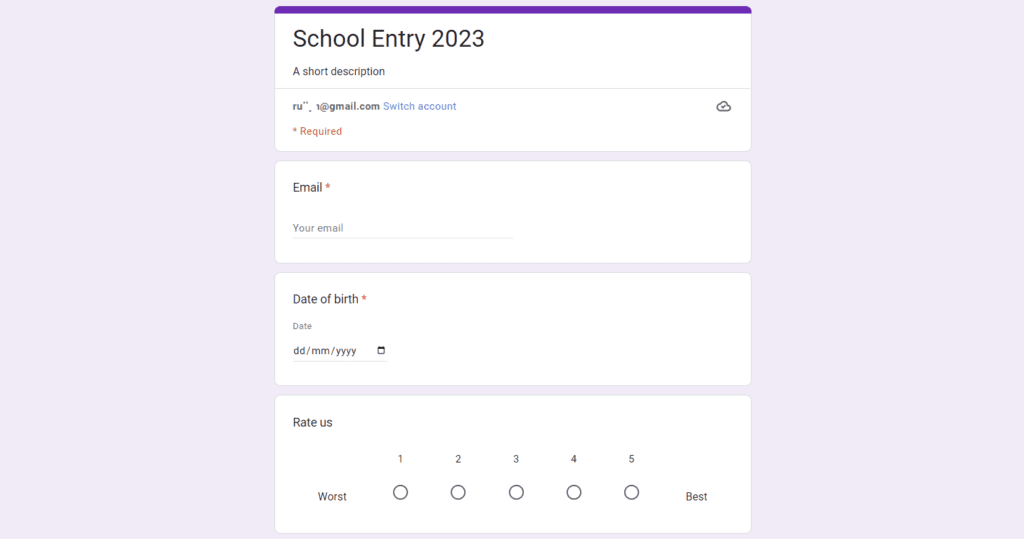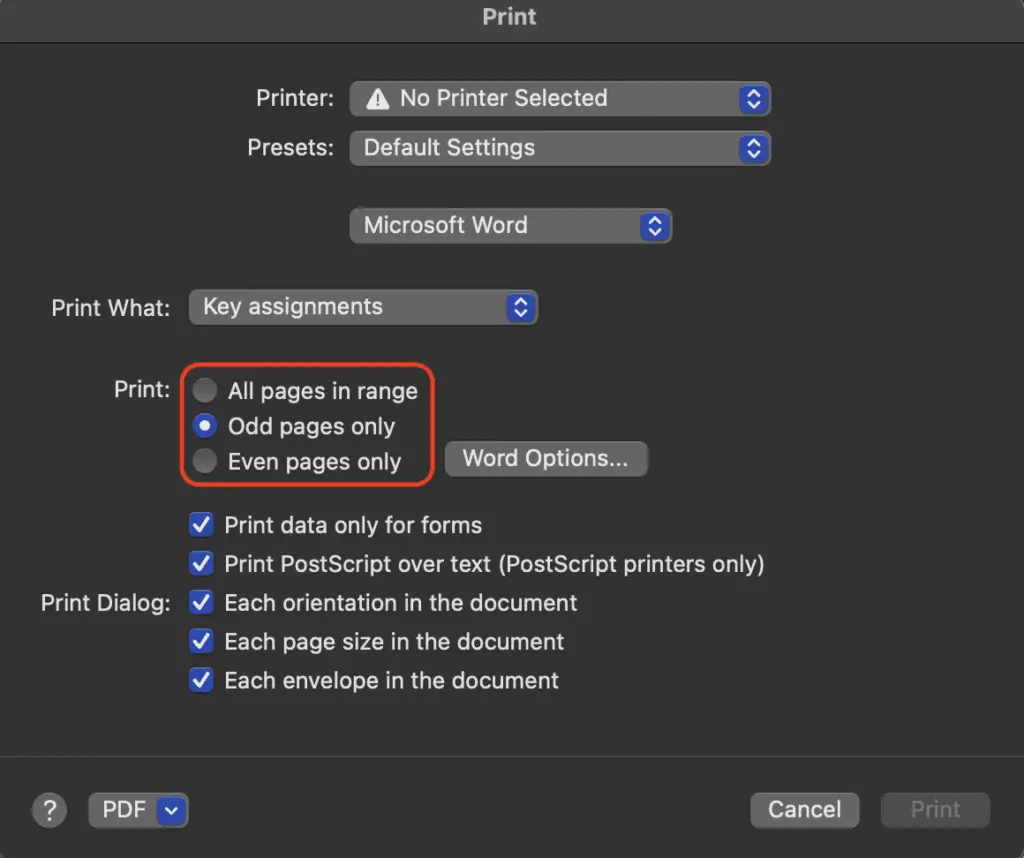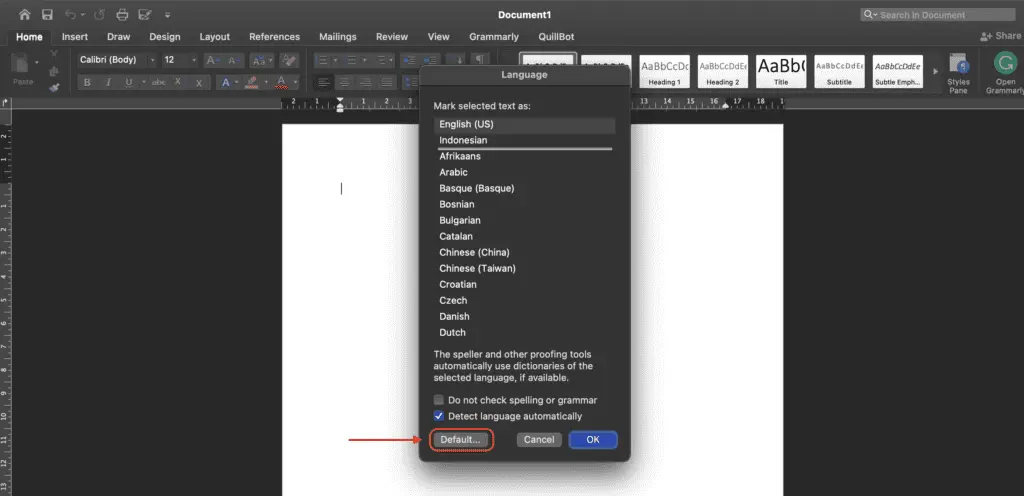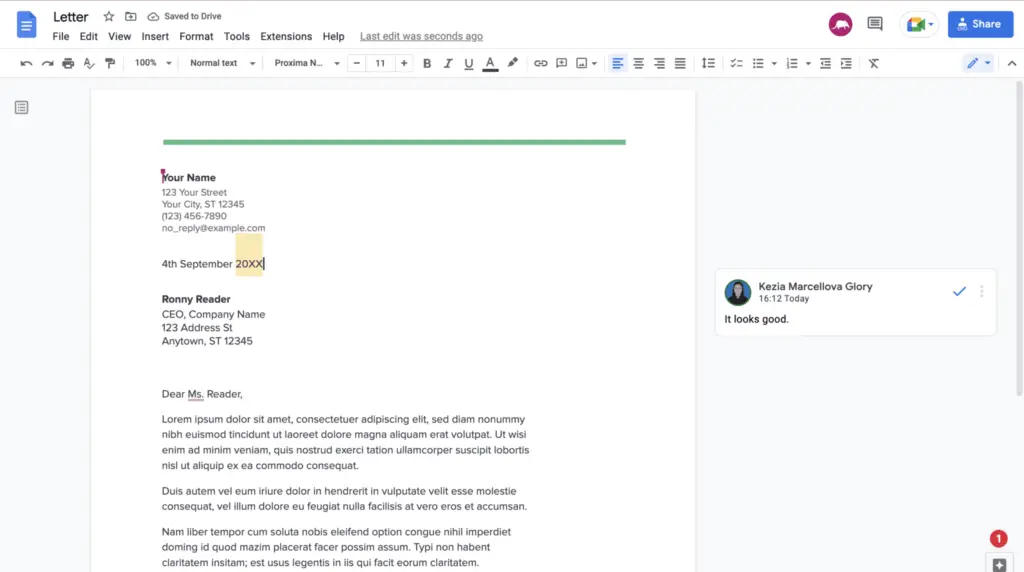When writing a document, you can change the font, color, size, and spacing, but you don’t have to worry about how the text is presented. When you type, the words appear, just like in a book or on a printed page.
Some characters, especially mathematical ones, in Google Docs don’t work the same way. For example, if you want to write fractions in Google Docs, you’d have to change how the fractions are shown for them to look right.
Here’s what you need to do to write fractions in Google Docs.
How to Add Fractions in Google Docs Manually
If you don’t care about your text’s appearance, you can show a fractional value with a forward slash (/). You could, for example, write 1/2. This isn’t the best format, but it works for most people.
Use special characters if you want to take it a step further. Google Docs lets you use several fractional values as special characters that you can add to your documents.
To add a fraction using special characters in Google Docs:
1. Open your Google Docs document. It would help if you now moved the flashing cursor to the location in the cell where you wish to enter the fraction.
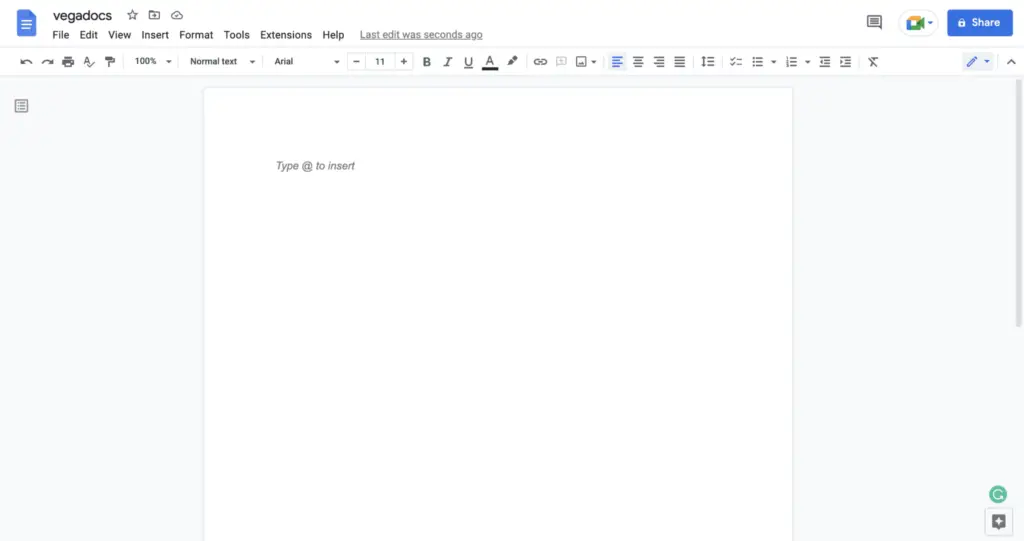
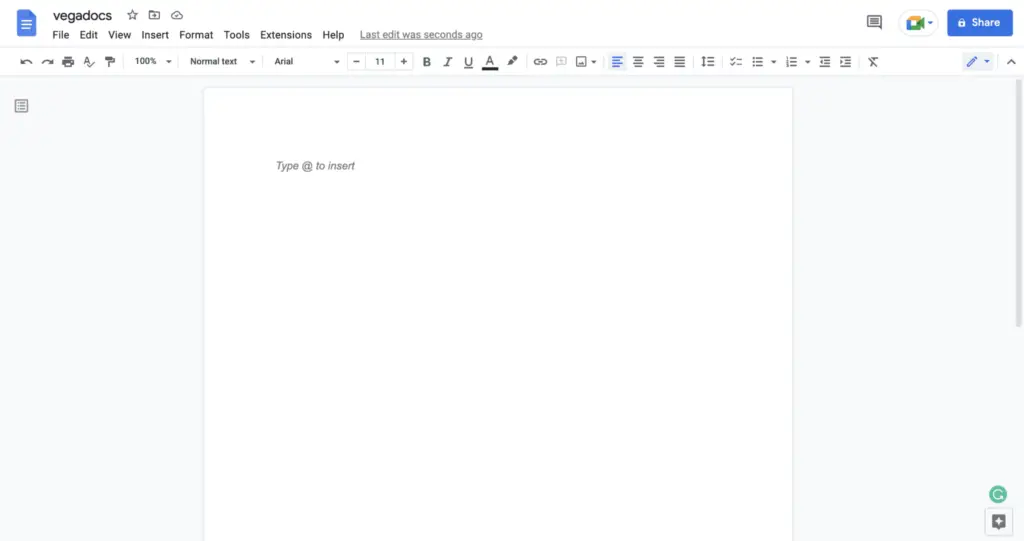
2. To insert special characters, go to the Insert submenu on the menu.
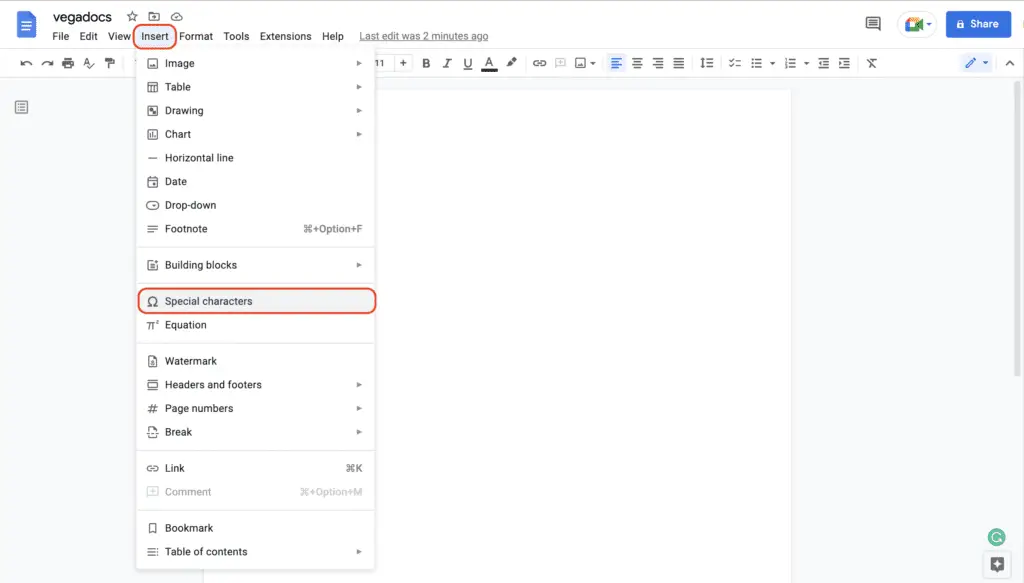
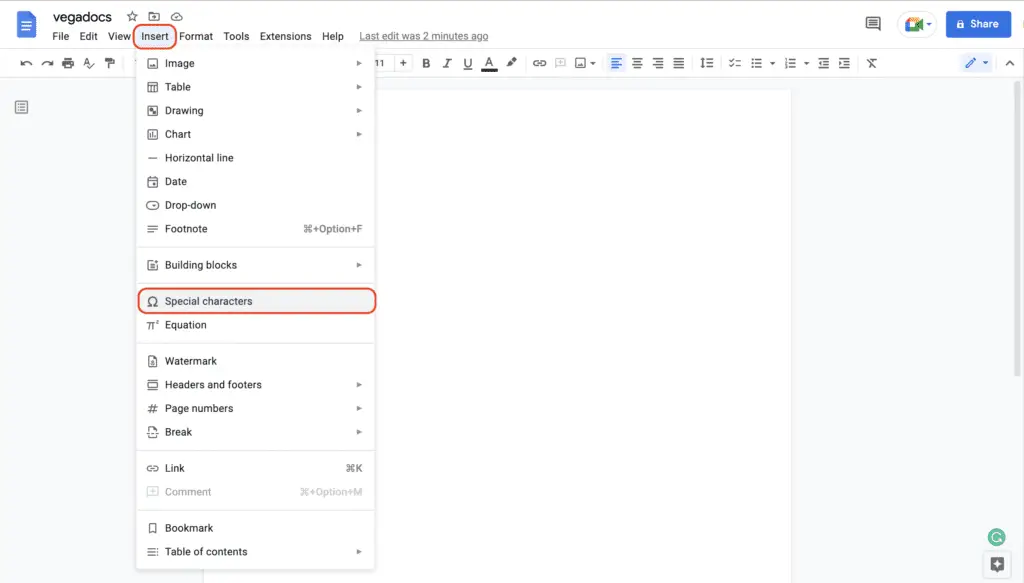
3. You can manually scroll through the special characters or type fractions into the search bar to find what you need.
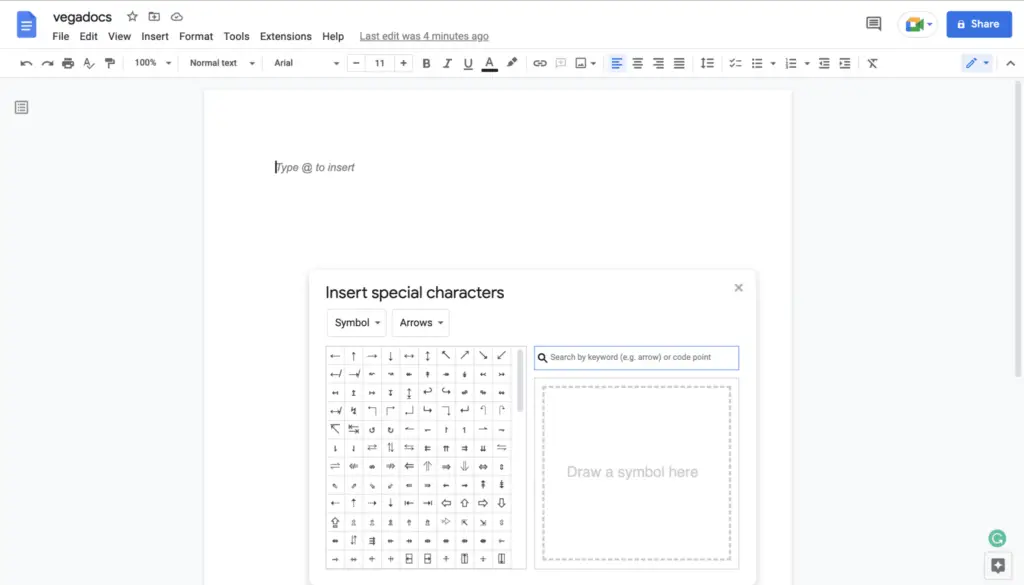
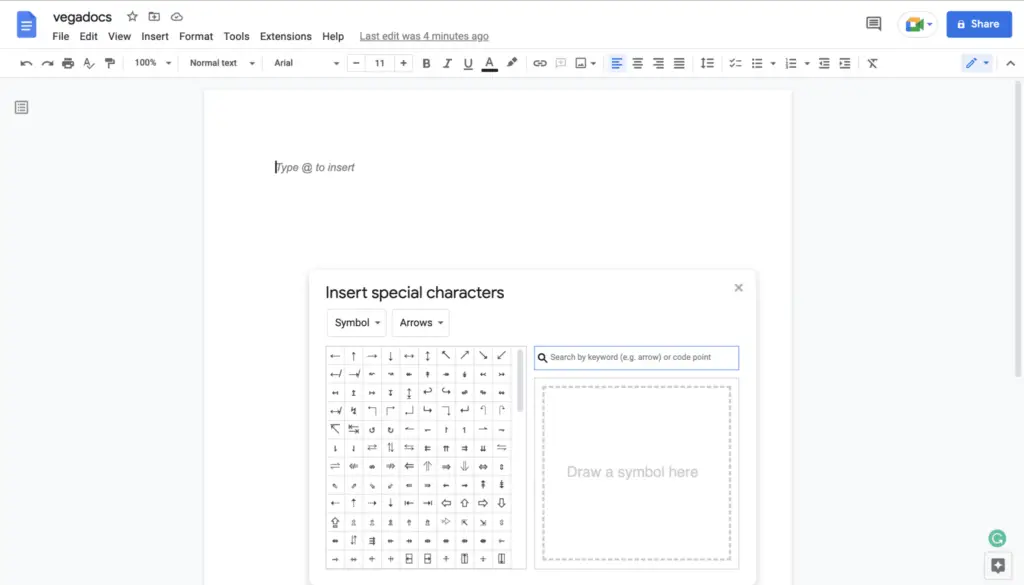
4. When you have found a character that represents a fraction, you may insert it into your document by pressing that character.
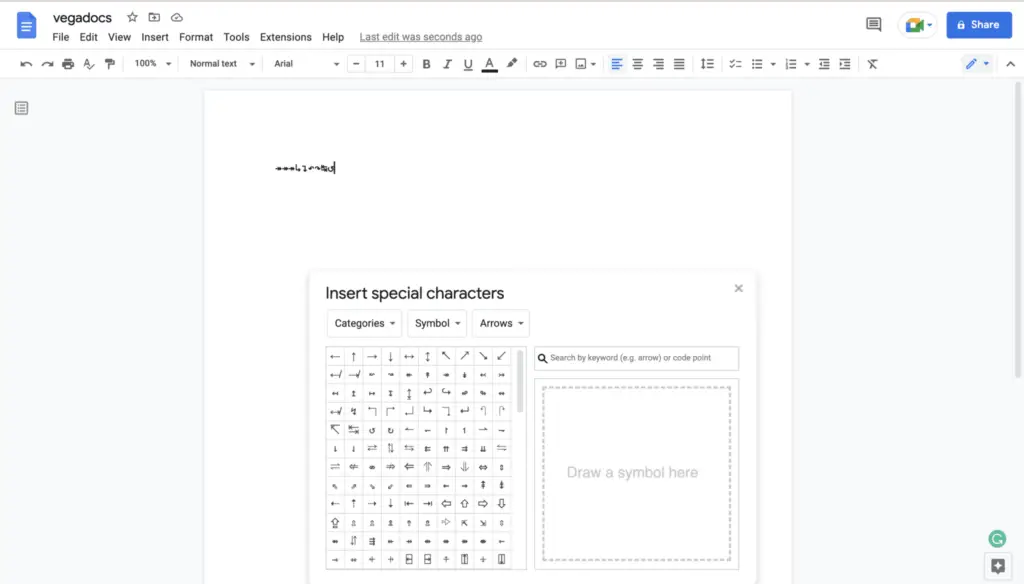
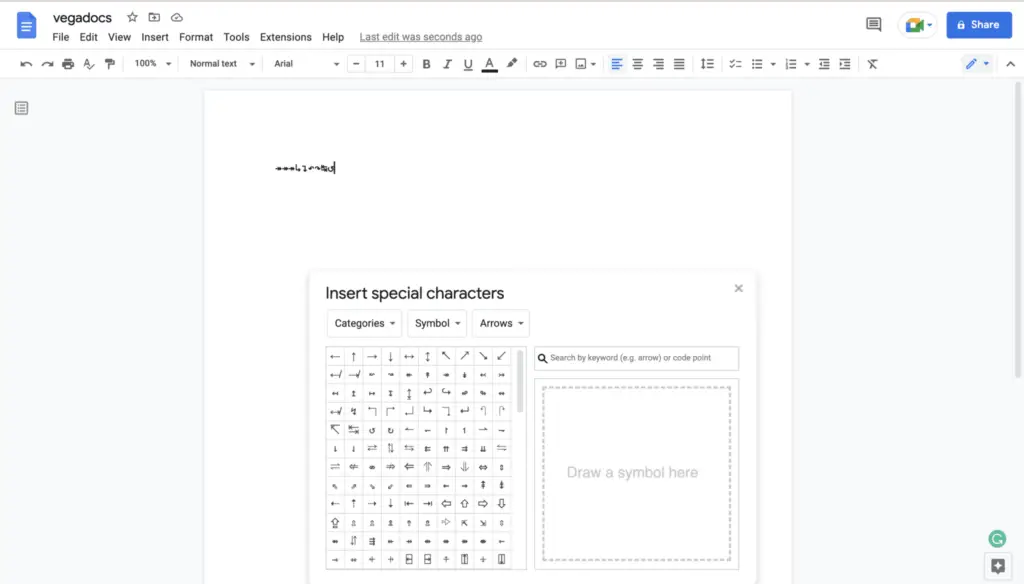
If the fraction character you require is not available in Google Docs, you can find it by searching Google for the appropriate fraction alt code. After doing so, copy the character and manually paste it into your document using the copy and paste functions.